Gmail – Samsung SM-P605VZKEVZW User Manual
Page 54
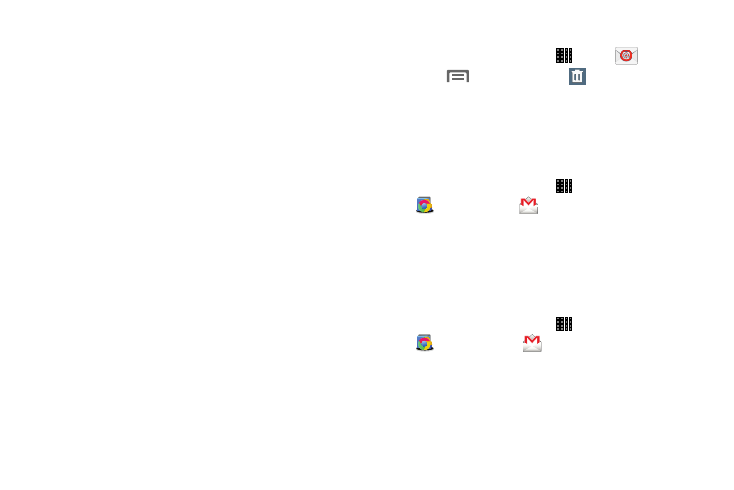
Messaging 47
General settings
–
Display: Set how emails are shown in the email list and
when you open them.
–
Composing and sending: Set what functions are available
while composing and sending emails.
–
Auto advance: Show the email list after an email has been
deleted, moved, etc.
–
Confirm deletions: Ask for confirmation before deleting
email.
–
Priority senders: Manage your priority senders.
–
Spam addresses: Edit the list of senders and domain
names reported as sources of spam.
–
Rules for filtering: Set email filtering rules and manage
filtered email in combined view.
Account settings
–
Touch an account to configure its settings. Available
options depend on the account.
• Help: View instructions on how to set up email accounts.
Deleting Email Accounts
1. From a Home screen, touch
Apps
➔
Email.
2. Touch
Menu
➔
Settings
➔
Delete account.
3. Select email account(s) for deletion, then touch Delete.
Gmail
Send and receive emails using Gmail, Google’s web-based
email.
Ⅲ From a Home screen, touch Apps
➔
Google folder
➔
Gmail.
Setting Up Your Gmail Account
The first time you launch Gmail, your device will prompt you
to set up your Google account, if you haven’t already set it
up. If you set up your Google account on your device, Gmail
is set up automatically
1. From a Home screen, touch
Apps
➔
Google folder
➔
Gmail.
2. Follow the prompts to sign in, or create a new account.
3. The device communicates with the Google server to set
up your account and synchronize your email.
