Display settings – Samsung SM-P605VZKEVZW User Manual
Page 114
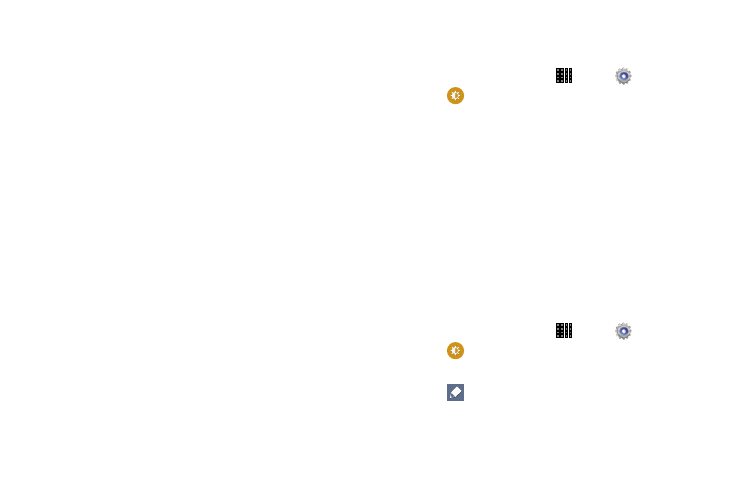
Settings 107
Display Settings
Configure settings for your tablet's display.
Wallpaper
Customize the background of the Home and Lock screens.
For more information, refer to “Wallpaper” on page 25.
Notification Panel
Configure options for the Notification panel, available when
you swipe your finger down from Status bar at the top of the
screen.
For more information, refer to “Navigation” on page 16.
Multi Window
Configure options for the Multi window feature.
For more information, refer to “Multi Window” on page 26.
Screen Mode
Optimize the display for the content being viewed.
1. From a Home screen, touch
Apps
➔
Settings.
2. Touch
Display
➔
Screen mode for options:
• Adapt display: Touch the check box to enable or disable
automatic optimization of the screen to match the type of
image being displayed and other criteria, such as battery level.
• When Adapt display is disabled, select a specific screen mode
to match the content being displayed:
–
Dynamic: Make the display tone more vivid.
–
Standard: Use this mode for normal surroundings.
–
Movie: Use this mode for dim surroundings, such as in
a dark room.
Reading Mode
Optimize the screen for reading from selected applications.
1. From a Home screen, touch
Apps
➔
Settings.
2. Touch
Display
➔
Screen mode.
3. Touch OFF/ON to enable Reading mode.
4. Touch
Edit for additional options.
