Samsung SM-T217AZKAATT User Manual
Page 91
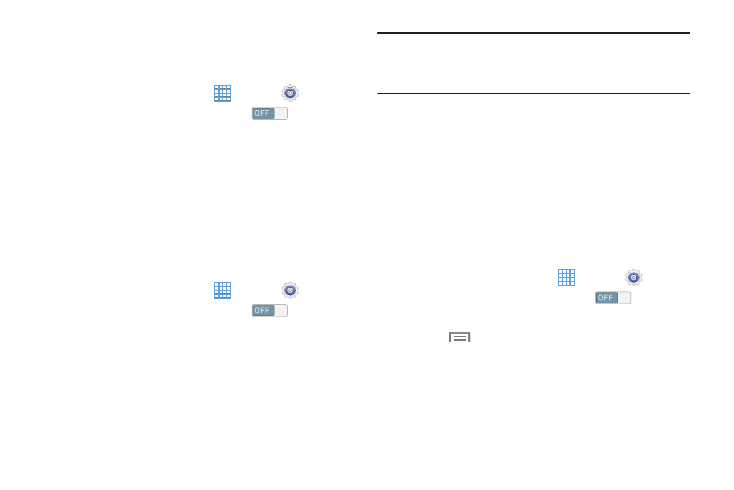
Connections
Scanning and Connecting to a Wi-Fi Network
When you turn on Wi-Fi, your device searches for available
Wi-Fi connections, then displays them on screen.
1. From a Home screen, touch
Apps
➔
Settings.
2. Under Wireless and networks, touch
to turn
Wi-Fi ON.
3. Your device automatically scans for available Wireless
Access Points. When the scan is complete, touch a
Wi-Fi network to connect.
4. If the Wi-Fi network is open, your device automatically
connects. If the Wi-Fi network is secured, enter the
password at the prompt to connect.
Adding a Wi-Fi Network Manually
1. From a Home screen, touch
Apps
➔
Settings.
2. Under Wireless and networks, touch
to turn
Wi-Fi ON.
3. Touch Add Wi-Fi network, then enter network
information:
• Network SSID: Enter the name of the Wi-Fi Wireless Access
Point (WAP).
• Security: Select the type of security used by the WAP.
Note: Depending on the Security protocol used by the WAP,
additional network information may be required, such as
a Password.
• Password: If the WAP is secured, enter the password or
hex key.
• Show advanced options:
–
Proxy settings: If required, select the appropriate proxy setting.
–
IP settings: If required, select the appropriate IP setting.
4. Touch Connect to save the settings.
Configuring Wi-Fi Settings
Set up and configure advanced Wi-Fi settings.
1. From a Home screen, touch
Apps
➔
Settings.
2. Under Wireless and networks, touch
to turn
Wi-Fi ON.
3. Touch
Menu for options:
• Advanced:
–
Network notification: Have your device alert you to new
Wireless Access Points (WAPs). Touch Network notification
to turn notifications On or Off.
85
