Status bar – Samsung SM-T217AZKAATT User Manual
Page 33
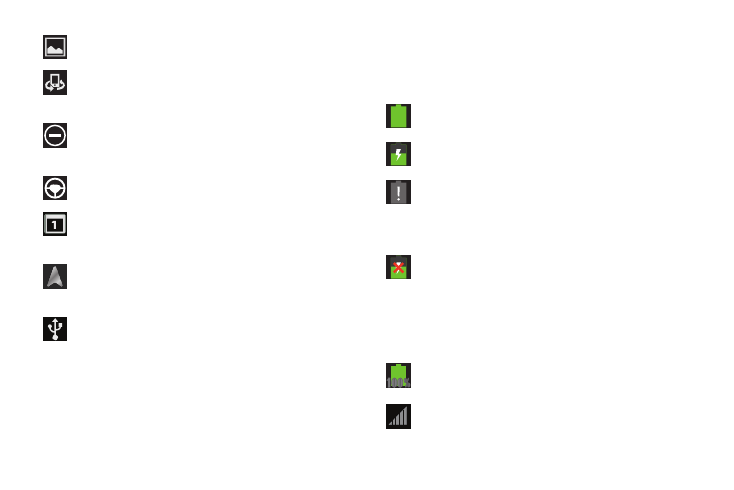
Screenshot Captured: A screenshot has been
captured.
Nearby Devices: The Nearby devices setting is
enabled. For more information, refer to “Nearby
Devices” on page 118.
Blocking Mode: Notifications for selected features are
disabled. For more information, refer to “Blocking
Mode” on page 119.
Driving Mode: New notifications will be read by
your device.
Event: This is a notification for one or more events.
For more information, refer to “Creating an Event or
Task” on page 100.
Navigation Active: The Navigation App is active. For
more information, refer to “Navigation” on
page 109.
USB Connected: Device is connected to a computer
using a USB cable.
Status Bar
The Status Bar displays icons to show network status,
battery power, and other details.
Battery Level: Shown fully charged.
Charging Indicator: Battery is charging.
Device Power Critical: Battery has only three percent
power remaining. At about 15 percent power
remaining, a pop-up is displayed to remind you to
charge immediately.
USB Connection Indicator: The device is connected
to a computer using a USB cable, but it is not
charging. The battery is only charged while
connected to a computer, if the device is turned off.
When the device is off, press the Power/Lock key to
see the battery charging indicator.
Battery Fully Charged: When the battery is fully
charged, this indicator is displayed.
Signal Strength: The greater the
number of bars, the stronger the signal.
Understanding Your Device
27
