Samsung SM-T217AZKAATT User Manual
Page 141
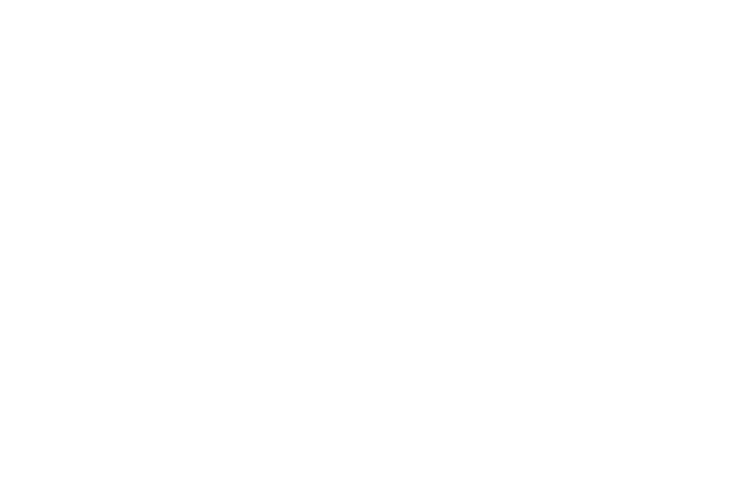
–
Learn from Gmail: Log in to let your device learn your
Gmail style.
–
Learn from Twitter: Log in to let your device learn your
Twitter style.
–
Learn from Contacts: Allow your device to learn your
Contacts style.
–
Clear remote data: Delete your anonymous data stored on the
personalization server.
–
Clear personal data: Remove all personalized data entered.
• SwiftKey Flow: Type words by swiping between letters.
• Cursor control: Move the cursor by sliding your finger across
the keyboard.
• Key-tap sound: Check to play a brief sound each time you touch
a key on the on-screen keyboard.
• Handwriting: Touch to display the following options:
–
Recognition type: Set the recognition after each stroke or after
completion.
–
Recognition time: Set the recognition time in milliseconds.
–
Pen thickness: Set the pen thickness in pixels.
–
Pen color: Choose a pen color.
–
Gesture guide: Displays handwriting gestures you can use.
–
Tutorial: Displays examples of the various gestures that can be
used to edit handwriting.
–
About: Displays information about the handwriting software.
• Advanced: Touch to display the following advanced options:
–
Auto capitalization: Enable or disable auto-capitalization.
When enabled, the system automatically capitalizes words in
your text based on common usage, such as at the beginning of
sentences.
–
Auto spacing: Enable or disable auto spacing. When enabled,
spaces are automatically inserted between words.
–
Auto punctuate: Enable or disable automatic insertion of a “full
stop” (period and space to end a sentence) by touching the
space bar twice.
–
Character preview: Check to display an automatic preview of
the current character selection within the text string. This is
helpful when multiple characters are available within one key.
• Tutorial: Launch a brief on-screen tutorial covering the main
concepts related to the Samsung keyboard.
• Reset settings: Reset keyboard settings except personalized
data and downloaded languages.
Settings
135
