Samsung SM-T217AZKAATT User Manual
Page 41
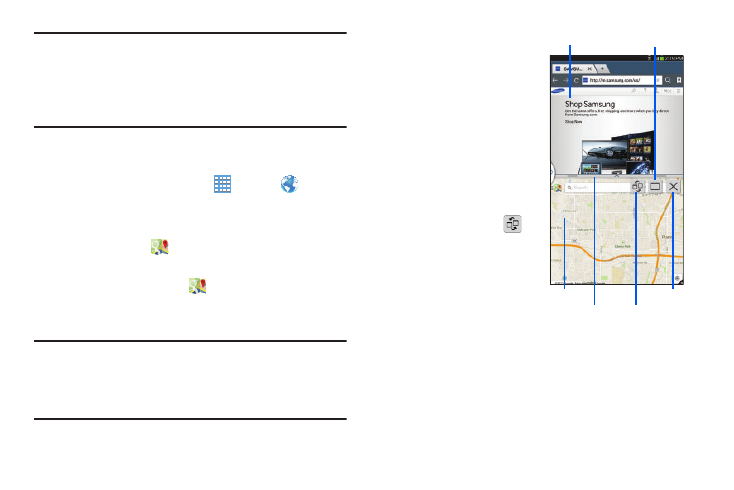
App #1
Maximize
pp #2
Exit
Border Switch
Bar
Apps
A
Note: Only applications found on the Multi window Apps panel
can be active atop another application on the screen.
When launching applications that contain multimedia
files (music/video), audio from both files will be played
simultaneously.
In this example we will be launching both the Internet and
Maps applications.
1. From a Home screen, touch
Apps
➔
Browser.
2. Activate the Multi window feature.
3. Touch the tab to display the Apps panel.
4. Touch and hold
Maps until it detaches from
the panel.
5. In a single motion drag
Maps off of the Apps panel
and drop it on to either the top or bottom area of the
current on-screen app (Internet).
Note: Once two applications are running, the device displays a
split screen view containing both the initial app and the
new Multi window app. Each application is now running
independent of the other.
To switch the arrangement of
the applications:
1. With the two
applications shown in a
split screen, touch the
Border Bar to show the
on-screen icons.
2. Touch the desired
application area (top or
bottom).
3. Locate and touch
Switch Apps. The
current apps are
switched.
Understanding Your Device 35
