Creating a new google account, Using google maps, Creating a new google account using google maps – Samsung SM-T217AZKAATT User Manual
Page 16
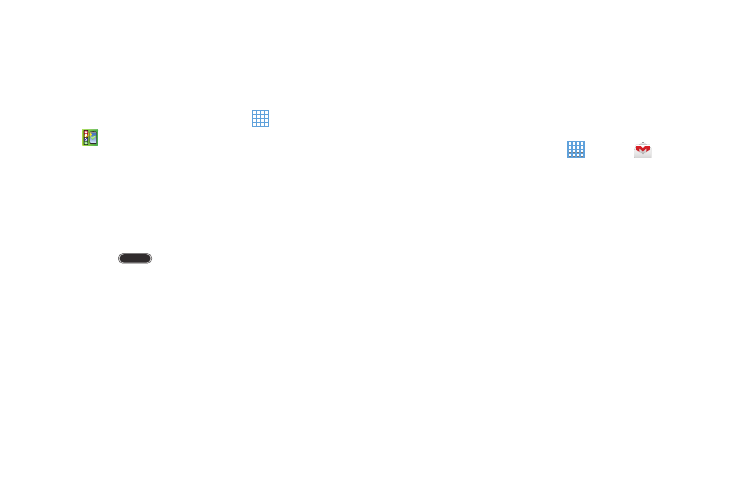
3. Touch get started to begin.
– or –
Touch Remind Later to set up your device later and then
touch exit.
To access this screen later, touch
Apps
➔
AT&T Ready2Go.
4. Read and follow the instructions on each screen to set
up your phone. Throughout the Ready2Go Setup
Wizard you can do the following:
• Touch next to view the next screen.
• Touch back to re-display the previous screen.
• Press
Home to exit the Ready2Go Setup Wizard and
return to the Home screen.
5. Once set up is complete, touch exit.
Depending on your set up choices, some of the
following screens may not display.
Creating a New Google Account
In order to utilize your device to the fullest extent, you will
need to create a Google Account when you first use your
device. With a Google Account, Google applications will
always be in sync between your tablet and computer.
If you need to create a Google account, follow these steps:
1. From a Home screen, touch
Apps
➔
Gmail.
The Add a Google Account screen displays.
2. Touch New to create a new Google account.
For more information, refer to “Setting Up Your Gmail
Account” on page 53.
Using Google Maps
In order to use some applications related to Google Maps,
you must first connect Wi-Fi. For more information, refer to
“Wi-Fi” on page 114.
You must also enable location services to use Google Maps.
Some features require Standalone or Google location
services. For more information, refer to “Location Services”
on page 128.
10
