Samsung SM-T217AZKAATT User Manual
Page 62
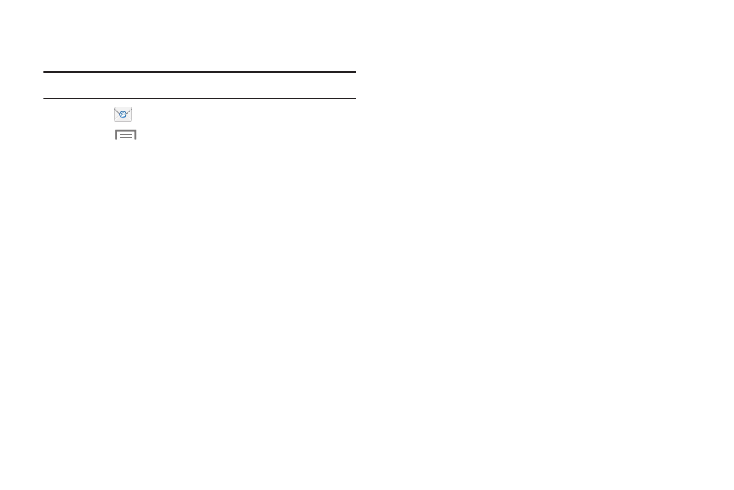
Email Settings
Use the Email Settings to configure your Email preferences.
Note: Available settings depend on the email provider.
1. Touch
Email.
Menu
➔ Settings, then touch General
settings.
The following options display:
2. Touch
• Auto fit content: When enabled, Email content shrinks to fit
the screen.
• Auto-advance: Set the screen to be shown after deleting a
message.
• Message preview line: Choose a message preview line
amount.
• Title line in list: Set whether the Subject or Sender of the email
is shown as the title.
• Confirm deletions: When enabled, Email will prompt you to
confirm when you delete messages.
• Quick responses: Edit text that you frequently use in email.
• Spam addresses: Manage your spam address list.
• Delay email sending: Delay sending emails so they can be
canceled, if needed.
• Rules for filtering: Create rules for filtering email based on
names, address, or subject.
• Default image size: Set the default size for image
attachments.
• Priority senders: Enter email addresses that you want treated
as a priority.
• Set as the default folder: When enabled, show the priority
sender inbox whenever you open email.
• Email notifications: Enable or disable display of notifications
for new emails in the Status bar.
• Select ringtone: Choose a sound to play with new email
notifications.
3. Touch an account to configure specific settings.
Available options depend on the account.
56
