Device, For more information, refer to – Samsung SM-T217AZKAATT User Manual
Page 125
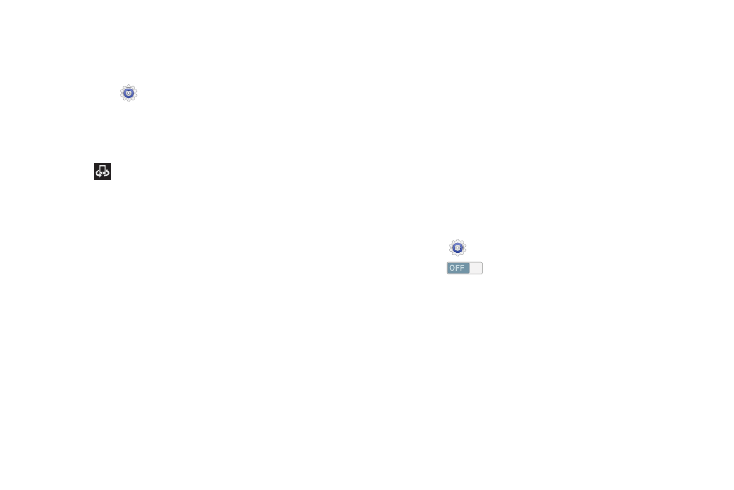
To configure this option:
1. Connect to a Wi-Fi network. For more information, refer
2. From the
Settings screen, touch More settings
➔
Nearby devices.
3. Touch the File sharing check box to activate file
sharing.
The Nearby devices icon displays on the
Status Bar.
4. In the Advanced section, set the following options:
• Shared contents: Select the media you would like to share.
Touch OK.
• Allowed devices list: Indicate the devices accessible to your
device.
• Not-allowed devices list: Indicate the devices not accessible
to your device.
• Device: Set whether to download data to Device or SD card.
• Upload from other devices: If a nearby device attempts to
upload data, this setting indicates the response. Options are:
Always accept, Always ask, and Always reject.
Kies via Wi-Fi
Samsung Kies is a software that enables you to update your
device firmware, synchronize files, and transfer data to and
from your device directly by connecting to the PC.
For more information, refer to “Kies Via Wi-Fi” on page 92.
Device
This section of the Settings screen contains settings for your
device.
Blocking Mode
When enabled, notifications for selected features are
disabled.
1. Touch
Settings.
2. Touch
to turn Blocking mode ON.
3. Touch Blocking mode.
4. Touch Turn off notifications to not sound/display any
notifications.
5. Touch Turn off alarm to not sound/display any alarms.
6. To set an time limit for Blocking mode, touch Always to
enable, and configure the From and To time fields.
Settings
119
