Video player – Samsung SM-T217AZKAATT User Manual
Page 77
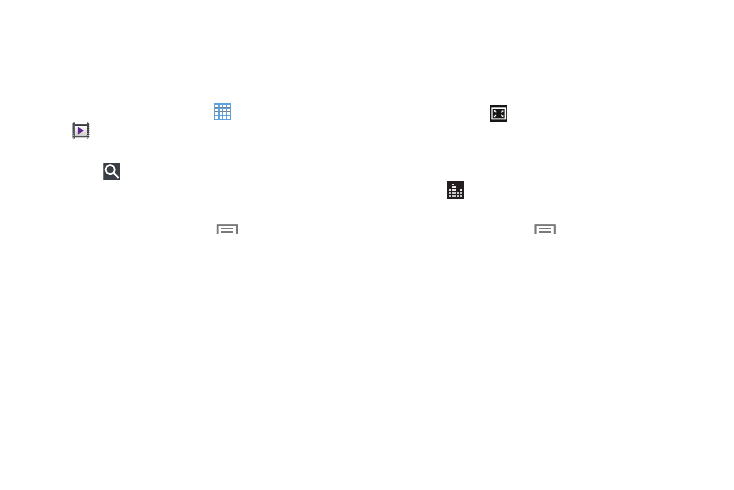
Search and use
the keyboard to enter a
Video Player
Your device’s 10.1-inch 1280x800 WXGA TFT (PLS) LCD
screen provides playback of videos. Use Video Player to view
and manage videos stored on your tablet.
1. From a Home screen, touch
Apps
➔
Video Player.
2. Touch the Thumbnails, List, or Folders tab.
3. Touch
4. While view
ing the list, touch
Menu for options:
search term
. The current folder
is searched and results
are display
ed. Touch X to remo
ve the search field.
• List by: Display videos by Name (default), Date, Size, or Type.
• Share via: Share the video. Touch an option, such as Email,
and follow the on-screen instructions.
• Delete: Touch videos to select them for deletion or touch
Select all to delete all videos.
• Auto play next: Touch to enable or disable automatic playing of
videos in the order they appear.
• Scan for nearby devices: Discover and connect directly to
nearby devices.
Playing Videos
1. Touch a video to play it. While playing a video, touch
the screen to display or hide on-screen playback
controls.
2. Touch the icon
in the lower left corner of the
display screen while the video is playing to change the
Display Mode from original size to full screen in ratio or
full screen.
SoundAlive to set the sound quality to
Normal, Voice, Movie, or Virtual 7.1 ch.
3. Touch
4. During playback, press
Menu for options:
• Share via: Share the video. Touch an option, such as Email,
and follow the on-screen instructions.
• Chapter preview: If chapter information is recorded in the
video file, display the chapters. Touch a chapter to begin
playing the video at that point.
• Trim: Trim the original video or trim the video and create a
new video.
Multimedia
71
