Samsung SM-T217AZKAATT User Manual
Page 106
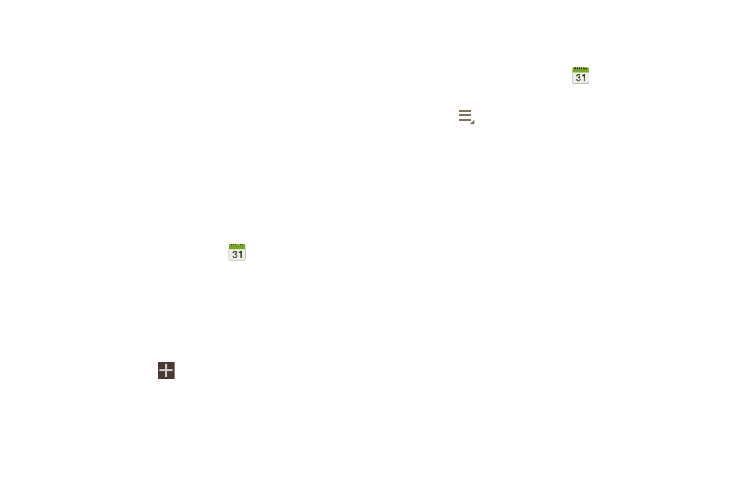
• Delete: Delete events for the year, month, week, day, week,
month, before today, or all events, depending on the
Calendar view.
• Sync: Manually synchronizes the calendar entries among all of
your current accounts, for example, Gmail, Exchange, and
so on.
• Settings: Customize the calendar. For more information, refer
to “Calendar Settings” on page 101.
7. Touch Today to return to the current date.
Creating an Event or Task
To create an event or task:
1. From the Apps screen, touch
Calendar.
2. Double-tap the date for which you want to enter an all
day event or task then touch the Add event or Add task
tab.
– or –
Touch the date for which you want to enter an event or
task and touch
.
3. Enter the event or task information.
4. Touch Save.
Managing Events
You can delete, send, and edit events on your mobile device:
1. From the Apps screen, touch
Calendar.
2. Touch an event. A pop-up displays event information.
3. Touch More options for options:
• Forward to forward the event using your primary email
account.
• Share via and then touch Bluetooth, Email, Gmail, or Wi-Fi
Direct to share the event.
• Touch Edit to update the event details.
• Touch Copy, then edit the information to create a new event
based on the original event.
• Touch Delete and then touch OK to delete the event.
100
