Locking picture/video, Changing the lock code, Calling in lock mode – Samsung SPH-A700BSSXAR User Manual
Page 58: Restricting calls
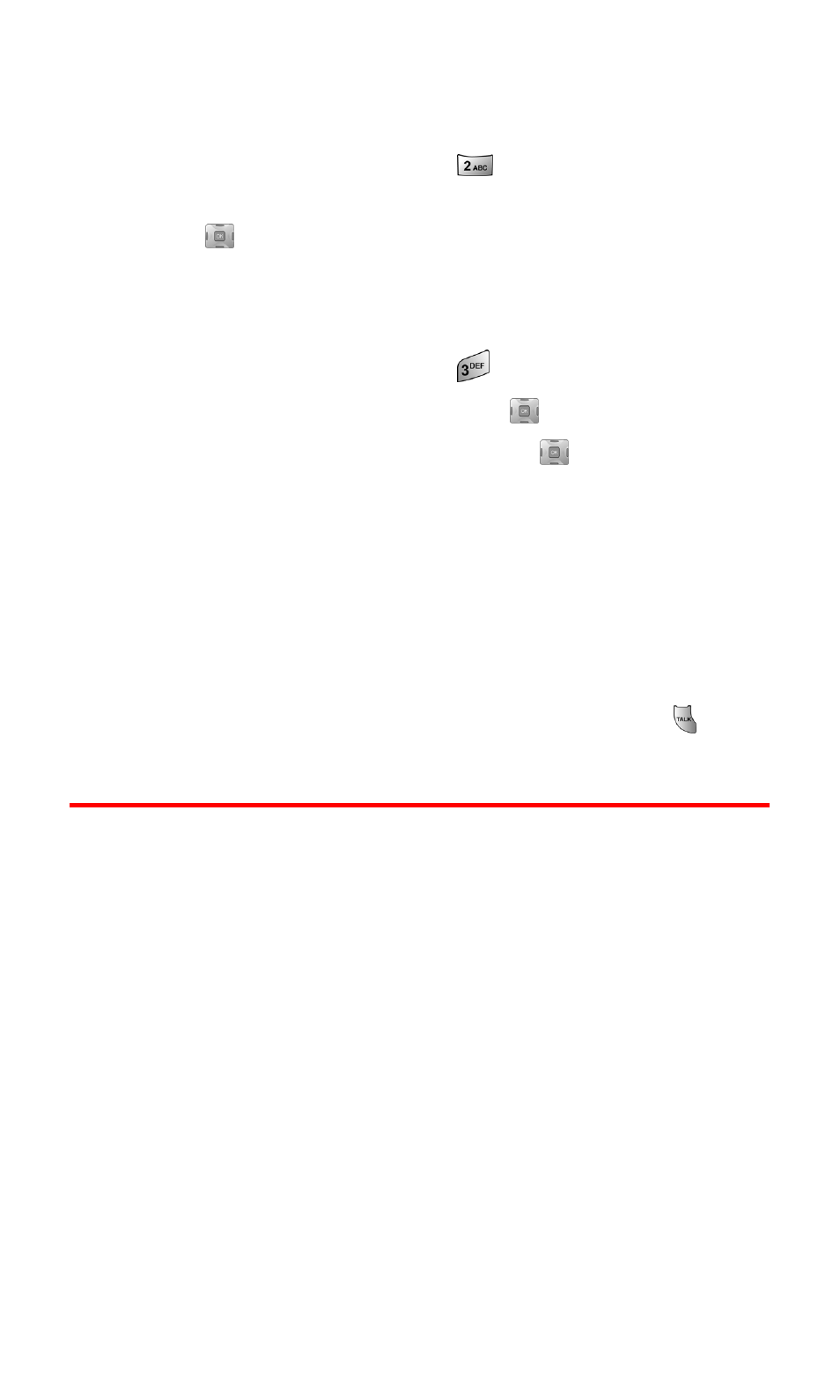
Section 2C: Setting Your Phone’s Security
50
Locking Picture/Video
To turn on or off picture/video lock:
1.
From the Security menu, press
for Lock Pic/Video.
2.
Press the navigation key up or down to select on or off and
press
.
Changing the Lock Code
To change your lock code:
1.
From the Security menu, press
for Change Lock.
2.
Enter your new lock code and press
.
3.
Re-enter your new lock code and press
.
Calling in Lock Mode
You can place calls to 911 and to your special numbers when in
lock mode. (For information on special numbers, see “Using Special
Numbers” on page 51.)
To place an outgoing call in lock mode:
ᮣ
To call an emergency number, special number, or Sprint
Customer Service, enter the phone number and press
.
Restricting Calls
There may be occasions when you want to limit the numbers your
phone can call. You can use the Restrict Calls setting to do just that.
(The Restrict Calls setting does not apply to 911 or Sprint Customer
Service.)
You can select one of the following options:
ⅷ
Allow all - Allows all calls to be made without any restrictions.
(Default setting.)
ⅷ
Contacts Only - Allows you to call only the entries saved in the
contacts. You can receive incoming calls from anyone.
ⅷ
Special# Only - Allows you to call only the three numbers stored
in the Special# section in the Security menu. You can receive
incoming calls from anyone.
