Managing picture mailsm, Using the picture mail website, Sharing online picture mail – Samsung SPH-A700BSSXAR User Manual
Page 132: Managing picture mail
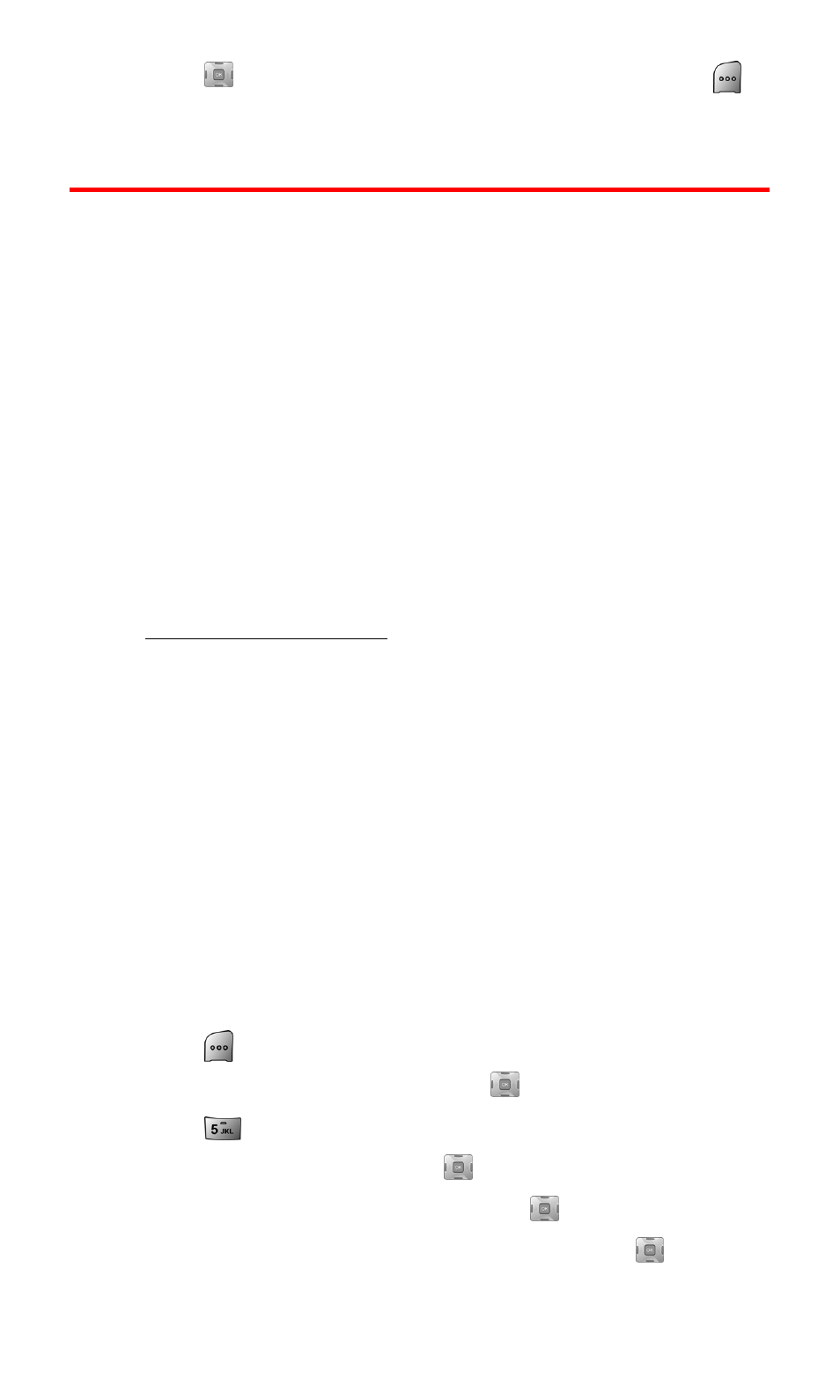
Section 2J: Using Your Phone’s Built-in Camera
124
8.
Press
down to highlight the desired album and press
to Upload.
Managing Picture Mail
SM
Using the Picture Mail Website
Once you have uploaded pictures from your phone to your online
Picture Mail account (see “Review/Share Mode” on page 119), you
can use your personal computer to manage your pictures. From the
Picture Mail Website, you can share pictures, edit album titles and
picture captions, organize and move images, and do much more.
You will also have access to picture management tools to improve
and customize your pictures. You’ll be able to lighten, darken, crop,
add antique effects, add comic bubbles and cartoon effects, and use
other features to transform your pictures.
To access the Picture Mail Website:
1.
From your computer’s Internet connection, go to
www.pictures.sprintpcs.com
.
2.
Enter your Sprint PCS Phone Number and Picture Mail password
to register. (See “Creating Your Picture Mail Password” on page
116.)
Managing Online Picture Mail From Your
Sprint PCS Vision Phone
You can use your phone to manage, edit, or share pictures you have
uploaded to the Picture Mail Website. (See “Review/Share Mode” on
page 119 for information about uploading.)
Sharing Online Picture Mail
To share an album or picture:
1.
Press
for Menu.
2.
Highlight Pictures Video and press
.
3.
Press
for Online Albums.
4.
Select View Albums and press
.
5.
Highlight the desired album and press
.
6.
Select All, Pictures Only, or Videos Only and press
.
