Viewing the display screen – Samsung SPH-A700BSSXAR User Manual
Page 21
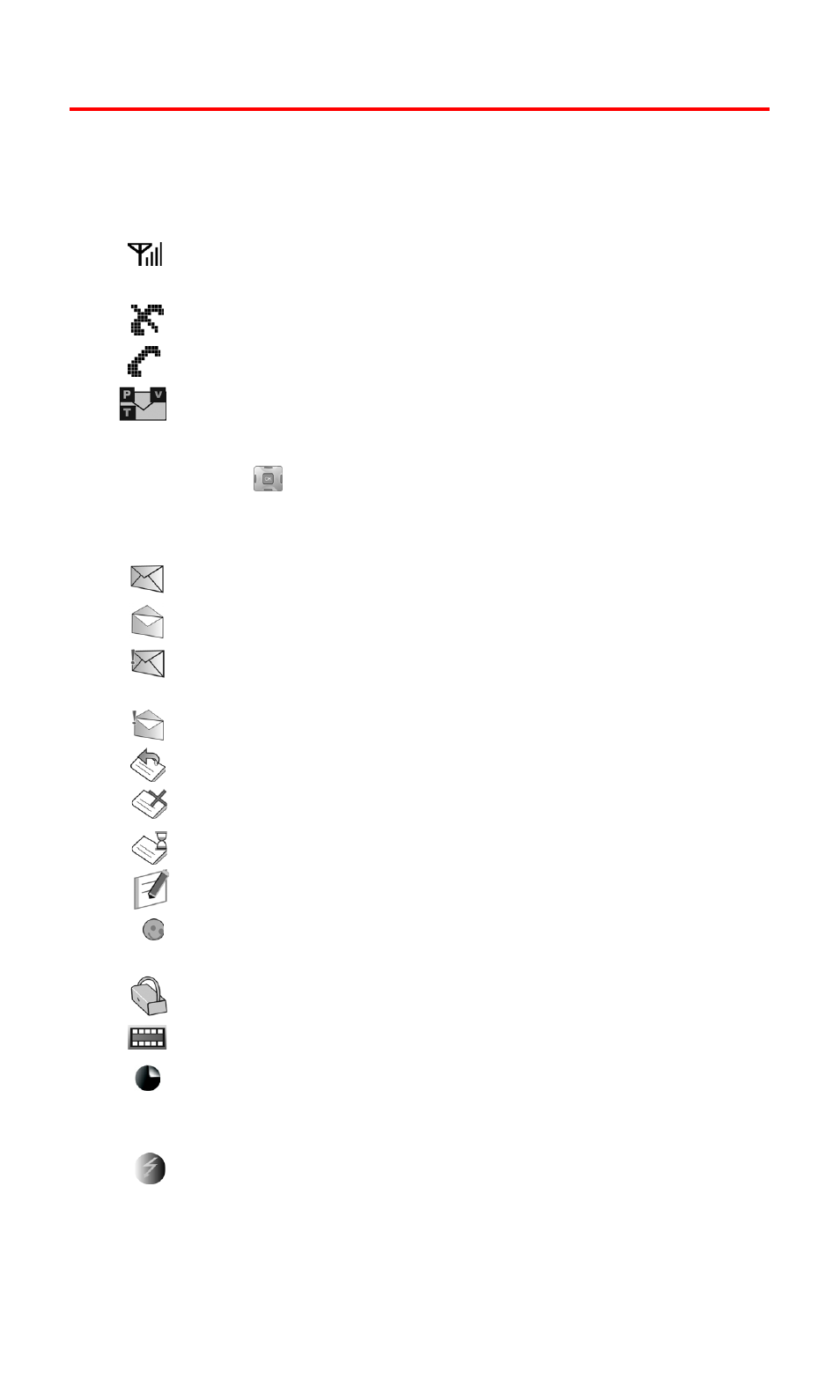
Section 2A: Your PCS Vision Phone - The Basics
13
Viewing the Display Screen
Your phone’s display screen provides a wealth of information about
your phone’s status and options. This list identifies the symbols
you’ll see on your phone’s display screen:
displays your current signal strength. The more
lines you have, the stronger your signal.
means your phone cannot find a signal.
tells you a call is in progress.
indicates that you have voicemail, text messages,
numeric pages, picture messages, video
messages, or Sprint PCS Web Alert messages waiting.
Press
briefly to see a list of pending
messages or press and hold to dial your
voicemail box.
indicates that there is an unread message in the inbox.
indicates that the message has been read.
indicates that there is an unread urgent message in the
inbox.
Indicates that you have read the urgent message.
indicates that the message was sent.
indicates that the message failed to send.
indicates that you have a pending message.
indicates that the message is a draft.
Indicates that there is URL text contained in the text
message.
indicates that your message is locked.
indicates that the handset is in Camcorder mode.
indicates that the self-timer function is enabled. With the
self timer enabled, a set amount of time is required prior
to taking a picture or recording a video.
indicates that the movie light is enabled. The movie light
is a bright spot light emitted from the rear of the handset
to light up dark surroundings.
