Using the browser menu – Samsung SPH-A700BSSXAR User Manual
Page 170
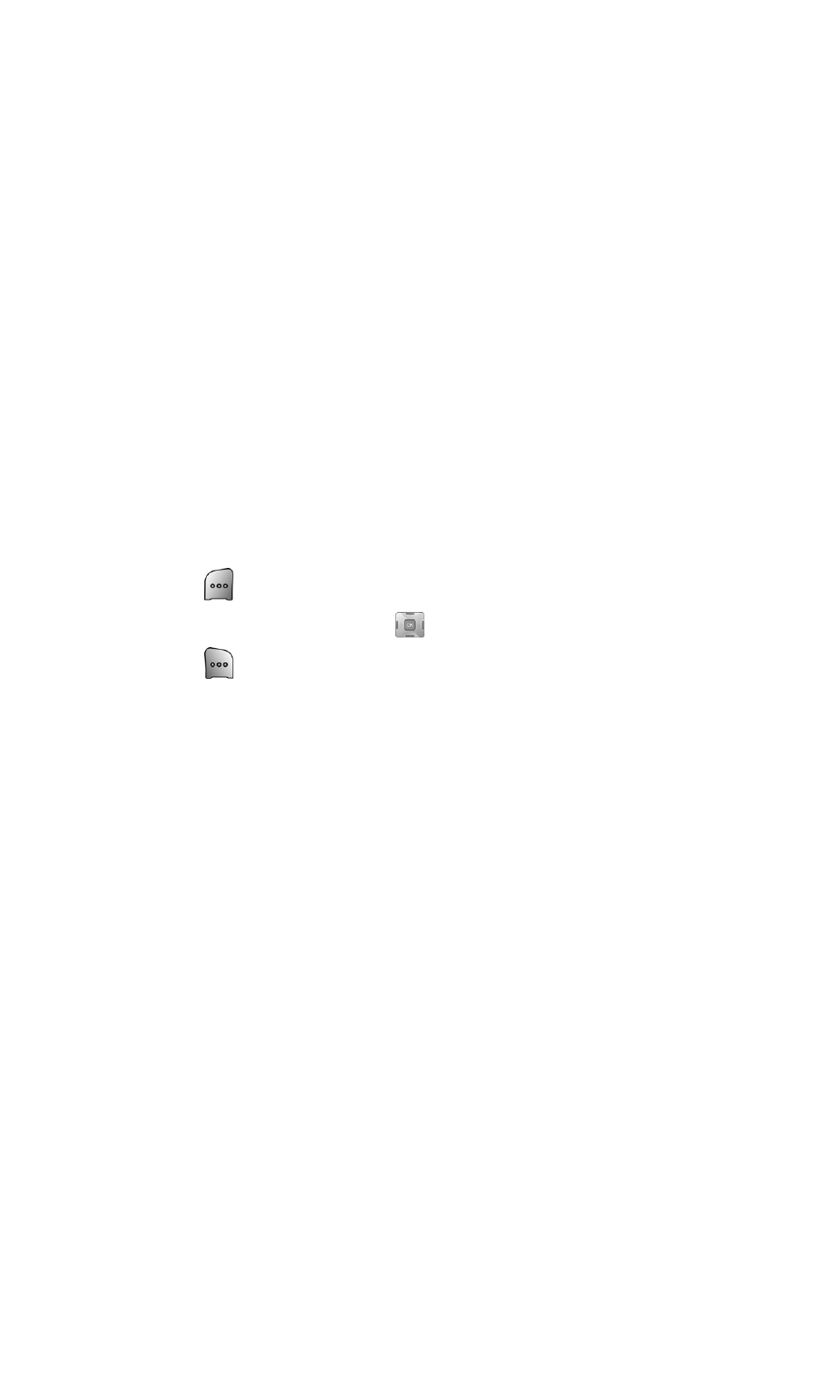
Section 3B: Sprint PCS Vision
162
Using the Browser Menu
Navigating the Web from your phone using the Vision Home page is
easy once you get the hang of it. For details on how to navigate the
Web, select menu items, and more, see “Navigating the Web” on
page 145.
Although the Vision Home page offers a broad and convenient array of
sites and services for you to browse, not all sites are represented, and
certain functions, such as going directly to specific Websites, are not
available. For these and other functions, you will need to use the
browser menu. The browser menu offers additional functionality to
expand your use of the Web on your Sprint PCS Vision Phone.
Opening the Browser Menu
The browser menu may be opened anytime you have an active
Vision session, from any page you are viewing.
To open the browser menu:
1.
Press
for Main Menu.
2.
Highlight Web and press
.
3.
Press
to display the following options:
Ⅲ
Home: Returns the browser to the Vision Home page.
Ⅲ
Forward: Allows you to forward content to another user.
Ⅲ
Mark this page: Creates a new bookmark for the
current page.
Ⅲ
View Bookmarks: Allows you to view and access
bookmarked sites and bookmark new sites.
Ⅲ
Search: Launches a Google search.
Ⅲ
Send page to: Allows you to send the page you are viewing
to another Email or mobile number.
Ⅲ
Go to URL: Allows you to navigate directly to a Website by
entering its URL (Website address).
Ⅲ
History: Displays the 20 pages visited by the web browser.
Ⅲ
Refresh this page: Reloads the current Web page.
