Taking video clips, Monochrome: changes the picture to black and white, Green: increases green tints giving a green color – Samsung SPH-A700BSSXAR User Manual
Page 134
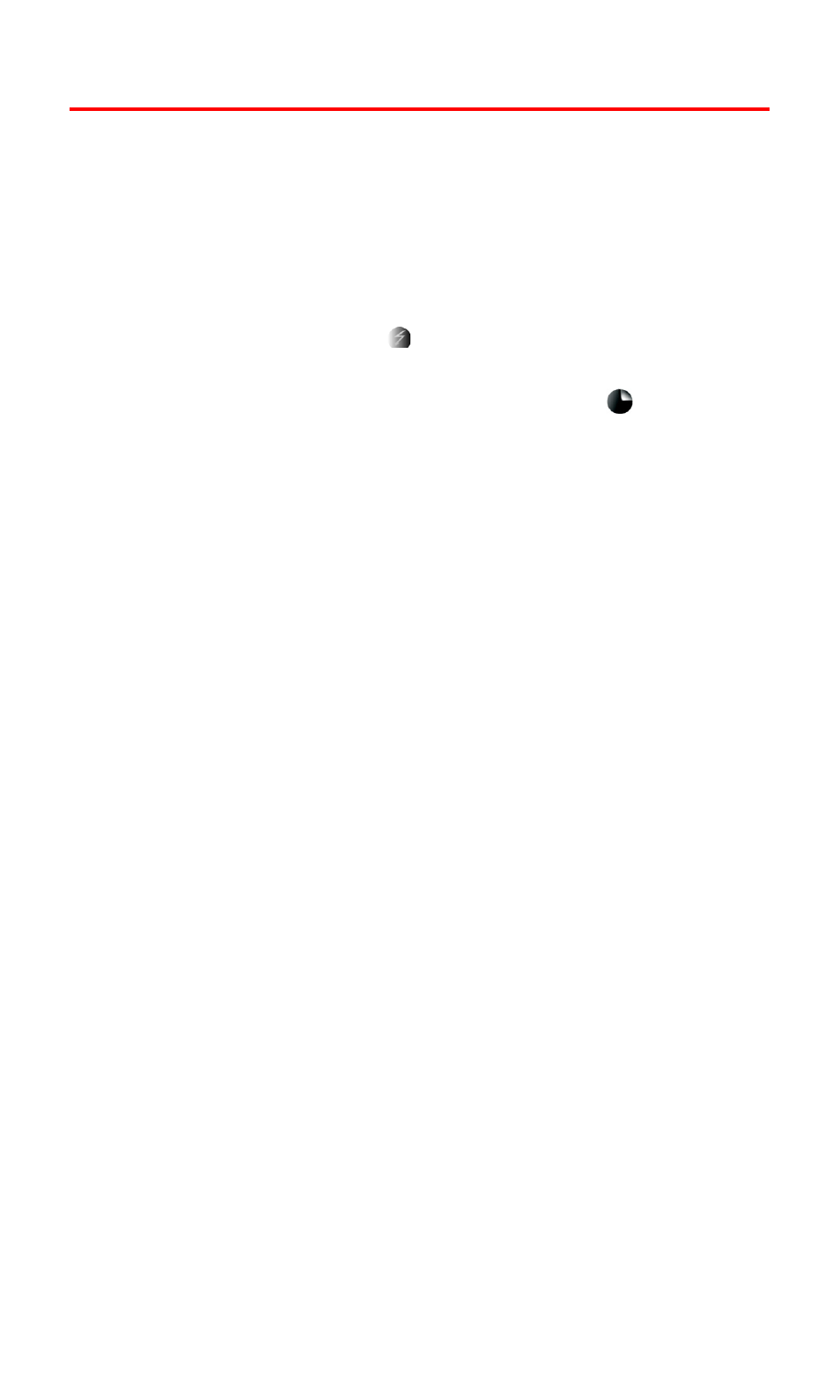
Section 2J: Using Your Phone’s Built-in Camera
126
Taking Video Clips
The camcorder allows you to capture sound and motion using your
Sprint PCS Vision Multimedia Phone. You can capture up to 20
fifteen second clips using the camcorder. The video clips can be sent
to other users or uploaded to online albums. There are several
options associated with the camcorder:
ⅷ
Movie Light: Allows you to turn on or off the movie light. If this
option is on, a light icon (
) is displayed on screen.
ⅷ
Self-Timer: Allows you to use a self-timer before capturing a
video clip. If this option is on, a self-timer icon (
) is displayed
on screen.
ⅷ
Color Tones: Allows you to choose a custom color tone for your
video clip. The available options are:
Ⅲ
Auto: Automatically adjusts the picture for the best color
quality available.
Ⅲ
Monochrome: Changes the picture to black and white.
Ⅲ
Sepia: Adds a sepia tint to the picture. This is the common
orange tint that was popular back in early photography.
Ⅲ
Green: Increases green tints giving a green color.
Ⅲ
Aqua: Increases blue and green tints to give an aqua color.
Ⅲ
Antique: Adds orange highlights for an antique look.
Ⅲ
Cool: Increases blue and green tints giving a cool color.
Ⅲ
Warm: Increases red and orange tints giving a warm color.
ⅷ
Controls: Displays the following Brightness and White Balance
settings for your built-in camcorder:
Ⅲ
Brightness: Allows you to select Auto or Manual. If manual
is selected, you can adjust the brightness using 10 different
levels from 00 to 10.
Ⅲ
White Balance: Allows you to select the white balance or
lighting conditions for the video clip:
Auto: Automatically adjusts the lighting.
Sunny: Decreases the light sensitivity for taking pictures
in full or mostly sunny conditions.
Cloudy: Increases light sensitivity for taking pictures
under cloudy conditions.
