Taking a video clip, Sharing video clips – Samsung SPH-A700BSSXAR User Manual
Page 135
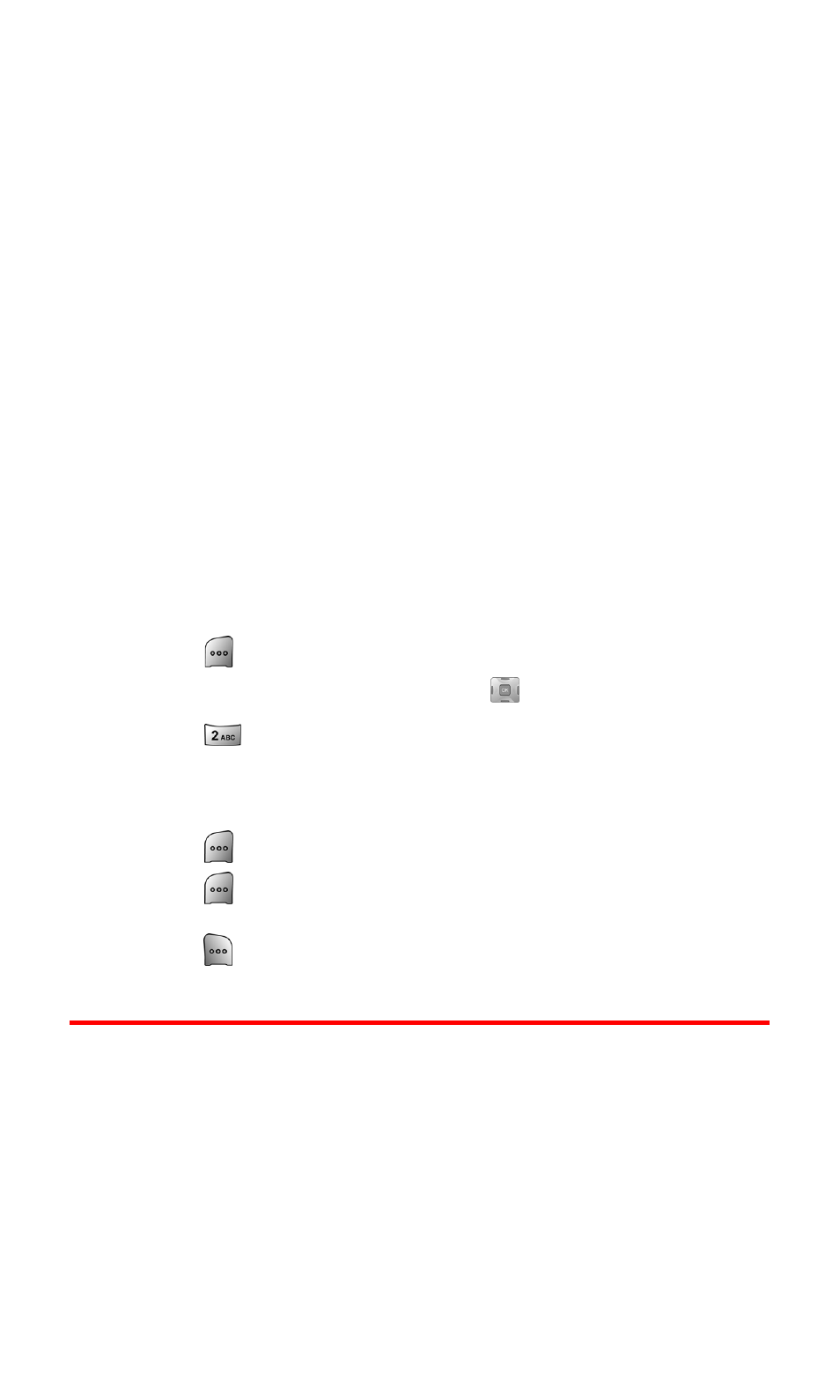
Section 2J: Using Your Phone’s Built-in Camera
127
Tungsten: Adjusts the white balance to match inside
lighting conditions displayed using common household
light bulbs.
Fluorescent: Adjusts the white balance to match inside
lighting conditions displayed using common
fluorescent lighting.
Manual: Allows you to manually adjust the white
balance settings.
ⅷ
Review Videos: Shows video clips that have already been saved in
the handset.
ⅷ
Camera Mode: Automatically switches to the camera mode.
Taking a Video Clip
Taking a video clip with your phone’s built-in Camcorder is as
simple as choosing a subject, pointing the lens, and pressing a
button. You can activate Camcorder mode and take video clips
whether the phone is open or closed.
To take a Video Clip with the phone open:
1.
Press
for Menu.
2.
Highlight Pictures Video and press
.
3.
Press
for Camcorder.
4.
Using the phone’s main LCD as a viewfinder, aim the
camcorder lens at your subject.
5.
Press
to begin recording.
6.
Press
to end the recording early.
—
or
—
Press
to Cancel.
Sharing Video Clips
Sharing video clips works the same way as sharing images taken
with the Camera. Once you have saved a video clip, you can send it
to another user or upload the clip to an online album. For more
information, see "Sharing Picture Mail" on page 119.
