Saving a phone number, Finding a phone number – Samsung SPH-A700BSSXAR User Manual
Page 34
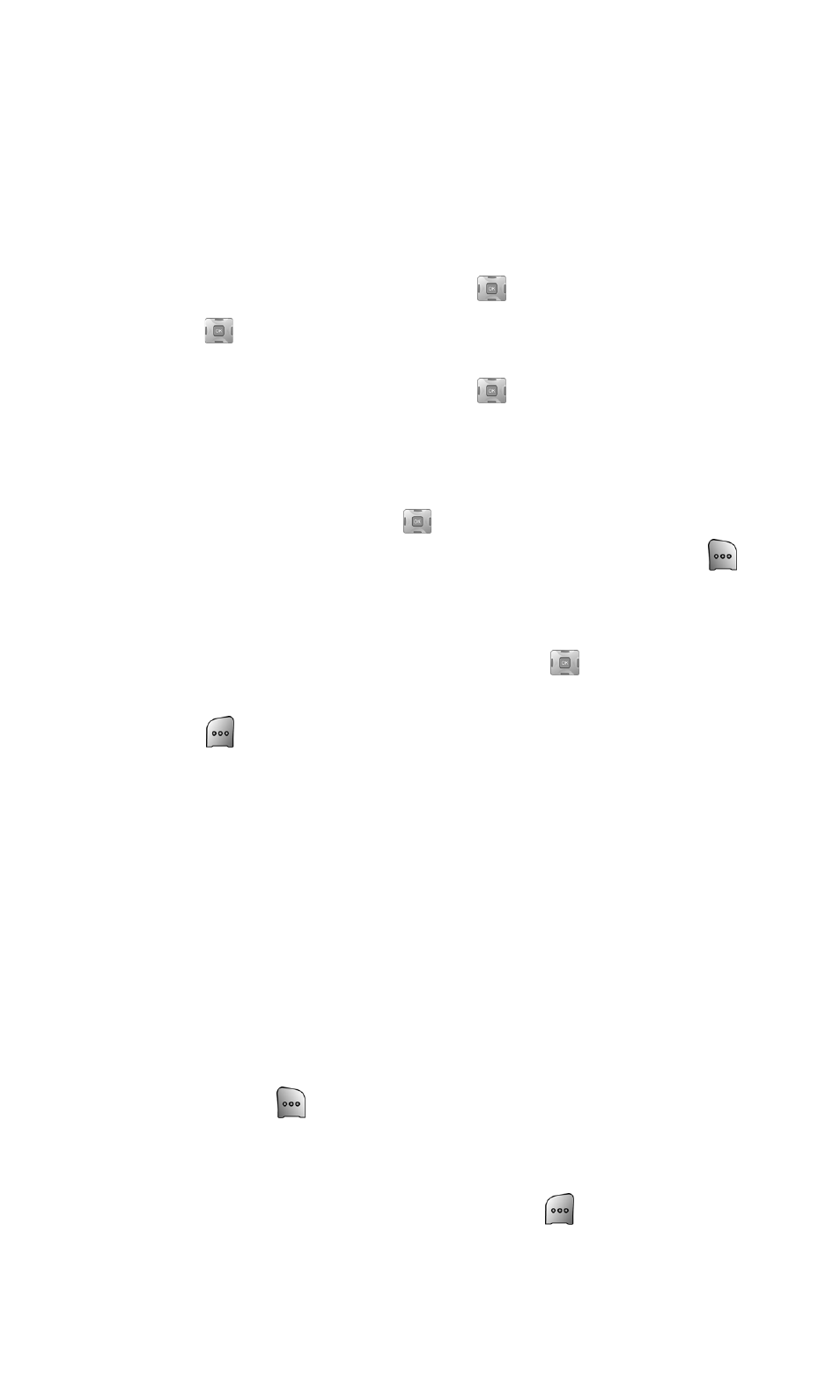
Section 2A: Your PCS Vision Phone - The Basics
26
Saving a Phone Number
Your Sprint PCS Vision Phone can store up to 500 Contact numbers.
Contact entries can store up to a total of five phone numbers, and
each entry’s name can contain up to 20 characters. (For more
information, see Section 2G: Using Contacts on page 87.)
To save a number from standby mode:
1.
Enter a phone number and press
.
2.
Press
again for New Entry.
— or—
Highlight Existing Entry and press
to launch the Find screen.
Locate the desired contact and add the additional number to
the selected entry.
3.
Use your navigation key to select a label (Mobile, Home, Work,
Pager, or Others) and press
.
4.
Enter a name for the entry using the numeric keys. Press
to
select the desired entry method (T9 (English), Alpha, Symbol, and
Number. See "Entering Text" on page 30.)
5.
When finished entering the name, press
to return to the
contact entry.
6.
Press
to save the entry.
Finding a Phone Number
This feature allows you to search for phone numbers saved in your
contacts by entering the last four digits of the phone number. When
searching, you must enter the digits in sequential order starting from
the last number. For example; if you have a number saved as
“555-555-1234”, you can enter “1234” and a match will be found. If
you enter “5551”, no match will be found since the numbers are not
the last four digits.
To find a phone number:
1.
Enter one to four numbers of the last four digits of a phone
number, press
, and select Find. (A list of possible matches is
displayed.)
2.
Use your navigation key to display the desired entry.
3.
To dial the number, highlight it and press
for Call.
