Using file browser, Utilización del explorador de archivos, Locking files – Samsung SC-MM10S-XAA User Manual
Page 92: Bloqueo de archivos, English español
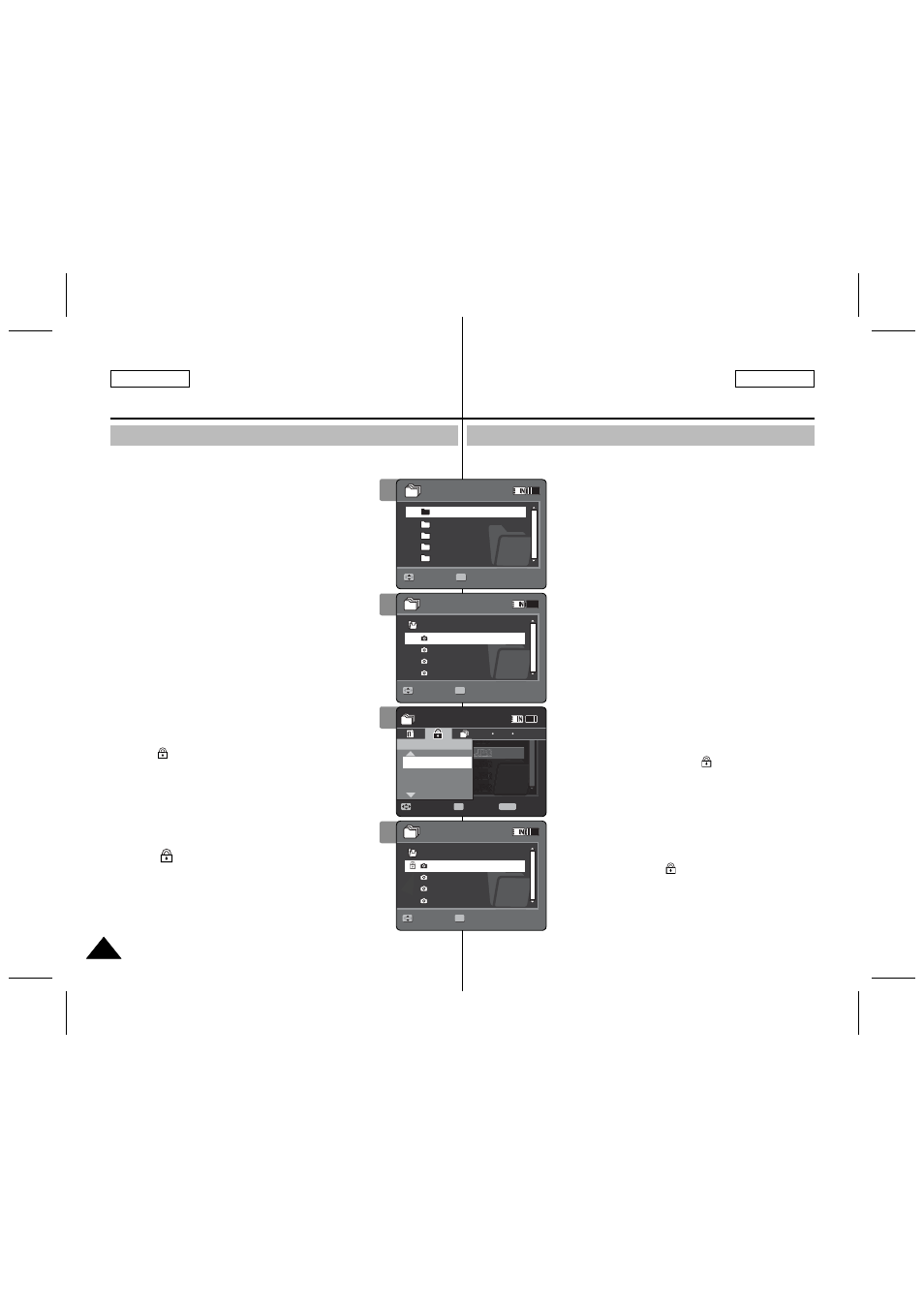
92
92
ENGLISH
ESPAÑOL
Locking Files
Using File Browser
You can lock the important files so they can not be deleted.
1. Press the [POWER] button to turn on the
Memory Camcorder.
◆ The Movie Record screen appears.
2. Set the
File Browser
mode by pressing the
[MODE] button.
◆ The File Browser screen appears.
3. Select the desired file or folder by using the
[Joystick].
◆ Move the [Joystick] up / down and press the
[Joystick(OK)] repeatedly until the file you want
appears.
4. Press the [MENU] button.
Move the [Joystick] left / right to select
5. Move the [Joystick] up / down to select an
option, and then press the [Joystick(OK)].
◆
◆
using the [Joystick(OK)].
< > indicator appears on the selected files.
Press the [PLAY] button.
◆
◆
[ Notes ]
✤ You can’t lock folders.
✤ The <
> icon is displayed when the file is
locked.
✤ If you slide the [W/T] switch to W(WIDE) in play
mode, return to the file list screen.
✤ If you move the [Joystick] left, the previous folder
screen appears.
Bloqueo de archivos
Utilización del explorador de archivos
Puede bloquear archivos de música importantes para no borrarlos.
1. Presione el botón [POWER] para encender la
Videocámara con memoria.
◆ Aparece la pantalla de grabación de video.
2. Establezca el modo
File Browser
presionando
el botón [MODE].
◆ Aparece la pantalla del explorador de
archivos.
3. Seleccione el archivo o carpeta que desea
utilizando el [Joystick].
◆ Mueva el [Joystick] arriba / abajo y presione
de forma repetida el [Joystick(OK)] hasta que
aparezca el archivo que desee.
4. Presione el botón [MENU].
Mueva el [Joystick] a la izquierda / derecha
para seleccionar
5. Mueva el [Joystick] arriba / abajo para
seleccionar una opción y presione el
[Joystick(OK)].
◆
◆
archivos de foto usando el [Joystick(OK)].
Aparece el indicador < > en los archivos
seleccionados. Presione el botón [PLAY].
◆
◆
archivos.
[Notas]
✤ No puede bloquear carpetas.
✤ Aparece el icono < > cuando se bloquea el
archivo.
✤ Si desliza el interruptor [W/T] a W(WIDE) en
modo de reproducción, vuelva a la pantalla de la
lista de archivos.
✤ Si mueve el [Joystick] a la izquierda, aparece la
pantalla de la carpeta anterior.
2
3
4
/DCIM/100SSDVC
DCAM0002.JPG
DCAM0003.JPG
DCAM0004.JPG
DCAM0001.JPG
/DCIM/100SSDVC
DCAM0002.JPG
DCAM0003.JPG
DCAM0004.JPG
DCAM0001.JPG
DCIM
DCIM
MISC
MISC
MUSIC
MUSIC
VIDEO
VIDEO
VOICE
VOICE
1/5
1/5
1/4
1/4
Move
Move
Play
Play
OK
Move
Play
Move
Play
Move
Exit
Select
File Browser
1/4
Lock
Multi Select
Lock All
Lock
/DCIM/100SSDVC
DCAM0002.JPG
DCAM0003.JPG
DCAM0004.JPG
DCAM0001.JPG
/DCIM/100SSDVC
/DCIM/100SSDVC
DCAM0002.JPG
DCAM0002.JPG
DCAM0003.JPG
DCAM0003.JPG
DCAM0004.JPG
DCAM0004.JPG
DCAM0001.JPG
DCAM0001.JPG
DCIM
MISC
MUSIC
VIDEO
VOICE
1/5
1/4
1/4
1/4
Move
Play
Move
Move
Play
Play
OK
Move
Play
Move
Exit
Select
File Browser
1/4
Lock
Multi Select
Lock All
Lock
/DCIM/100SSDVC
DCAM0002.JPG
DCAM0003.JPG
DCAM0001.JPG
DCAM0001.JPG
/DCIM/100SSDVC
DCAM0002.JPG
DCAM0003.JPG
DCAM0004.JPG
DCAM0001.JPG
/DCIM/100SSDVC
DCAM0002.JPG
DCAM0003.JPG
DCAM0004.JPG
DCAM0001.JPG
DCIM
MISC
MUSIC
VIDEO
VOICE
1/5
1/4
1/4
Move
Play
Move
Play
Move
Play
/DCIM/100SSDVC
G
G
G
PG
G
DCAM0002.JPG
D AM0002 JPG
G
G
G
DCAM0003.JPG
G
D AM0003 JPG
G
G
G
G
DCAM0001.JPG
G
D AM0001 JPG
DCAM0001.JPG
Move
Move
Exit
Exit
MENU
Select
Select
OK
File Browser
File Browser
1/4
1/4
Lock
Lock
Multi Select
Multi Select
Lock All
Lock All
Lock
Lock
5
/DCIM/100SSDVC
/DCIM/100SSDVC
DCAM0002.JPG
DCAM0002.JPG
DCAM0003.JPG
DCAM0003.JPG
DCAM0004.JPG
DCAM0004.JPG
DCAM0001.JPG
DCAM0001.JPG
/DCIM/100SSDVC
DCAM0002.JPG
DCAM0003.JPG
DCAM0004.JPG
DCAM0001.JPG
DCIM
MISC
MUSIC
VIDEO
VOICE
1/5
1/4
1/4
1/4
Move
Play
Move
Play
Move
Move
Play
Play
OK
Move
Exit
Select
File Browser
1/4
Lock
Multi Select
Lock All
Lock
