Photo mode : setting the viewing options, Modo foto: ajuste de las opciones de visualización, English español – Samsung SC-MM10S-XAA User Manual
Page 71
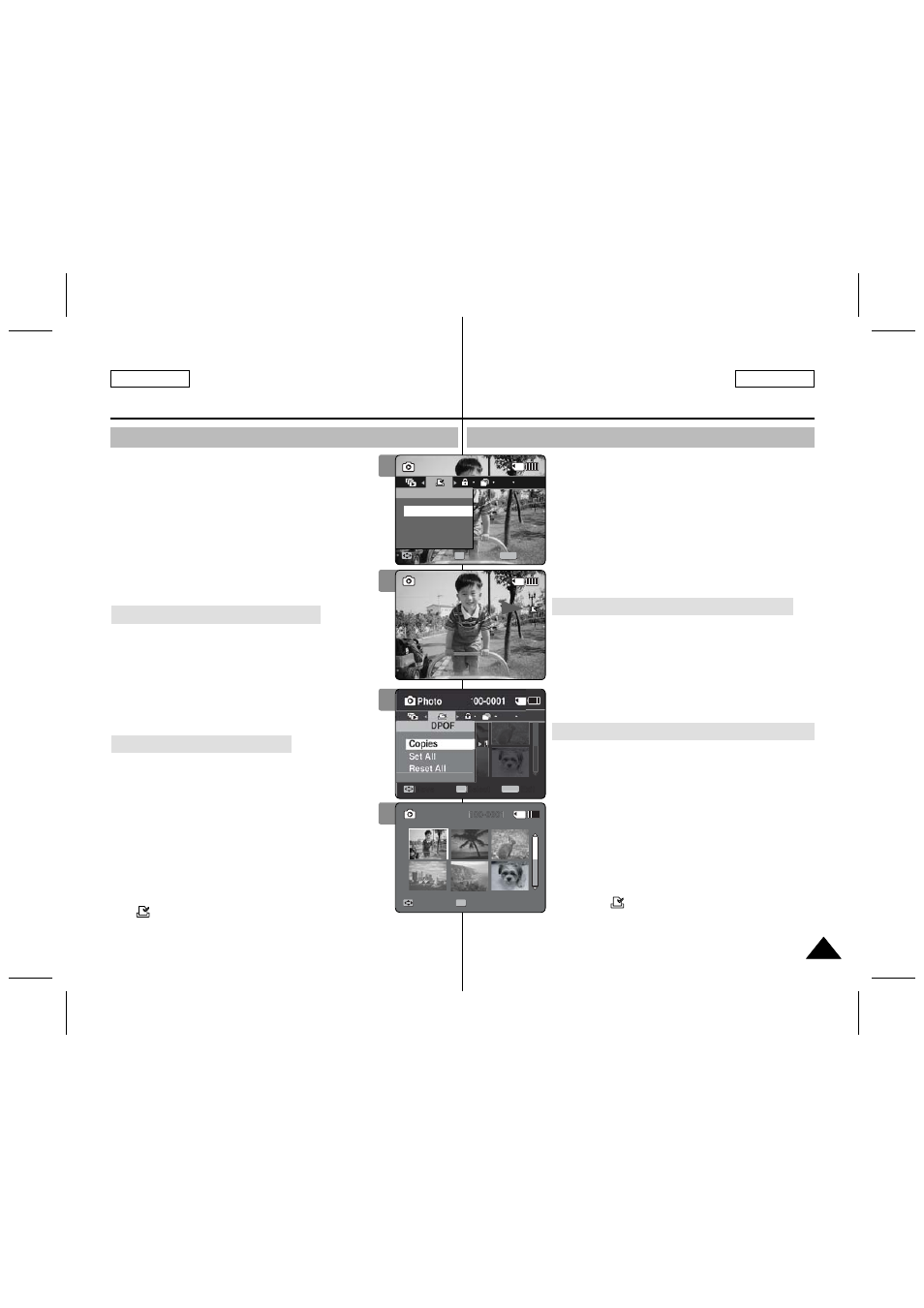
71
71
ENGLISH
ESPAÑOL
Photo Mode : Setting the Viewing Options
Setting the DPOF (Digital Print Order Format) Function
You can automatically print a photo file recorded with a printer
that supports DPOF.
Setting the DPOF is only available when using a memory card.
1. Insert the memory card into the memory card slot on
the Memory Camcorder.
2. Press the [POWER] button to turn on the Memory
Camcorder.
◆ The Movie Record screen appears.
3. Set the
Photo
mode by pressing the [MODE] button.
◆ The Photo Capture screen appears.
4. Press the [PLAY] button or [Joystick(OK)].
◆ Switches to Photo View mode.
◆ Move to the desired photo file, using the [Joystick].
Setting the DPOF in Full Screen-View
5. Press the [MENU] button.
Move the [Joystick] left / right to select
6. Select an option by moving the [Joystick] up / down
and then press the [Joystick(OK)].
◆
number of copies you want to print
and press the [Joystick(OK)]. (copy range: 0 ~ 30)
◆
7. Press the [MENU] button to exit the menu.
Setting the DPOF in Multi-View
5. Slide the [W/T] switch to W (WIDE).
◆ The screen switches to multi-view.
6. Press the [MENU] button.
Move the [Joystick] left / right to select
7. Select an option by moving the [Joystick] up / down
and then press the [Joystick(OK)].
◆
the number of copies you want to print and press the
[Joystick(OK)]. (copy range: 0 ~ 30)
◆
◆
8. Press the [MENU] button to exit the menu.
[ Notes ]
✤ <
> icon is displayed on the photos with DPOF setup.
✤ Refer to page 125 for further details about printing DPOF files.
✤ While the menu screen is displayed, pressing the [Record / Stop] button will
move to Photo Capture mode.
Modo Foto: Ajuste de las
opciones de visualización
Ajuste de la función DPOF (Formato de orden de impresión digital)
Puede imprimir automáticamente un archivo de foto grabado
con una impresora que admita DPOF.
El ajuste de DPOF sólo está disponible al utilizar una tarjeta de
memoria.
1. Inserte una tarjeta de memoria en su ranura de la
Videocámara con memoria.
2. Presione el botón [POWER] para encender la
Videocámara con memoria.
◆ Aparece la pantalla de grabación de vídeo.
3. Ajuste el modo
Photo
presionando el botón [MODE].
◆ Aparece la pantalla Photo Capture.
4. Presione el botón [PLAY] o el [Joystick(OK)].
◆ Cambia a modo de visualización de foto.
◆ Vaya al archivo de foto que desea utilizando el [Joystick].
Ajuste de DPOF en la vista a toda pantalla
5. Presione el botón [MENU].
Mueva el [Joystick] a la izquierda / derecha para
seleccionar
6. Seleccione una opción moviendo el [Joystick] arriba /
abajo y presione el [Joystick(OK)].
◆
seleccionar el número de copias que desea imprimir y
presione el [Joystick(OK)]. (rango de copia: 0 ~ 30)
◆
7 Presione el botón [MENU] para salir del menú.
Ajuste de DPOF en la pantalla de vista múltiple
5. Deslice el interruptor [W/T] a la posición W (WIDE).
◆ La pantalla cambia a vista múltiple.
6. Presione el botón [MENU].
Mueva el [Joystick] a la izquierda / derecha para
seleccionar
7. Seleccione una opción moviendo el [Joystick] arriba /
abajo y presione el [Joystick(OK)].
◆
seleccionar el número de copias que desea imprimir y
presione el [Joystick(OK)]. (rango de copia: 0 ~ 30)
◆
impresión DPOF.
◆
8. Presione el botón [MENU] para salir del menú.
[Notas]
✤ El icono <
> aparece en las fotos con configuración
DPOF.
✤ Consulte la página 125 para obtener información adicional sobre la impresión de
archivos DPOF.
✤ Mientras aparece el menú en pantalla, si se presiona el botón [Record / Stop] se
pasará al modo Tomar foto.
7
Sepia
01
100-0001
Sepia
100-0001
1
Photo
Move
Exit
Select
DPOF
Off
1
100-0001
Copies
6
Sepia
01
100-0001
Sepia
100-0001
1
Photo
Move
Exit
MENU
Select
OK
DPOF
Off
1
100-0001
Copies
7
8
01
100-0001
Move
View
1
Move
Exit
MENU
Select
OK
1
01
100-0001
Move
Move
View
View
OK
100-0001
1
