Photo mode : setting the viewing options, Modo foto: ajuste de las opciones de visualización, Locking photo files – Samsung SC-MM10S-XAA User Manual
Page 72: Bloqueo de archivos de fotos, English español
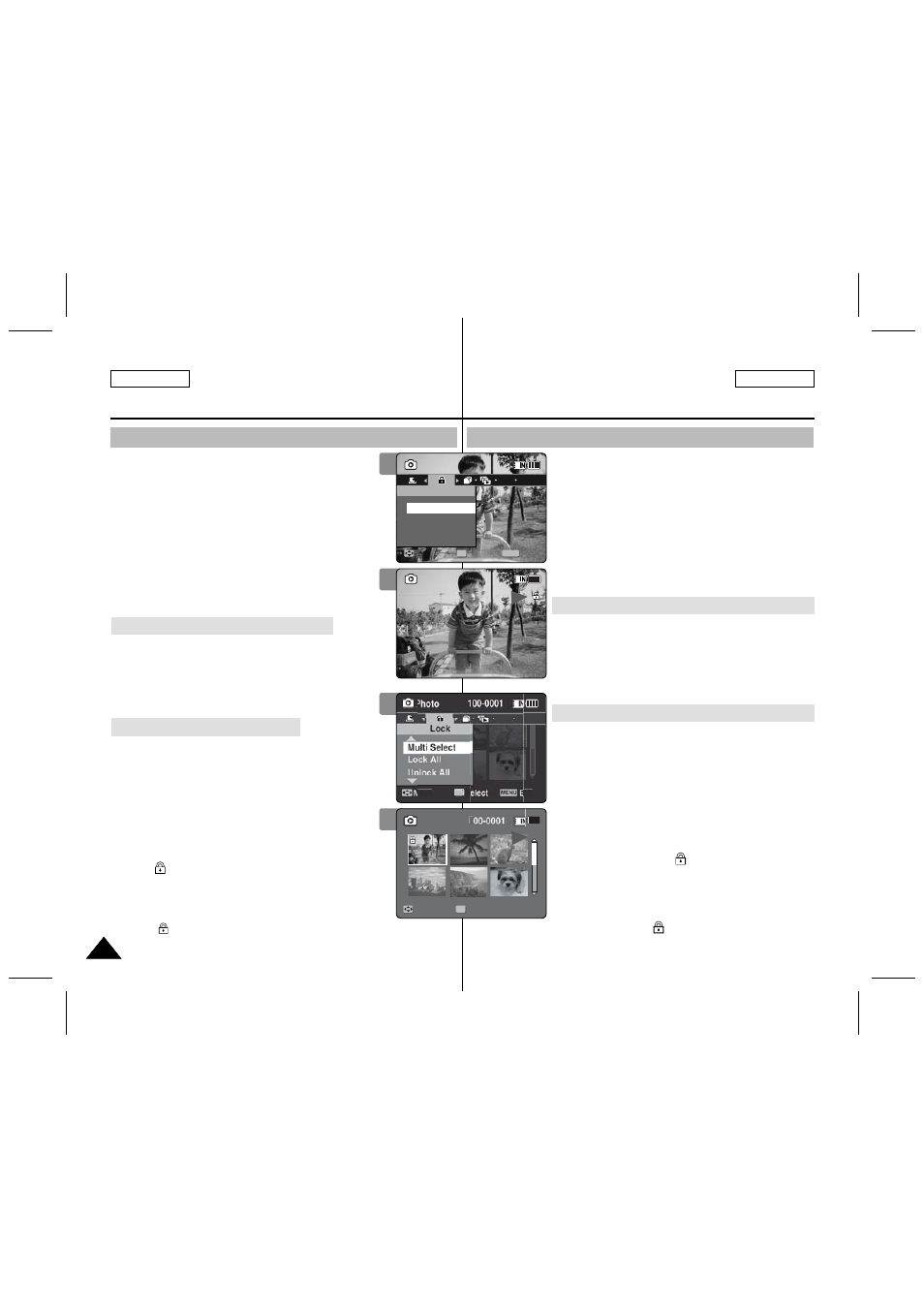
72
72
ENGLISH
ESPAÑOL
Photo Mode : Setting the Viewing Options
Locking Photo Files
You can lock important saved photo files from
accidental erasure. Locked files will not be deleted
unless you release the lock or format the memory.
1. Press the [POWER] button to turn on the
Memory Camcorder.
◆ The Movie Record screen appears.
2. Set the
Photo
mode by pressing the [MODE]
button.
◆ The Photo Capture screen appears.
3. Press the [PLAY] button or [Joystick(OK)].
◆ Switches to Photo View mode.
◆ Move to the desired photo file, using the [Joystick].
Locking a Photo File in Full Screen-View
4. Press the [MENU] button.
Move the [Joystick] left / right to select
5. Press the [Joystick(OK)].
◆ Locks the selected photo file.
◆ Press the [MENU] button once again to set
unlock.
Locking Photo Files in Multi-View
4. Slide the [W/T] switch to W (WIDE).
◆ The screen switches to multi-view.
5. Press the [MENU] button.
Move the [Joystick] left / right to select
6. Select an option by moving the [Joystick] up /
down and then press the [Joystick (OK)].
◆
[Joystick(OK)].
◆
selected using the [Joystick(OK)].
<
> indicator appears on the selected files.
Press the [PLAY] button to lock.
◆
◆
[ Notes ]
✤ The < > icon is displayed on the locked file.
✤ While the menu screen is displayed, pressing the [Record / Stop]
button will move to Photo Capture mode.
Modo Foto: Ajuste de las
opciones de visualización
Bloqueo de archivos de fotos
Los archivos de fotos guardados más importantes se pueden
proteger contra el borrado accidental. Los archivos protegidos no se
borrarán a menos que quite la protección o formatee la memoria.
1. Presione el botón [POWER] para encender la
Videocámara con memoria.
◆ Aparece la pantalla de grabación de vídeo.
2. Ajuste el modo
Photo
presionando el botón [MODE].
◆ Aparece la pantalla Photo Capture.
3. Presione el botón [PLAY] o el [Joystick(OK)].
◆ Cambia a modo de visualización de foto.
◆ Vaya al archivo de foto que desea utilizando el [Joystick].
Bloqueo de archivos de foto en vista a toda pantalla
4. Presione el botón [MENU].
Mueva el [Joystick] a la izquierda / derecha para
seleccionar
5. Presione el [Joystick(OK)].
◆ Bloquea el archivo de foto seleccionado.
◆ Presione de nuevo el botón [MENU] una vez para
establecer el desbloqueo.
Bloqueo de archivos de foto en vista múltiple
4. Deslice el interruptor [W/T] a la posición W (WIDE).
◆ La pantalla cambia a vista múltiple.
5. Presione el botón [MENU].
Mueva el [Joystick] a la izquierda / derecha para
seleccionar
6. Seleccione una opción moviendo el [Joystick] arriba /
abajo y presione el [Joystick(OK)].
◆
usando el [Joystick(OK)].
◆
de foto usando el [Joystick(OK)].
Aparece el indicador <
> en los archivos seleccionados.
Presione el botón [PLAY] para bloquear.
◆
◆
[Notas]
✤ Aparece el icono <
> en el archivo bloqueado.
✤ Mientras aparece el menú en pantalla, si se presiona el
botón [Record / Stop] se pasará al modo Tomar foto.
5
Move
xit
S
OK
Move
View
P
6
1
Move
Move
View
View
OK
4
1
Sepia
100-0001
Photo
Move
Exit
MENU
Select
OK
Lock
100-0001
Lock
Sepia
01
100-0001
5
1
Sepia
100-0001
Photo
Move
Exit
Select
Lock
100-0001
Lock
Sepia
01
100-0001
