Movie mode : setting the recording options, Modo video: ajuste de las opciones de grabación, Setting the blc (backlight compensation) – Samsung SC-MM10S-XAA User Manual
Page 47: Ajuste de blc (compensación de luz de fondo), English español
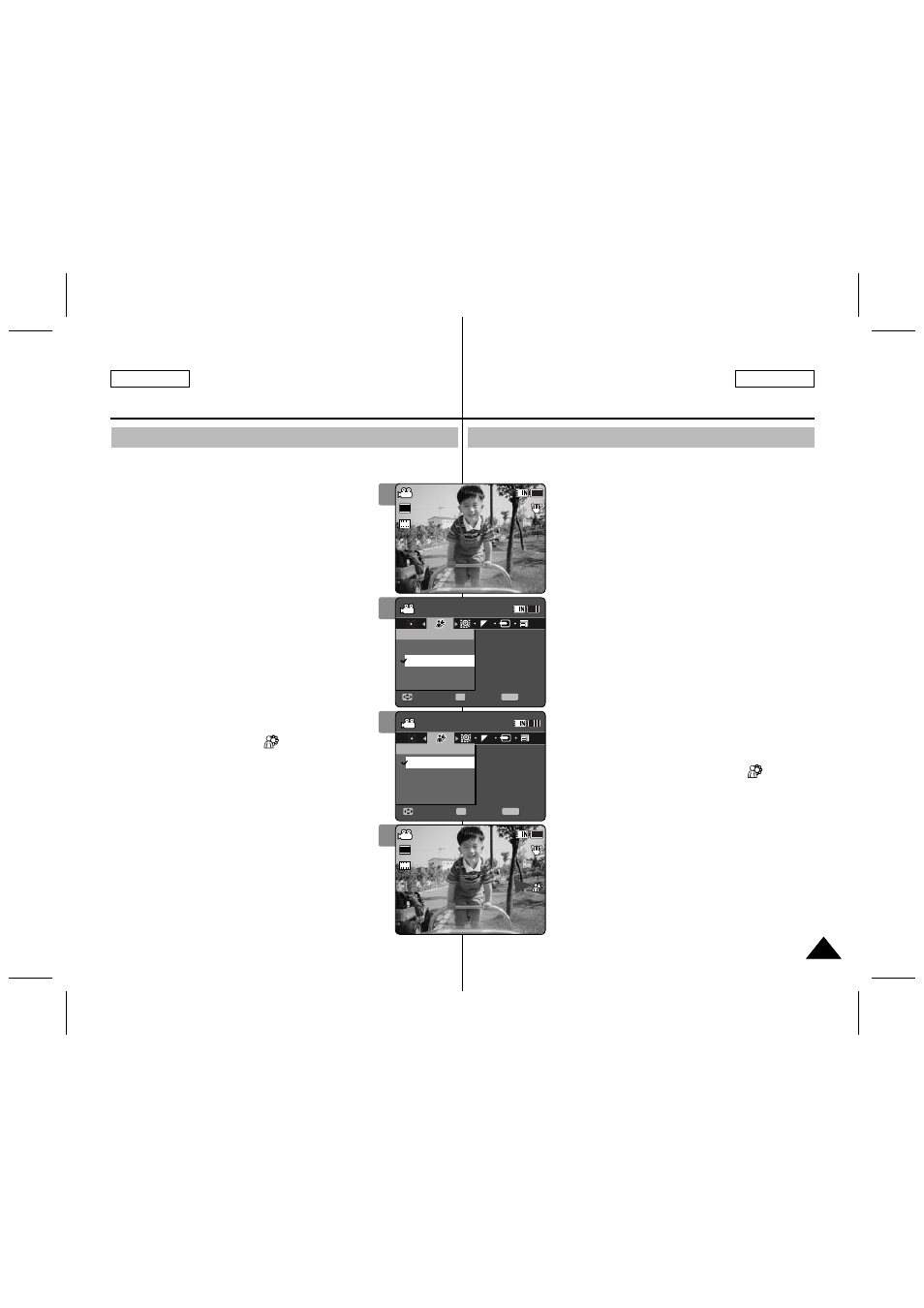
47
47
ENGLISH
ESPAÑOL
Movie Mode : Setting the Recording Options
Setting the BLC (Backlight Compensation)
The Backlight Compensation function helps to make the subject
brighter when the subject is in front of a window or the subject is too
dark to distinguish. You can use this function when
using the Memory Camcorder in bright or snowy
backgrounds.
1. Press the [POWER] button to turn on the
Memory Camcorder.
◆ The Movie Record screen appears.
2. Press the [MENU] button.
Move the [Joystick] left / right to select
3. Move the [Joystick] up / down to select an
option, and then press the [Joystick(OK)].
◆
◆
4. Press the [MENU] button to exit the menu.
◆ The selected function ( ) icon is displayed.
◆ If you select
[ Notes ]
✤ The BLC is set to
Camcorder is turned off.
✤ While the menu screen is displayed, pressing the
[Record / Stop] button will move to Movie Record
mode.
Modo Video:
Ajuste de las opciones de grabación
Ajuste de BLC (Compensación de luz de fondo)
La función de compensación de luz de fondo ayuda a hacer que el sujeto
aparezca con más brillo cuando se encuentra frente a una ventana o está
demasiado oscuro para distinguirlo. Puede utilizar esta
función cuando utilice la Videocámara con memoria en
entornos brillantes o nevados.
1. Presione el botón [POWER] para encender la
Videocámara con memoria.
◆ Aparece la pantalla de grabación de video.
2. Presione el botón [MENU].
Mueva el [Joystick] a la izquierda / derecha
para seleccionar
3. Mueva el [Joystick] arriba / abajo para
seleccionar una opción y presione el
[Joystick(OK)].
◆
◆
4. Presione el [MENU] para salir del menú.
◆ Aparece el icono de la función (
)
seleccionada.
◆ Si selecciona
[Notas]
✤ El BLC se ajusta automáticamente en
cuando se apaga la Videocámara con memoria.
✤ Mientras aparece el menú en pantalla, si se
presiona el botón [Record / Stop] se pasará al
modo de grabación de video.
1
2
3
4
Sepia
Recording...
12:00AM 2006/01/01
S
F
STBY 00:00:00/00:40:05
Movie
Move
Exit
MENU
Select
OK
BLC
Off
On
Sepia
Recording...
12:00AM 2006/01/01
S
F
STBY 00:00:00/00:40:05
Movie
Move
Exit
Select
BLC
Off
On
TV
PC
Sepia
Recording...
12:00AM 2006/01/01
S
F
STBY 00:00:00/00:40:05
Movie
Move
Exit
Select
BLC
Off
On
Sepia
Recording...
12:00AM 2006/01/01
S
F
STBY 00:00:00/00:40:05
Movie
Move
Exit
MENU
Select
OK
BLC
Off
On
TV
PC
Sepia
Recording...
12:00AM 2006/01/01
S
F
STBY 00:00:00/00:40:05
Movie
Move
Exit
Select
BLC
Off
On
Sepia
Recording...
12:00AM 2006/01/01
S
S
720i
F
F
STBY
00:00:00/00:40:05
Movie
Move
Exit
Select
BLC
Off
On
Sepia
Recording...
12:00AM 2006/01/01
S
S
720i
F
F
STBY
00:00:00/00:40:05
Movie
Move
Exit
Select
BLC
Off
On
Sepia
Recording...
12:00AM 2006/01/01
S
F
STBY 00:00:00/00:40:05
Movie
Move
Exit
Select
BLC
Off
On
