Photo mode : setting the viewing options, Modo foto: ajuste de las opciones de visualización, Setting the slide show – Samsung SC-MM10S-XAA User Manual
Page 70: Ajuste de la presentación, English español
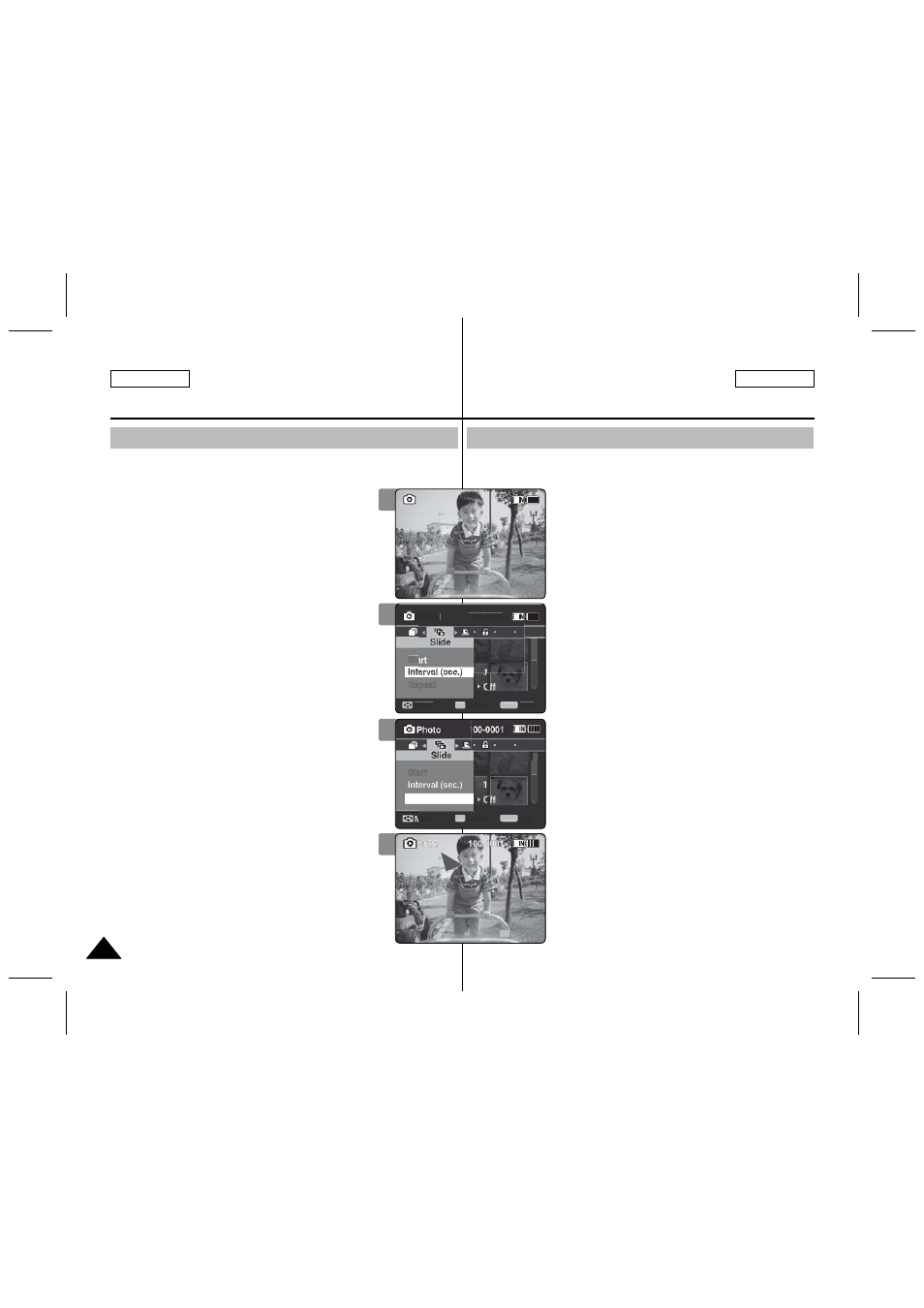
70
70
ENGLISH
ESPAÑOL
Photo Mode : Setting the Viewing Options
Setting the Slide show
You can set a slide show, and also set the interval and repetition
options for the slide show.
1. Press the [POWER] button to turn on the
Memory Camcorder.
◆ The Movie Record screen appears.
2. Set the
Photo
mode by pressing the [MODE]
button.
◆ The Photo Capture screen appears.
3. Press the [PLAY] button or [Joystick(OK)].
◆ Switches to Photo View mode.
◆ Move to the desired photo file, using the
[Joystick].
4. Press the [MENU] button.
Move the [Joystick] left / right to select
5. Select
up / down and then press the [Joystick(OK)].
6. Set the interval by moving the [Joystick] up /
down and then press the [Joystick(OK)].
◆ Interval range: 1 ~ 10 seconds.
7. Select
down and then press the [Joystick(OK)].
8. Set the repeat option by moving the [Joystick]
up / down and then press the [Joystick(OK)].
◆
◆
9. Select
down and then press the [Joystick(OK)].
◆ Slide show starts. To stop the slide show, press
the [Joystick(OK)].
[ Notes ]
✤ The interval between photos may vary depending
on the size of the photo.
✤ Slide show starts from the current photo displayed.
✤ Slide show cannot start from a damaged photo file.
Damaged photos will be skipped during the slide
show.
✤ While the menu screen is displayed, pressing the
[Record / Stop] button will move to Photo Capture mode.
Modo Foto: Ajuste de las
opciones de visualización
Ajuste de la presentación
Puede ajustar una presentación y también puede definir el intervalo y las
opciones de repetición de la misma.
1. Presione el botón [POWER] para encender la
Videocámara con memoria.
◆ Aparece la pantalla de grabación de vídeo.
2. Ajuste el modo
Photo
presionando el botón
[MODE].
◆ Aparece la pantalla Photo Capture.
3. Presione el botón [PLAY] o [Joystick(OK)].
◆ Cambia al modo de visualización de foto.
◆ Vaya al archivo de foto que desea utilizando el
[Joystick].
4. Presione el botón [MENU].
Mueva el [Joystick] a la izquierda / derecha para
seleccionar
5. Seleccione un
el [Joystick] arriba / abajo y presione el
[Joystick(OK)].
6. Ajuste un intervalo moviendo el [Joystick] arriba
/ abajo y presione el [Joystick(OK)].
◆ Rango de intervalo: 1 ~ 10 segundos.
7. Seleccione
arriba / abajo y presione el [Joystick(OK)].
8. Fije la opción de repetición moviendo el [Joystick]
arriba / abajo y presione el [Joystick(OK)].
◆
◆
9. Seleccione
/ abajo y presione el [Joystick(OK)].
◆ Se inicia la presentación. Para detener la
presentación, presione el [Joystick(OK)].
[Notas]
✤ El intervalo entre fotos puede variar dependiendo del
tamaño de la foto.
✤ La presentación se inicia a partir de la foto actual en
pantalla.
✤ La presentación no puede iniciarse comenzando
por un archivo de foto dañado. Las fotos dañadas
saltarán durante la presentación.
✤ Mientras aparece el menú en pantalla, si se presiona
el botón [Record / Stop] se pasará al modo Tomar
foto.
7
5
01
100-0001
Sepia
01
Stop
Repeat
Of
Sta
Move
Exit
MENU
Select
OK
Photo
100-0001
01
100-0001
Sepia
01
Stop
Move
Exit
MENU
Select
OK
Of
Start
Repeat
01
100-0001
Sepia
Sepia
01
01
Stop
Stop
OK
3
01
01
100-0001
100-0001
Sepia
01
Stop
9
