Movie mode : recording, Modo video: grabación, Recording – Samsung SC-MM10S-XAA User Manual
Page 35: Grabación, English español
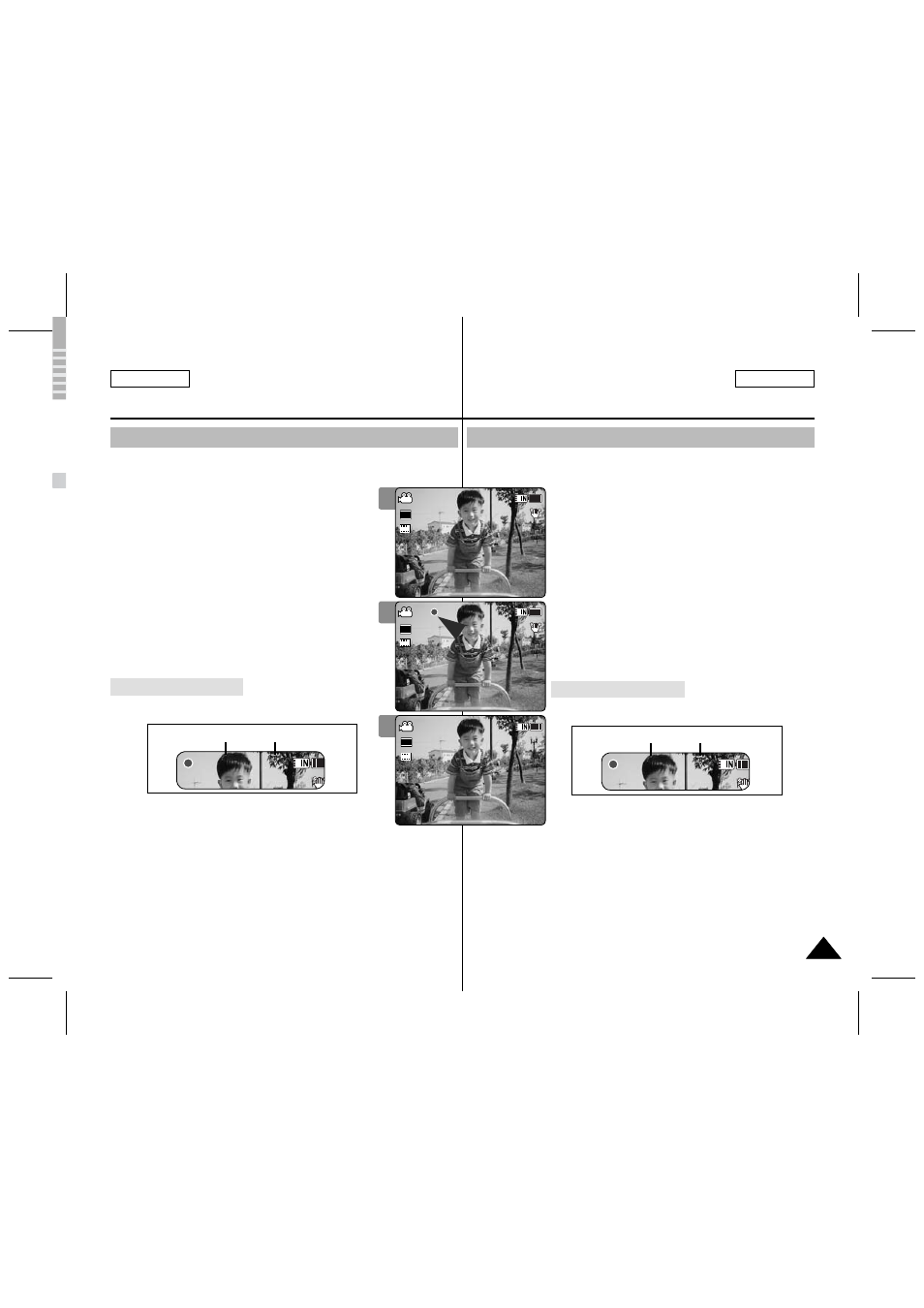
35
35
ENGLISH
ESPAÑOL
Movie Mode : Recording
Recording
You can record movie and store it in memory.
1. Press the [POWER] button to turn on the Memory
Camcorder.
◆ The Movie Record screen appears.
◆ You can select Movie mode or Previous mode as the
start-up mode in System Settings.
➥page 108
2. Press [Record/Stop] button to start recording.
◆ [● ] indicator displays on the LCD monitor.
◆ The elapsed and remaining times are displayed and
the Memory Camcorder starts recording.
3. Press the [Record/Stop] button again to stop
recording.
◆ The Memory Camcorder stops recording.
4. After recording, press the [POWER] button to turn
off the Memory Camcorder to prevent battery power
consumption.
◆ The timestamp will be recorded along with the movie
to enable faster searching.
◆ 12:00AM 2006/01/01
Sepia
Recording...
S
F
STBY 00:00:00:00:40:05
12:00AM 2006/01/01
Sepia
Recording...
S
F
STBY 00:00:02:00:40:03
12:00AM 2006/01/01
Sepia
S
F
00:00:02:00:40:03
Recording...
Elapsed time Remaining time
[ Notes ]
✤ If the Auto Shut Off is set, the Memory Camcorder turns
off automatically after 5 minutes.
✤ Detach the battery pack when you finish recording to prevent unnecessary
battery power consumption.
✤ To adjust the LCD screen brightness, set the
System Settings mode.
➥page 101
✤ The LCD monitor brightness will not affect the brightness of the recording.
✤ If you are recording with the LCD monitor closed, the built-in
microphone will not be facing forward, which can cause deterioration
of the sound strength. We recommend recording with the LCD screen
open.
Reading the Counter
Modo Video: Grabación
Grabación
Puede grabar movie y almacenarlo en la memoria.
1. Presione el botón [POWER] para encender la
Videocámara con memoria.
◆ Aparece la pantalla de grabación de video.
◆ Puede seleccionar el modo Video o el modo anterior
como el modo de inicio en Ajustes sistema.
➥página 108
2. Presione el botón [Grabar/Detener] para comenzar la
grabación.
◆ Aparece el indicador [● ] en la pantalla LCD.
◆ Aparece el tiempo transcurrido y el restante, y se
inicia la grabación.
3. Presione el botón [Grabar/Detener] de nuevo para
detener la grabación.
◆ La Videocámara con memoria detiene la grabación.
4. Tras la grabación, presione el botón [POWER] para
apagar la Videocámara con memoria para evitar el
consumo de energía de la batería.
◆ El indicador de tiempo se grabara junto con el video
para permitir realizar una búsqueda más rápida.
◆
12:00AM 2006/01/01
Sepia
Recording...
S
F
STBY 00:00:00:00:40:05
12:00AM 2006/01/01
Sepia
Recording...
S
F
STBY 00:00:02:00:40:03
12:00AM 2006/01/01
Sepia
S
F
00:00:02:00:40:03
Recording...
Tiempo transcurrido Tiempo restante
[Notas]
✤ Si se define Auto Shut Off, la Videocámara con memoria
se apaga automáticamente después de 5 minutos.
✤ Suelte la batería al terminar de grabar para evitar un consumo innecesario
de la batería.
✤ Para ajustar el brillo de la pantalla LCD, ajuste
modo System Settings.
➥página 101
✤ El brillo de la pantalla LCD no afectará al brillo de las grabaciones.
✤ Si está grabando con la pantalla LCD cerrada hacia fuera, el micrófono se
bloqueará también hacia dentro, lo cual puede causar un deterioro de la
potencia del sonido y crear ruidos. Por tanto, asegúrese de que el micrófono
permanezca abierto hacia afuera durante la grabación.
Lectura del contador
1
2
3
12:00AM 2006/01/01
Sepia
Recording...
S
S
F
F
STBY
00:00:00:00:40:05
12:00AM 2006/01/01
Sepia
Recording...
S
F
STBY 00:00:02:00:40:03
12:00AM 2006/01/01
Sepia
S
F
00:00:02:00:40:03
Recording...
720i
12:00AM 2006/01/01
Sepia
Recording...
S
F
STBY 00:00:00:00:40:05
12:00AM 2006/01/01
Sepia
Recording...
S
F
STBY 00:00:02:00:40:03
12:00AM 2006/01/01
Sepia
S
S
F
F
00:00:02:00:40:03
Recording...
720i
12:00AM 2006/01/01
Sepia
Recording...
S
F
STBY 00:00:00:00:40:05
12:00AM 2006/01/01
Sepia
Recording...
S
S
F
F
STBY
00:00:02:00:40:03
12:00AM 2006/01/01
Sepia
S
F
00:00:02:00:40:03
Recording...
720i
