2d. contacts, Adding a new contacts entry – Samsung SPH-M240ZKASPR User Manual
Page 66
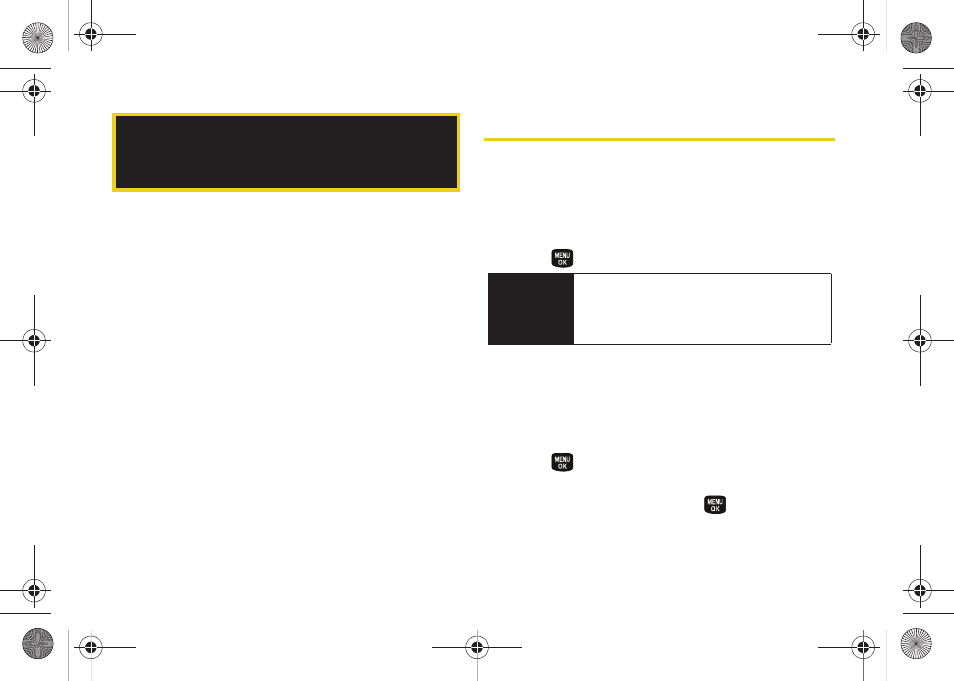
54
ࡗ
Adding a New Contacts Entry (page 54)
ࡗ
Saving a Phone Number (page 55)
ࡗ
Contacts Entry Options (page 55)
ࡗ
Editing a Contacts Entry (page 56)
ࡗ
Adding a Number to a Contacts Entry (page 57)
ࡗ
Editing a Contacts Entry’s Numbers (page 57)
ࡗ
ࡗ
Assigning Speed Dial Numbers (page 57)
ࡗ
ࡗ
Selecting a Ringer Type for an Entry (page 59)
ࡗ
Assigning a Picture to an Entry (page 60)
ࡗ
Finding Contacts Entries (page 60)
ࡗ
Secret Contacts Entries (page 61)
ࡗ
Dialing Sprint Services (page 61)
ࡗ
Adding a New Contacts Entry
Your phone can store up to 500 contact entries in total,
with each contact entry containing a maximum of
seven phone numbers for a total phone book capacity
of 3500 numbers, and each entry’s name can contain
64 characters.
1.
Press
> Contacts > Add New
.
2.
Select
New Contact
to create a new Contacts entry.
3.
Enter a name for the new entry and press the
navigation key down. (See “Entering Text” on
page 27.)
4.
Enter the phone number for the entry and
press .
5.
Highlight a label for the entry (
Mobile
,
Home
,
Work
,
Pager
,
Fax
, or
Other
) and press
.
6.
Press
Done
(left softkey).
2D. Contacts
Shortcut
Enter the phone number in standby mode
and press
Options
(right softkey)
> Save
.
Proceed with “Saving a Phone Number” on
page 55.
Sprint M240.book Page 54 Sunday, July 26, 2009 11:11 AM
