Selecting a text input mode, Entering text using t9 text input – Samsung SPH-M240ZKASPR User Manual
Page 40
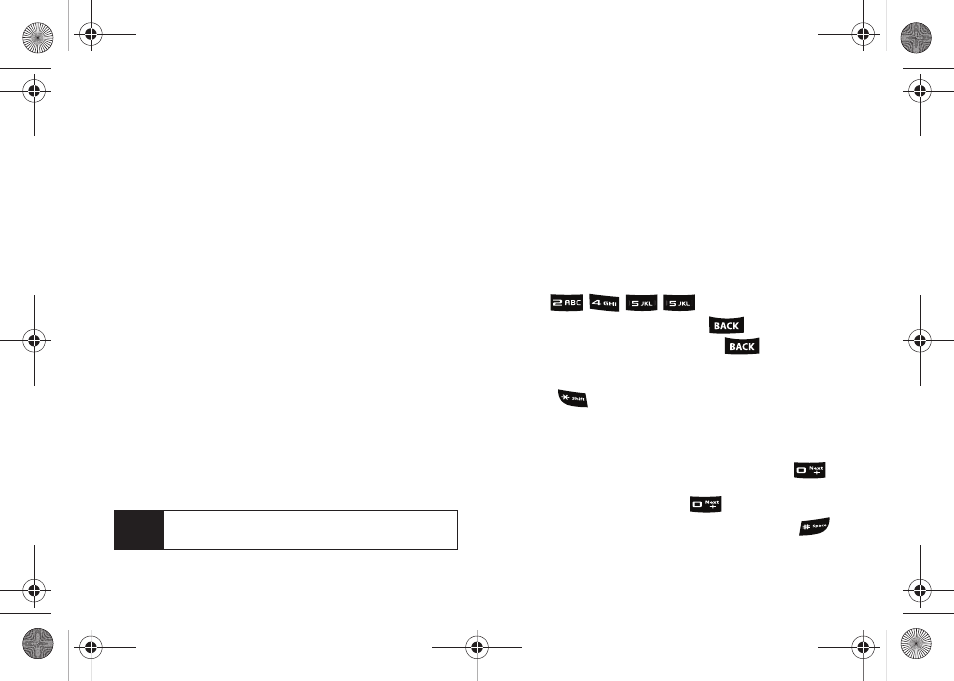
28
Selecting a Text Input Mode
1.
From a screen where you can enter text, press
Options
(right softkey)
> Text Mode
to change the text
input mode.
2.
Select one of the following Text Mode options:
Ⅲ
T9(English)
to enter text using a predictive text
system that reduces the number of keypresses
required while entering a word. (see page 28.)
Ⅲ
Alpha
to cycle through the alpha characters
associated with the letters on the keypad. (see
page 29.)
Ⅲ
Symbols
to enter symbols. (see page 30.)
Ⅲ
Number
to enter numbers by pressing the
numbers on the keypad. (see page 30.)
Ⅲ
Emoticons
to enter “emoticons” (smileys) (see
Ⅲ
Text Options
to configure these options:
Auto-Capital
,
Used words
,
Display Candidate
,
Prediction
Start
,
Dual Language
,
Auto-Space
,
and
Auto Word
Insertion
Entering Text Using T9 Text Input
T9 Text Input lets you enter text by pressing keys just
once per letter. T9 Text Input uses an intuitive word
database to analyze the letters you enter and create a
suitable word. (The word may change as you type.)
1.
From a screen where you can enter text, press
Options
(right softkey)
> Text Mode > T9(English)
.
2.
Press the corresponding keys once per letter to
enter a word. (For example, to enter the word “Bill,”
press ).
Ⅲ
(If you make a mistake, press
to erase a
single character. Press and hold
to erase an
entire word.)
Ⅲ
To get the uppercase B in the above example,
press
until the text input mode has cycled to
Word. This keeps the word with only an initial
uppercase.
Ⅲ
If the word you want is not displayed after you
have entered all the letters, press and hold
to then display additional word selections with
each consecutive press of
.
Ⅲ
To accept a word and insert a space, press
.
Tip
When entering text, press the
Shift
key to change
letter capitalization (Abc > ABC > abc).
Sprint M240.book Page 28 Sunday, July 26, 2009 11:11 AM
