Using the browser menu – Samsung SPH-M240ZKASPR User Manual
Page 111
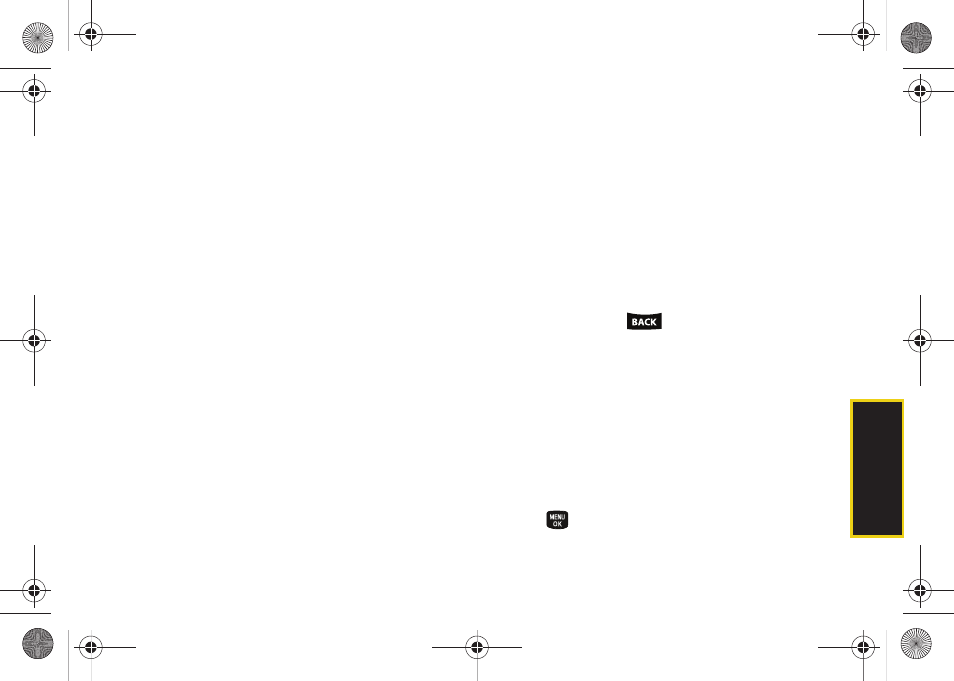
99
Web a
n
d
Dat
a
In addition to the features already covered in this
section, the home page offers access to these colorful,
graphically rich Web categories, including
News,
Weather, Entertainment, Sports, Money, Travel, Shopping,
and
Tools
, as well as useful management options including
My Account
and
Search
.
Many sites are available under more than one menu –
choose the one that’s most convenient for you.
Using the Browser Menu
Navigating the Web from your phone using the home
page is easy once you get the hang of it. For details on
how to navigate the Web, select menu items, and more,
see “Navigating the Web” on page 93.
Although the home page offers a broad and
convenient array of sites and services for you to
browse, not all sites are represented, and certain
functions, such as going directly to specific websites,
are not available. For these and other functions, you will
need to use the browser menu. The browser menu
offers additional options to expand your use of the Web
on your phone.
Opening the Browser Menu
The browser menu may be opened anytime you have
an active data session, from any page you are viewing.
To open the browser menu:
ᮣ
Press
Menu
(right softkey). (The browser menu will
be displayed.)
Options available under the browser menu include:
ⅷ
Home.
Returns the browser to the home page.
ⅷ
Forward.
Returns you to a previously viewed page
(after having used
key).
ⅷ
Mark this page.
Bookmarks the current site.
ⅷ
My Bookmarks.
Accesses and manages your
bookmarks.
ⅷ
Search.
Launches a Web search.
ⅷ
Send Page to.
Sends a URL via SMS.
ⅷ
Go to Web Address.
Allows you to navigate directly to a
Web site by entering its URL (Web site address).
ⅷ
History.
Keeps a list of links to your most recently
visited sites. To navigate to a site, highlight it and
press
, and then select
Connect
.
Sprint M240.book Page 99 Sunday, July 26, 2009 11:11 AM
