Messaging settings – Samsung SPH-M240ZKASPR User Manual
Page 53
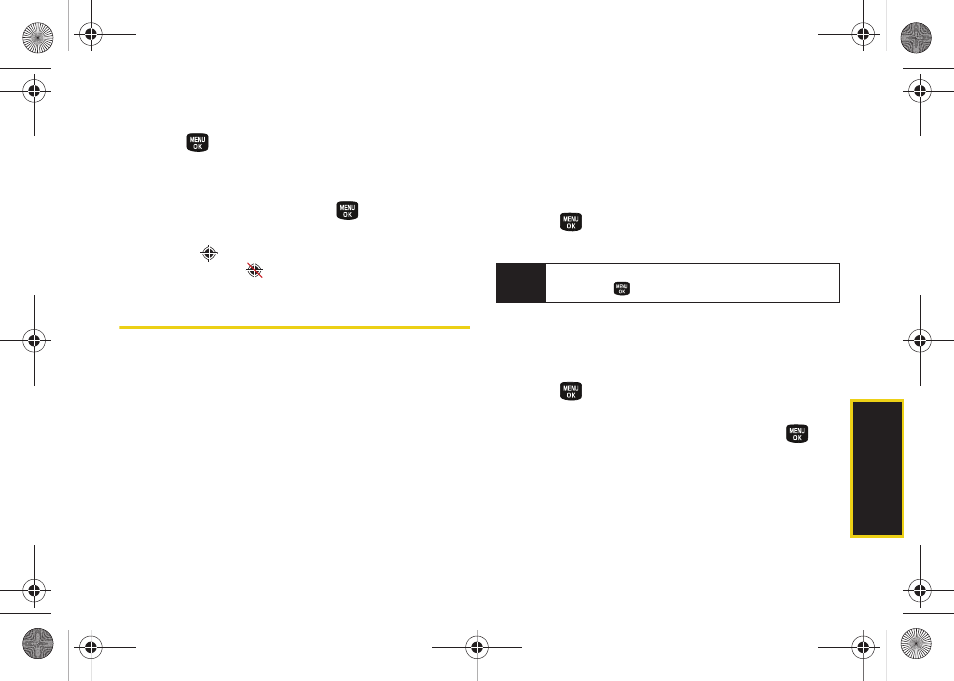
Se
ttings
41
To enable your phone’s Location feature:
1.
Press
> Settings > More... > Location
. (The
Location disclaimer will be displayed.)
2.
Read the disclaimer and press
OK
(left softkey).
3.
Highlight
On
or
Off
and press
.
When you turn the Location feature on, the phone
displays the
icon. When you turn Location off, the
phone displays the
icon.
Messaging Settings
Your phone’s advanced messaging capabilities let you
send and receive many different kinds of text
messages without placing a voice call. (For more
information, see “Accessing Messaging” on page 95.)
Messaging settings allow you to decide how you would
like to be notified of new messages, create a signature
with each sent message, and create your own preset
messages.
Setting Message Notification
When you receive a message, your phone notifies you
by displaying an icon on your display screen. You can
also choose to be notified with a message notification
on your display screen.
1.
Press
> Settings > Messages > Notification
.
2.
Select
Message & Icon
or
Icon Only
.
Adding a Customized Signature
Add a customized signature to each message you
send.
1.
Press
> Settings > Messages > Edit Signature
.
2.
From the onscreen “Add signature to new
Message” popup, highlight
On
and press
. (If
you do not wish to attach a signature, select
Off
.)
3.
Enter a signature and press
Done
(left softkey).
(See “Entering Text” on page 27.)
Tip
To access the Messaging Settings menu, you can
also press
> Messages > Settings
.
Sprint M240.book Page 41 Sunday, July 26, 2009 11:11 AM
