Adjusting the advanced volume settings, Vibrate, Silence all – Samsung SPH-M240ZKASPR User Manual
Page 48
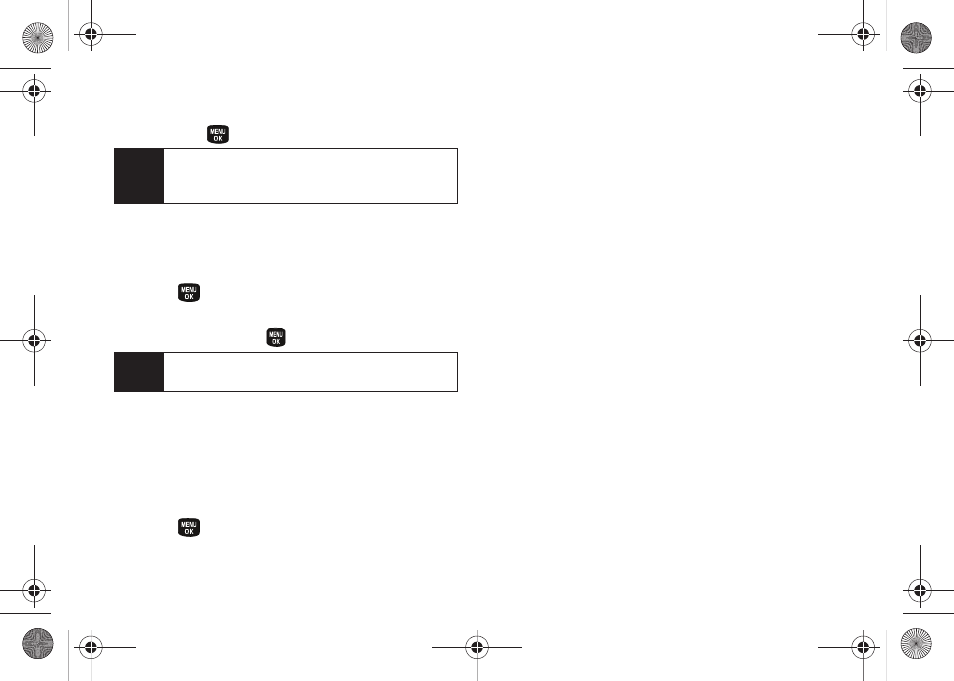
36
3.
Using the navigation key, choose a volume level
and press
.
Adjusting the Advanced Volume Settings
Adjust your phone’s other advanced volume settings to
suit your needs and your environment.
1.
Press
> Settings > Sounds > Volume > Advanced...
.
2.
Highlight
Alarm
,
Applications
,
Text Message
, or
Voicemail
and press
.
3.
Use the navigation key to select
Use Ringer Volume
(to use the ringer volume setting).
– or –
Use the navigation key to select
Separate Volume
(to use a volume setting that is different from the
ringer volume setting).
4.
Press
to store your new settings.
Vibrate
To set your phone to vibrate instead of making any sounds:
ᮣ
Press the volume button down in standby mode
until you see “Vibrate All” on the screen.
To set your phone always to vibrate in addition to any ringer
settings:
1.
Press the volume button up or down in standby
mode until a volume setting appears on the
screen.
2.
Press
Vibrate
(left softkey). (If you have already
checked the option, pressing
Vibrate
(left softkey)
again deselects the option.)
Silence All
The Silence All option allows you to mute all sounds
without turning your phone off.
To activate Silence All:
ᮣ
Press and hold the volume button down in standby
mode. (You will see “Silence All.”)
Tip
You can adjust the ringer volume in standby mode
(or the earpiece volume during a call) by using the
volume button on the left side of your phone.
Note
Repeat these same processes to adjust the
Applications > Volume
and
Game Vibration
settings.
Sprint M240.book Page 36 Sunday, July 26, 2009 11:11 AM
