Shop games, Shop graphics, Shop multimedia content – Samsung SGH-A737HBAATT User Manual
Page 97: Shop games shop graphics shop multimedia content
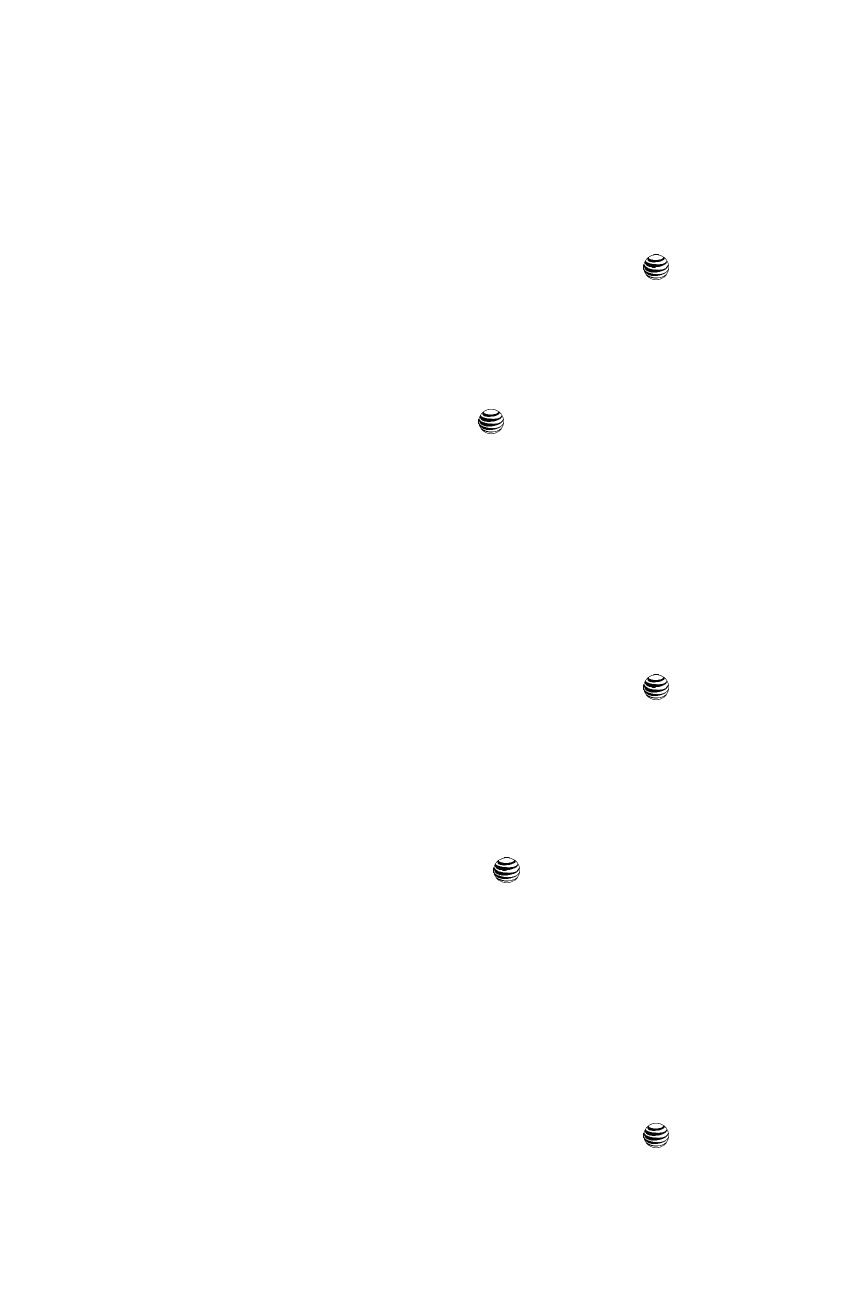
AT&T Mall
94
Shop Games
Shop Games
The Shop Games menu option allows you to shop for games using the built-in
browser. You can download new games to your Games folder. To access this menu
option, use the following steps:
1.
When the Idle screen displays, press the Menu soft key.
2.
Select AT&T Mall and press the Select soft key or the
key.
3.
Highlight the Shop Games menu option to launch the built-in browser and
select a game to download. Follow the on-screen options. The downloaded
files can be stored in the Games folder found within the My Stuff (Phone)
location.
4.
Select a game entry and press the
key.
5.
When you are ready to purchase the game, press the Buy Now button to
complete the transaction.
Shop Graphics
The Shop Graphics menu option allows you to shop for graphic images using the
built-in browser. You can download new images to your Graphics folder. To access
this menu option, use the following steps:
1.
When the Idle screen displays, press the Menu soft key.
2.
Select AT&T Mall and press the Select soft key or the
key.
3.
Highlight the Shop Graphics menu option to launch the built-in browser
and select an image to download. Follow the on-screen options. The
downloaded files can be stored in the Graphics folder found within the My
Stuff (Phone) location. These images can be used as wallpapers or
included into multimedia messages.
4.
Select an image entry and press the
key.
5.
When you are ready to purchase the image, press the Buy Now button to
complete the transaction.
Shop Multimedia Content
The Shop Multimedia menu option allows you to shop for multimedia files using the
built-in browser. You can download new videos to your Videos folder. To access this
menu option, use the following steps:
1.
When the Idle screen displays, press the Menu soft key.
2.
Select AT&T Mall and press the Select soft key or the
key.
