Section 11: cellular video – Samsung SGH-A737HBAATT User Manual
Page 113
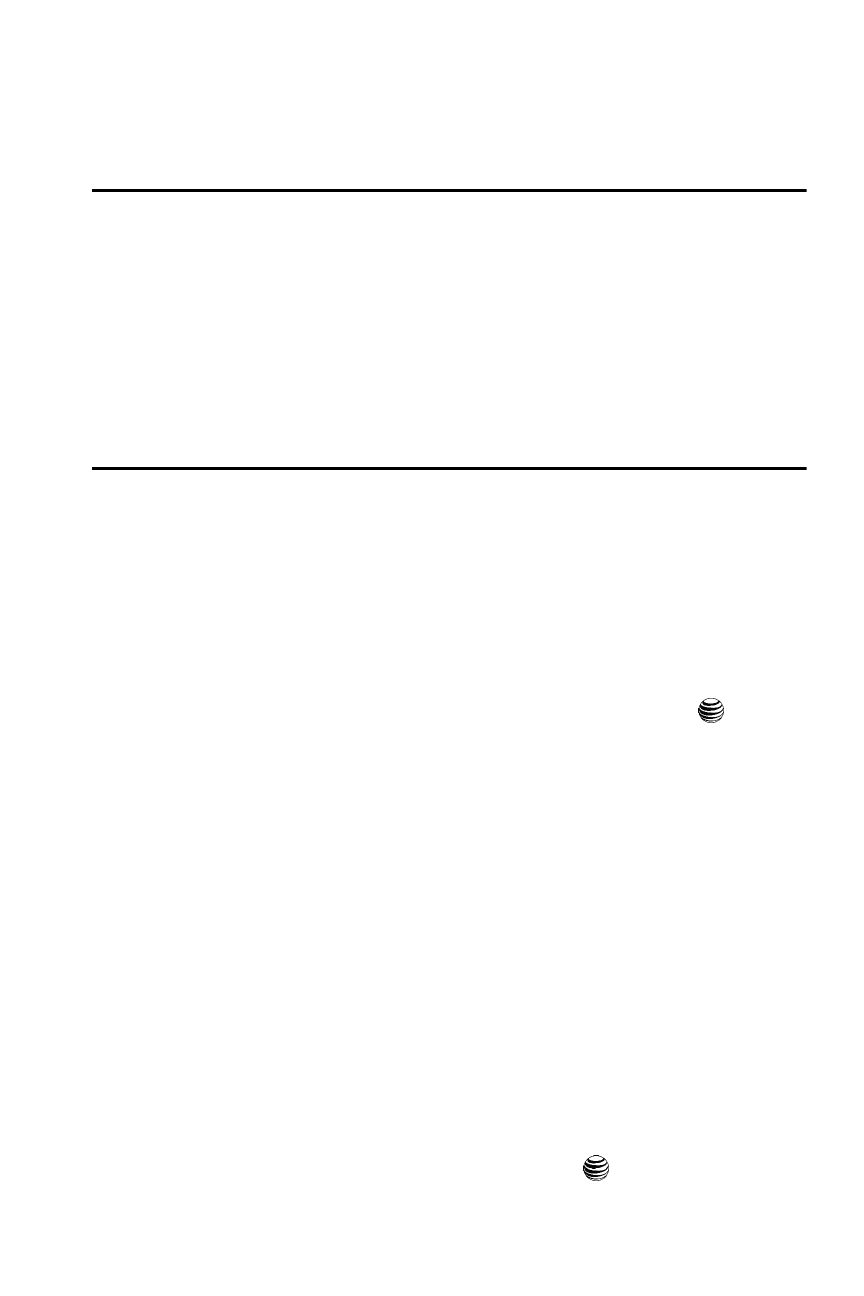
Cellular Video 110
Section 11: Cellular Video
Topics Covered
Your phone is equipped with a WAP (Wireless Application Protocol) browser which
allows you to access the Internet and upload media files directly to your phone.
These media files are displayed using the built-in Media Player. Cellular Video (CV) is
a media service which allows you to not only navigate to your favorite web sites but
stream media content (Weather, News/Sports highlights, etc..) directly to your
phone.
1.
When the Idle screen displays, press the Menu soft key.
2.
Highlight Cellular Video and press the Select soft key or the
key. You
are then taken to your default Cellular Video homepage.
This homepage provides you with several sections of accessible content:
• My Favorites: allows you to choose from some recently uploaded video clips
from media providers.
• Video Categories: provides some general content categories from which to
begin searching for media.
• Customize Cellular Video: allows you to access the Cellular Video Settings
menu where you can configure most of the settings associated with Cellular
Video.
• Parental Control: provides you with settings which can be configured to restrict
certain media content from being displayed on the phone.
• MEdia Net: exits from the Cellular Video application and launches the MEdia Net
homepage.
• Help: provides basic on-line assistance which answers most of the common
issues users come across while using this feature.
3.
Highlight the desired media clip or select from one of the available
categories and press the Select soft key or the
key.
