Samsung SGH-A737HBAATT User Manual
Page 52
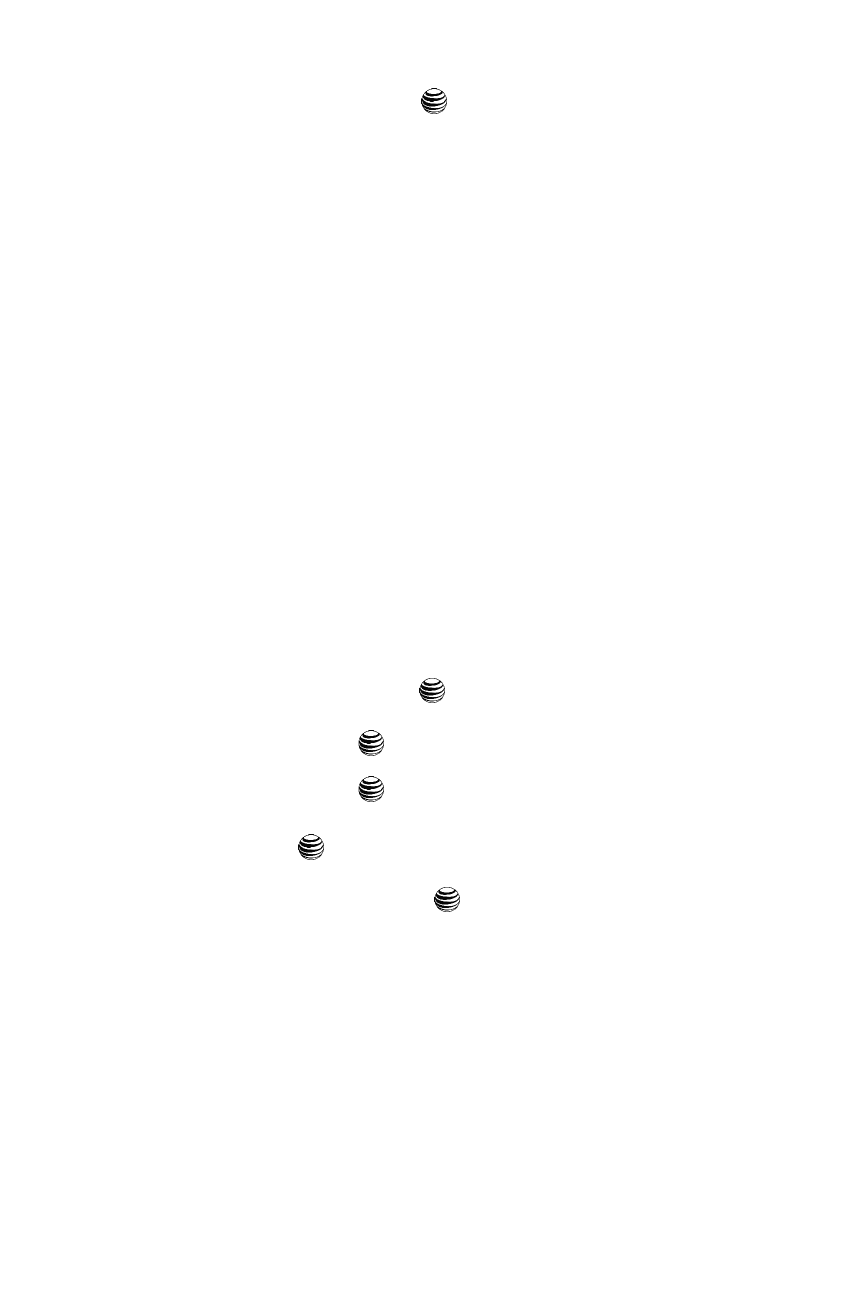
49
5.
Press the Select soft key or the
key to assign this number as a New
entry.
6.
From the Select Type screen, select from the following category types:
• Mobile - Private: assigns the number entered as a Private Mobile entry.
• Mobile - Business: assigns the number entered as a Business Mobile entry.
• Landline - Private: assigns the number entered as a Private Landline entry.
• Landline - Business: assigns the number entered as a Business Landline
entry.
• Fax: assigns the number entered as a Fax entry.
• Etc.: allows you to classify the entry as a miscellaneous type.
7.
Enter alphanumeric characters into each of the available fields:
• First Name: allows you enter a first name for this entry.
• Last Name: allows you enter a Last name for this entry.
• Display Name: allows you enter a display name for this entry which then
appears when you receive a call from this contact.
• Phone Number: allows you keep or alter the currently entered phone number.
• Number Type: allows you to enter an additional landline-private number to this
entry.
• Contact E-mail: allows you to enter a contact E-mail address for this entry.
• Group: allows you to assign this contact to group. Press the Options soft key to
display available groups. Use the Up or Down Navigation keys to select a group.
Press the Select soft key or the
key to save your selection.
• Caller ID: allows you to set a graphic to the Caller ID for this contact. Press the
Options soft key or the
key to access the My Stuff menu.
• Ringtone: allows you to choose a ringtone for this contact information. Press the
Options soft key or the
key to access the My Stuff menu.
• Instant Messaging: allows you to assign an Instant Message profile to this
entry. Press the
key to access the IM menu.
• Note: allows you enter notes associated with this contact.
8.
Press the Options soft key or the
key to save the information for this
entry.
