Changing a number assigned to a key – Samsung SGH-A737HBAATT User Manual
Page 55
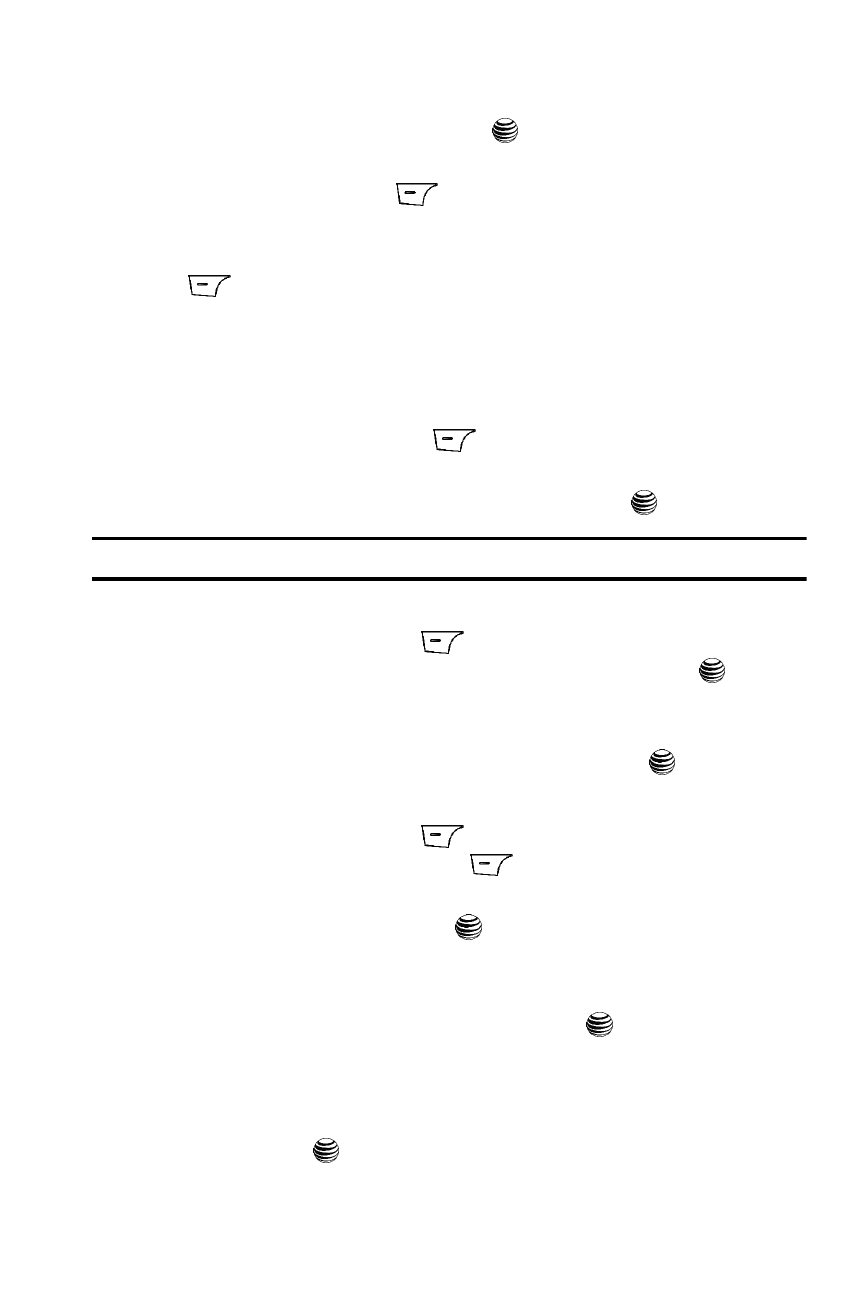
Understanding Your Address Book
52
Speed Dial List
4.
Select whether the contact will be saved on the Phone or on the SIM card
and press the Select soft key or the
key.
5.
Select whether the contact is a New or Update to a contact already in the
Address Book. Press the
Save key.
6.
Select whether the number is a mobile phone (private or business), a
landline (private or business), a Fax number, or Etc. (or other). Press the
Save key.
7.
Enter contact information and select Save option. You may also select a
special ringtone for the contact or a photo Caller ID.
8.
Once the contact has been saved to the Address Book, the new entry will
be highlighted, and you may press the Options key and select the Assign
Speed Dial option. Press the
Select key.
9.
Select the key in which you wish to assign the speed-dialing number (from
the 2 to 9 keys), and press the Select soft key or the
key.
Note: Memory location 1 is reserved for your Voice mail server number.
You may also assign Speed Dial numbers by going directly to the Address Book
1.
From the Idle Screen, press
Menu. Use the navigation keys to
highlight Address Book and press the Select soft key or the
key.
2.
Highlight the Address Book entry you would like to add by pressing the Up
or Down key and press the Options soft key, then highlight the Assign
Speed Dial option and press the Select soft key or the
key.
Changing a Number Assigned to a Key
1.
From the Idle Screen, press
Menu. Use the navigation keys to
highlight Recent Calls and press
Select.
2.
Highlight Speed Dial List by pressing the Up or Down Navigation key, and
press the Select soft key or the
key.
3.
Select the key you wish to change and press the Options soft key.
4.
Press Change, select the location of the new entry (Address Book or FDN
Contacts), and press the Select soft key or the
key.
5.
Use either steps 5 or 6 from the previous section to add the Address Book
or FDN Contacts entry.
6.
Once you’ve selected your entry (by name or number), press the Select
soft key or the
key to confirm the change.
