Tasks – Samsung SGH-A737HBAATT User Manual
Page 135
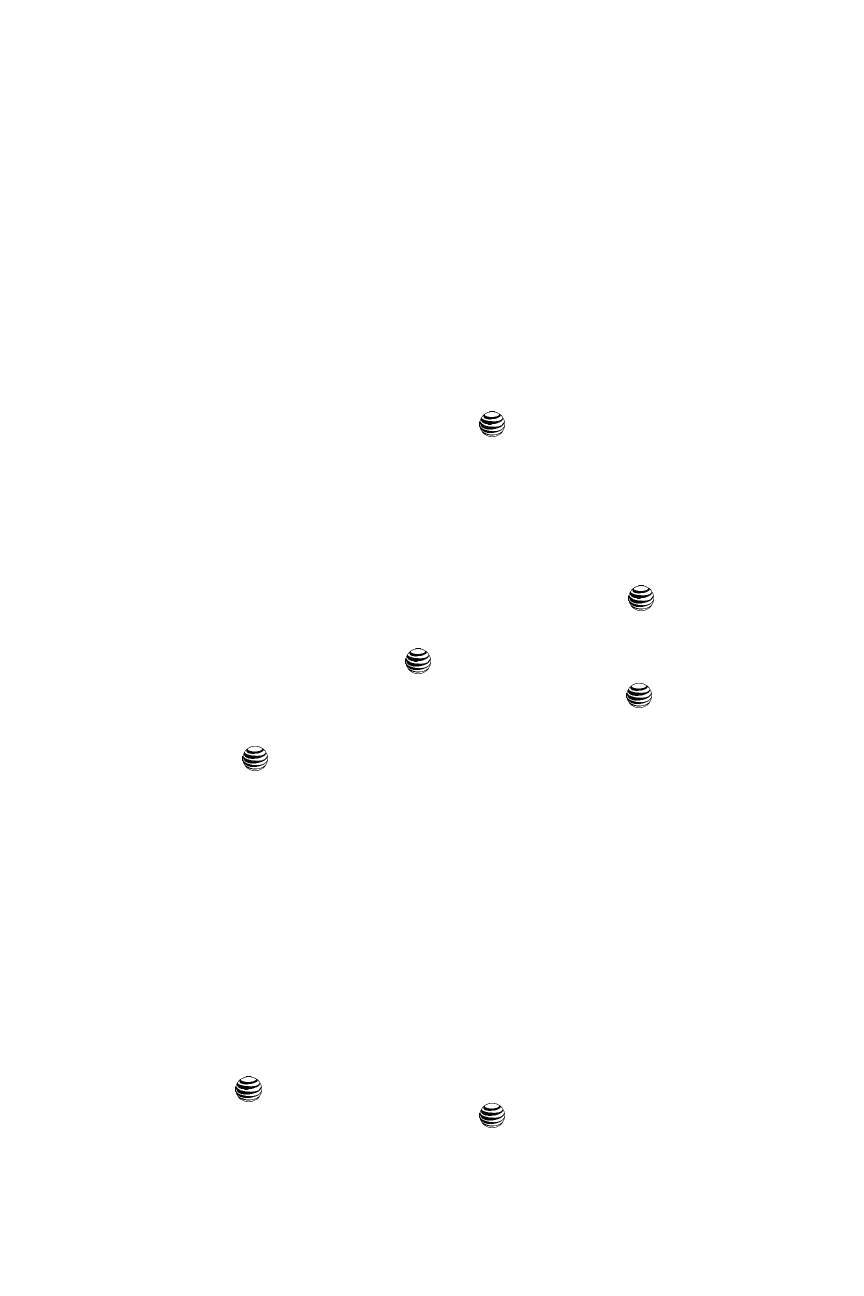
Using the Applications 132
Tasks
• View Mode: allows you select the view mode for the calendar: either Week View
or Month View.
• Event List: allows you to view all events of a specific type.
• Delete: allows you to delete the event.
• Save to My Stuff: allows you to save the event to your My Stuff folder.
• Print via Bluetooth: allows you to print the event information using a
Bluetooth printer.
• Settings: this option allows you to configure the Calendar’s Starting Day and
Default View Mode.
• Missed Alarm Event: this option displays any missed events.
• Memory Status: this option displays a list of the different Calendar event
categories along with the memory allocation for each.
7.
When you have finished, press the
key.
Tasks
This menu option allows you to create a “to do” entry of tasks which are created in a
similar fashion to previously described Calendar entries.
1.
When the Idle screen displays, press the Menu soft key.
2.
Select My Stuff and press the Select soft key or the
key.
3.
Using the Up or Down Navigation key, highlight Applications and press
the Select soft key or the
key.
4.
Highlight Tasks and press the Select soft key or the
key.
5.
Press the Options soft key. Highlight Create, and press the Select soft key
or the
key to use the following options:
• Title: enter a title for this task (up to 15 characters).
• Details: enter a detailed description for this task (up to 100 characters).
• Start Date: enter a date for this task to begin.
• Due Date: enter a date for this task to end.
• Priority: allows you assign the task a priority (1, 2, or 3).
• Alarm: allows you to set an alarm for this event. Press
the Right Navigation key
to select
this option. Once selected, all remaining alarm settings are enabled.
-
Alarm Date: allows you to the specify the date you wish the alarm to sound.
-
Alarm Time
: enter a time for this alarm to sound. Use the
Right
Navigation key
to select
AM
or
PM
for the start time of the alarm and press the
Select
soft key.
-
Alarm Tone
: allows you to choose an alarm tone. Once highlighted, Press the
key to select this audio file.
6.
When you have finished, press the
key to save this new appointment
entry.
