Camera options after a photo is taken – Samsung SGH-A737HBAATT User Manual
Page 124
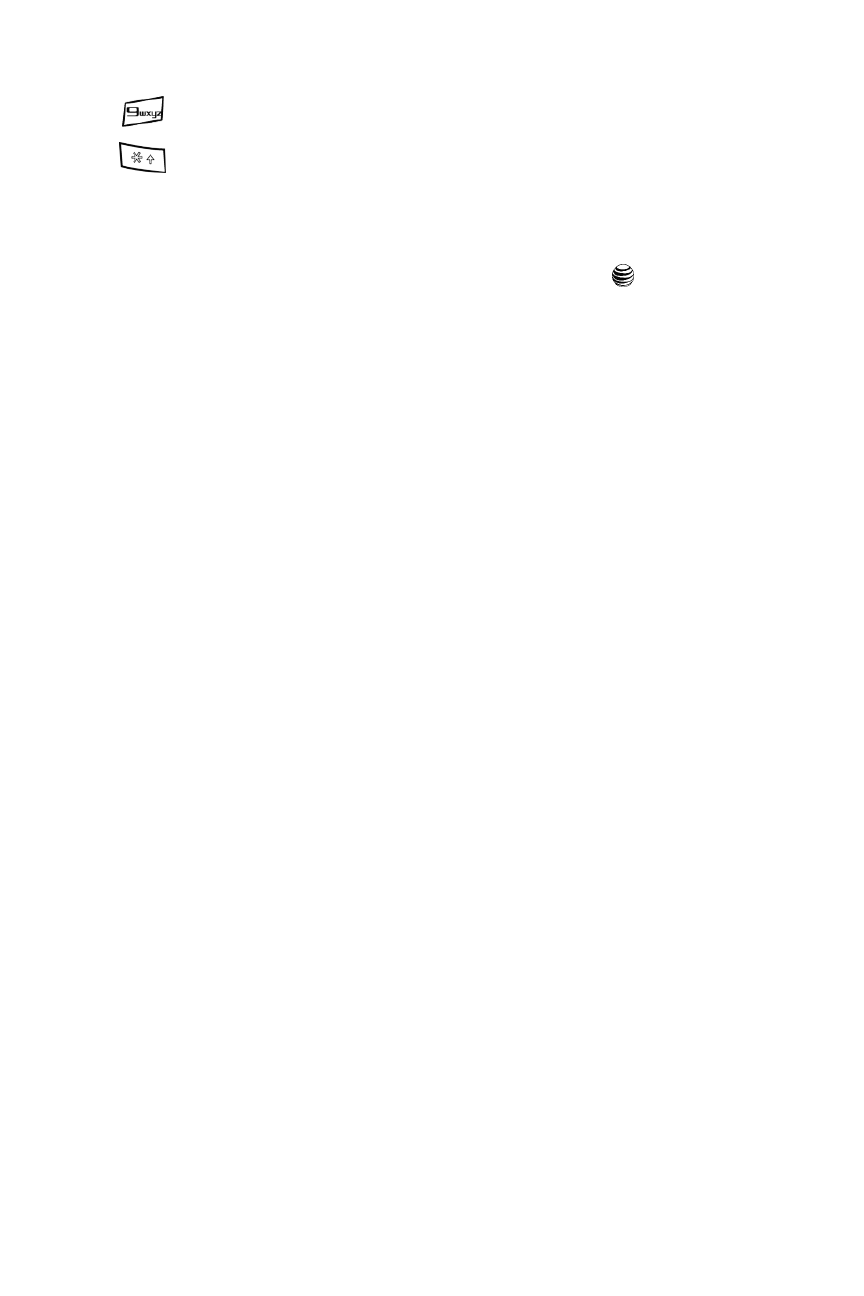
121
Camera Options after a Photo is Taken
After you have taken a photo, you can use various options by pressing the Options
soft key. Highlight an option and press the Select soft key or the
key. The
following options are available:
•
Send: allows you to attach the graphic to a Message,
to send it to the Sony
ImageStation
®
photo service
, or to a Bluetooth device.
•
Delete: allows you to delete the photo you have taken.
•
ViewFinder: allows you exit from the picture options menu and return to the
camera’s viewfinder.
•
Set as: allows you to set the photo as your wallpaper on your Main Display or set the
photo as a Caller ID for a contact.
•
Edit Photo: allows you to edit the photo by bringing up a set of options consisting of:
• Save as: allows you to change the name of the image.
• Effects: allows you to choose effects such as Black and White, Sepia, Negative,
Milky, Lighting, Crayon Pastel, Oil Paint, Blur, Despeckle, or Sharpen.
• Partial Effects: allows you to choose a partial effect such as Partial Blur or
Redeye Repair.
• Adjust: allows you to make adjustments on the Brightness, Contrast, or Color of
the photo.
• Transform: allows you to Resize, Rotate, or Flip the phot
• Crop: allows you to move the Navigation key to select the portion of the image
you want to crop.
• Insert: allows you to add Frames, Cliparts, Emoticon or Text to a photo.
• Send: allows you to send the photo using a Multimedia Message or Bluetooth,
or to send to the Sony ImageStation
®
photo service.
• Set as: allows you to set the photo as wallpaper for the Main Display or assign it
to a Caller ID.
• Print via: allows you to print the phot using a USB or Bluetooth connection.
•
Rename: allows you to rename the photo.
•
Go to Graphics: allows you to view photos you have previously taken.
•
Lock: allows you to lock the photo to prevent deletion.
•
Bluetooth Visibility: allows you to make the photo visible to Bluetooth devices.
•
Properties: allows you to view the properties for this photo.
switches to the Photo Album.
adds a quadrant overlay to help you position your shot.
