Setting the auto power-up alarm, Calendar – Samsung SGH-A737HBAATT User Manual
Page 131
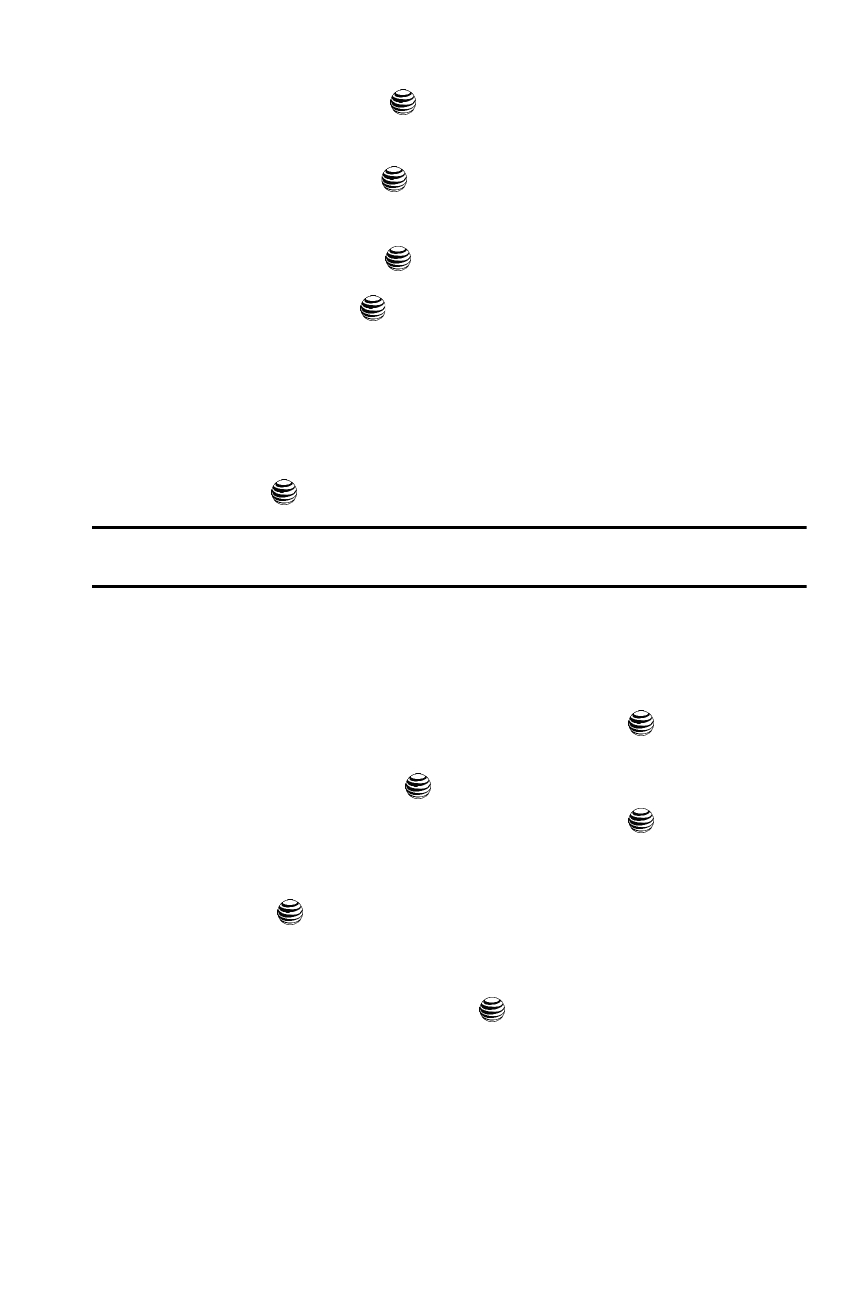
Using the Applications 128
Calendar
• Alarm Type: press the
key to select a new type of alert notification (Melody,
Increasing Melody, Vibration, Vibration then Melody, Vibration & Melody, or
Vibration & Increasing Melody)
• Alert Tone: press the
key to select a tone from one of the My Stuff folders.
• Alarm Volume: press the Left and Right Navigation key to adjust the volume
level (1-7).
• Alarm Day: press the
key to access the Recurrence menu. Use the Up or
Down Navigation key to highlight a occurrence of the day(s) you wish your alarm
to sound. Press the
key to select the day entry. Press the OK soft key to save
your settings.
• Snooze: use this option to set the snooze feature for the alarm (Off, 1 Min.,
3 Min., 5 Min., 7 Min., or 10 Min).
• Repeat: use set the number of times this alarm type can be repeated (1 Time, 2
Times, 3 Times, 5 Times, or 10 Times). Snooze must be active for this feature to
be enabled.
6.
Press the
key to save these changes.
Note: To turn off the alarm when it rings, open the phone and press any key, or press the OK soft key if the
phone is already open.
Setting the Auto Power-up Alarm
You can set up the phone to ring an alarm, even if the phone is switched off.
1.
When the Idle screen displays, press the Menu soft key.
2.
Select My Stuff and press the Select soft key or the
key.
3.
Using the Up or Down Navigation key, highlight Applications and press
the Select soft key or the
key.
4.
Highlight Alarm and press the Select soft key or the
key. Select Auto
Power-up and press the Select soft key.
5.
Using the Up or Down Navigation key, highlight On and press the Save soft
key or the
key to activate the Autopower feature.
If the menu option is set to Off, and the phone is switched off at the
specified time, the alarm does not ring.
6.
When you have finished, press the
key.
Calendar
The calendar feature allows you to view the Month, Week, and Day layout views. You
can also create an Appointment, Anniversary, Holiday, Important, or Private entries. It
also shows any Missed Alarm Events that have occurred.
