Accessing the graphics folder, Using the camcorder, Shooting video – Samsung SGH-A737HBAATT User Manual
Page 125: Camcorder options
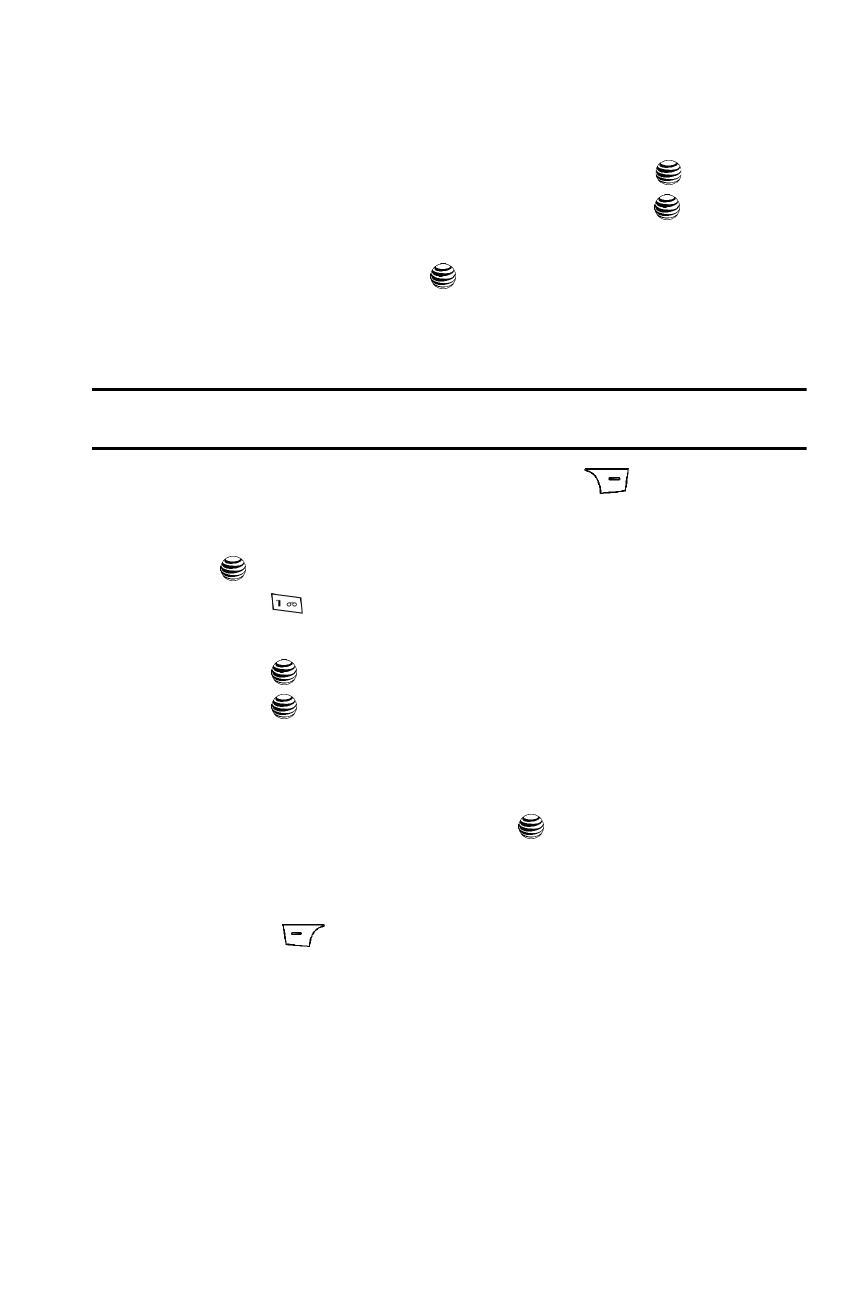
Using the Applications 122
Using the Camcorder
Accessing the Graphics Folder
1.
When the Idle screen displays, press the Menu soft key.
2.
Highlight My Stuff, and press the Select soft key or the
key.
3.
Highlight Graphics and press the Select soft key or the
key.
4.
Use the Up or Down Navigation key to select a photo.
5.
To open the photo, press the
key.
Using the Camcorder
Shooting Video
Tip: When shooting video in direct sunlight or in bright conditions, it is recommended that you provide your
subject with sufficient light by having the light source behind you.
1.
In Idle mode, press the Options (right) soft key
to open the My
Menu screen.
2.
From the on screen list choose Camera and press the Select soft key or
the
key.
3.
Press the
key to switch to the camcorder.
4.
Adjust the image by aiming the camera at the subject.
5.
Press the
key to begin shooting video.
6.
Press the
key to stop the recording and save the video file to your
My Stuff folder.
- or -
Before shooting, press the Options soft key to access camcorder options.
7.
Once the file has been saved, press the
key to play back your video for
review.
Camcorder Options
1.
Press the
Options soft key to access the camcorder options.
•
Record Video
: allows you to begin recording a video segment.
• Video Share: allows you to call another handset with video share capability,
and send the video in close to real-time. Once the connection is made, either
party can initiate the video sharing. Once the recording is complete, the sending
party can save the recording.
• Effects: allows you to choose a custom color tone for your video. Choose from
the following Effects Mode.
-
No Effects: automatically adjust the picture for the best quality available.
-
Black & White: removes all color and display the picture as black and white.
