Samsung SGH-A737HBAATT User Manual
Page 104
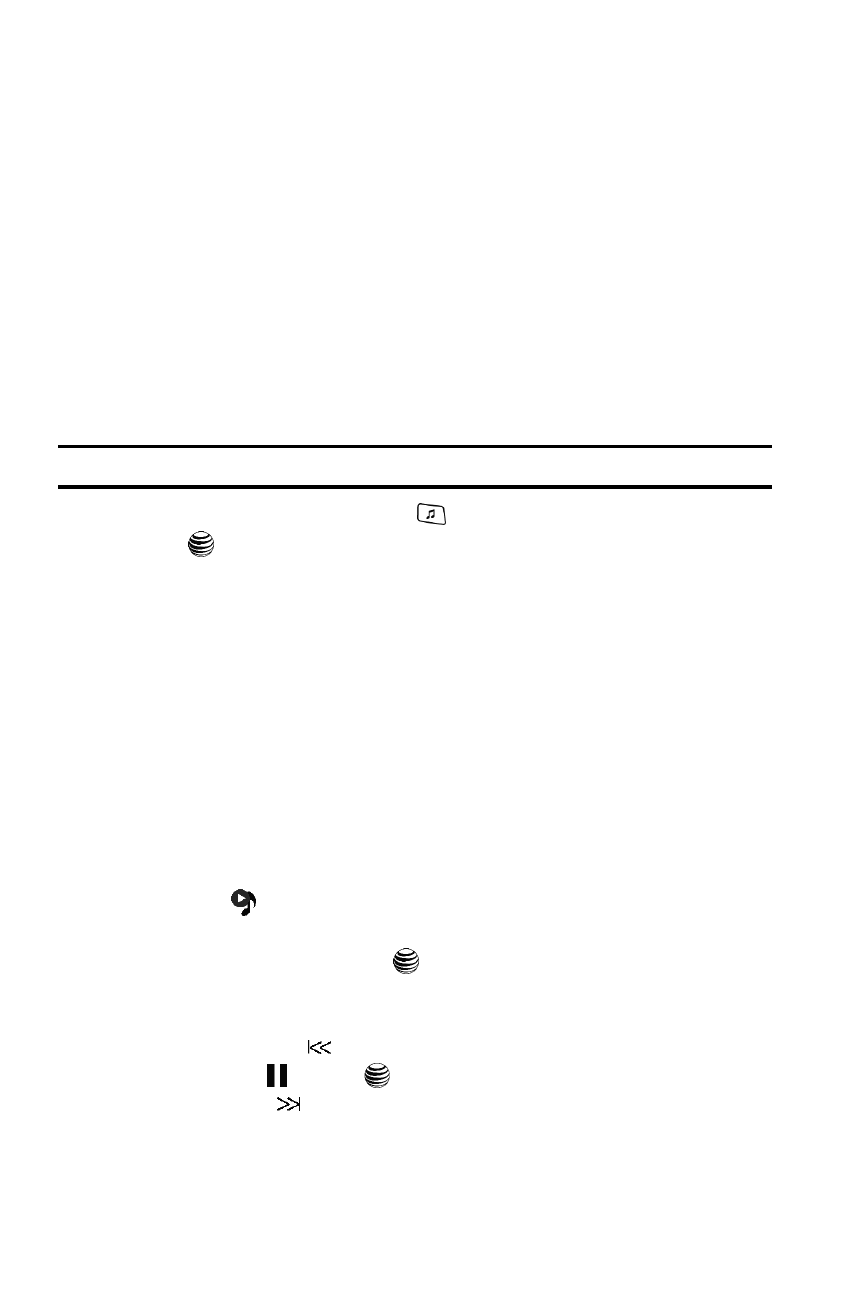
101
continue to play when you receive a Text Message, Multimedia Message, or an
Instant Message.
The other options of multitasking are:
•
Call: make or receive a call (music player is paused)
•
Messaging: send or receive a text or multimedia message. Music continues to
play unless an audio clip is received as a part of a multimedia message.
•
MEdia Net: browse the web (music continues to play).
•
Music Player: turns on Music Player, or allows you to use full-screen controls of
the music player.
•
Games and Apps: lets you play games or access applications while listening to
music.
Note: Playing music and pausing the music player requires the same amount of battery power.
1.
From the Idle screen, press the
key to start the Music Player. Press
the
key.
2.
Press the Options soft key and highlight Open Music Library option. The
following options display:
• Shop Music
• Now Playing
• All
• Artists
• Albums
• Playlists
3.
Select your option using the Up and Down Navigation keys and find the
music you want to play.
4.
Once the music starts to play you will see the music icon on the top of the
display (
). Press the Options soft key and highlight the Hide Player
option.
5.
Select Select soft key or the
key. The Music Player appears in a single
line across the Main LCD when the phone is closed, or appears briefly as a
single line, then reduces to center key options. To go to the previous song
press the Rewind
(Left Navigation key), to temporarily stop the music
press Pause
(Center
key), and to go to the next song press the
Fast Forward
(Right Navigation key) icons are displayed above the
soft key functions.
