Setting the speaker mode, Remote control – Samsung HT-AS720ST-XAA User Manual
Page 22
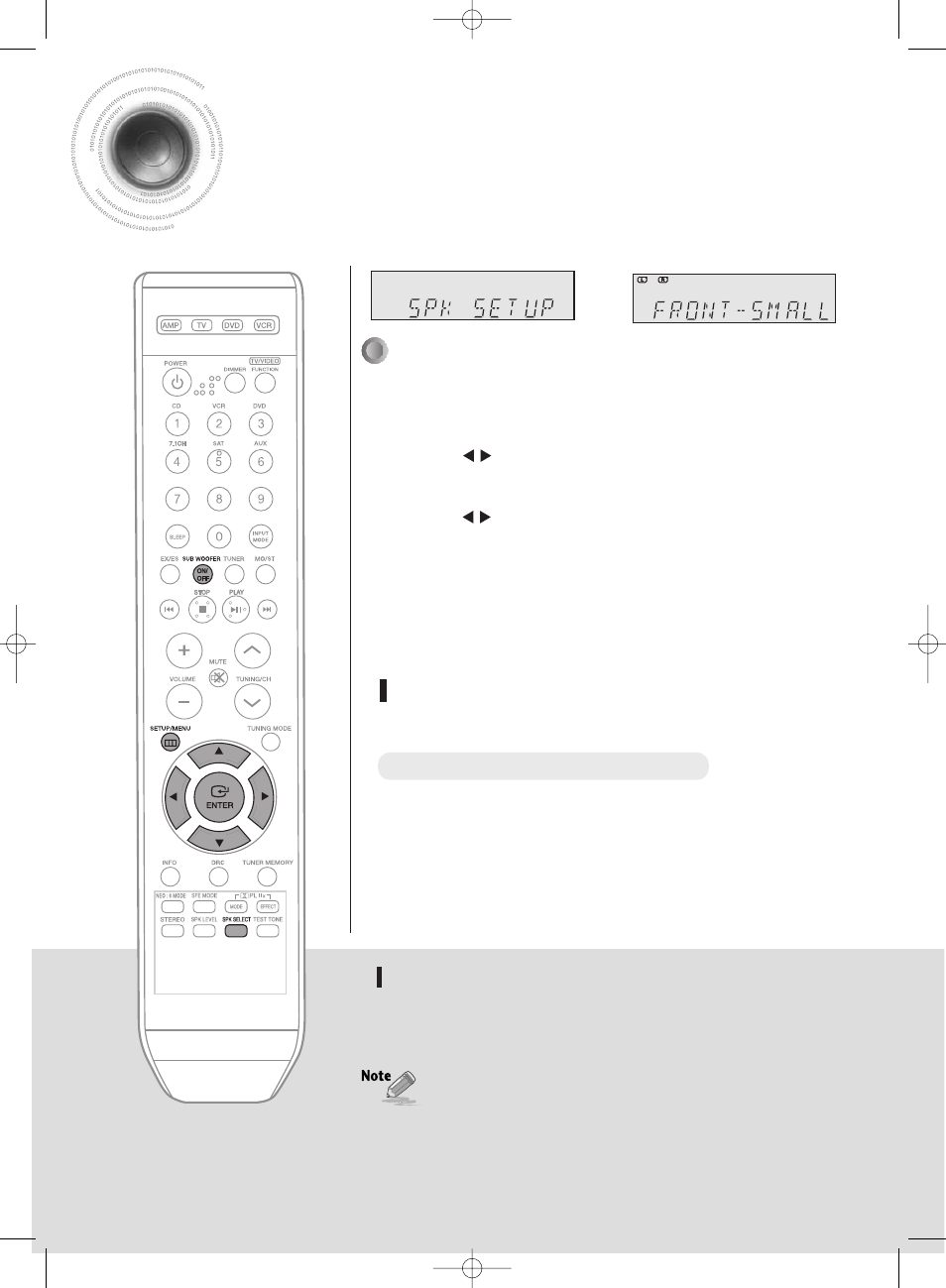
22
Setting the speaker mode
Signal outputs and frequency response from the speaker will be adjusted according to your speaker configuration
and whether certain speakers are used or not.
Press SETUP/MENU button, and then press the ENTER button.
•
“SETUP MODE” appears on the display and goes into Setup Mode.
Press
button to select the “SPK SETUP”, and then
press the ENTER button.
Press
button to select the speaker you want.
•
Each time you press this button, FRONT
➝ CEN ➝ SURR ➝ S.BACK ➝
SUB
➝ CROVR will be selected in turn.
Press
…†
button to set the mode (LARGE, SMALL etc.)
for the selected speaker.
Repeat steps 3-4 to set the mode for each speaker.
To turn the SUBWOOFER on or off.
Press SUBWOOFER button on the remote.
•
Each time you press this button, SUB : YES, SUB : NO will be selected in turn.
√
•
If FRONT is set to LARGE, you can select YES or NO for SUB.
•
If FRONT is set to SMALL, SUB is automatically set to YES.
NO cannot be selected.
1
2
1 Press SPK SELECT button to select the speaker you want.
•
Each time you press this button, FRONT
➝ CEN ➝ SURR ➝ S.BACK ➝
SUB
➝ CROVR will be selected in turn.
2 Press
…†
button to set the mode (LARGE, SMALL etc.)
for the selected speaker.
3 Repeat steps 1-2 to set the mode for each speaker.
3
4
5
REMOTE CONTROL
To exit setup mode
•
Wait for about 5 seconds or press SETUP/MENU button.
“SETUP OFF” appears on the display and Setup Mode is exited.
Using the SPK SELECT button
HT-AS720S-XAA-ENG 2007.8.21 6:8 PM Page 22
