Sending sprint picture mail from messaging – Samsung SPH-M800PRBSPR User Manual
Page 90
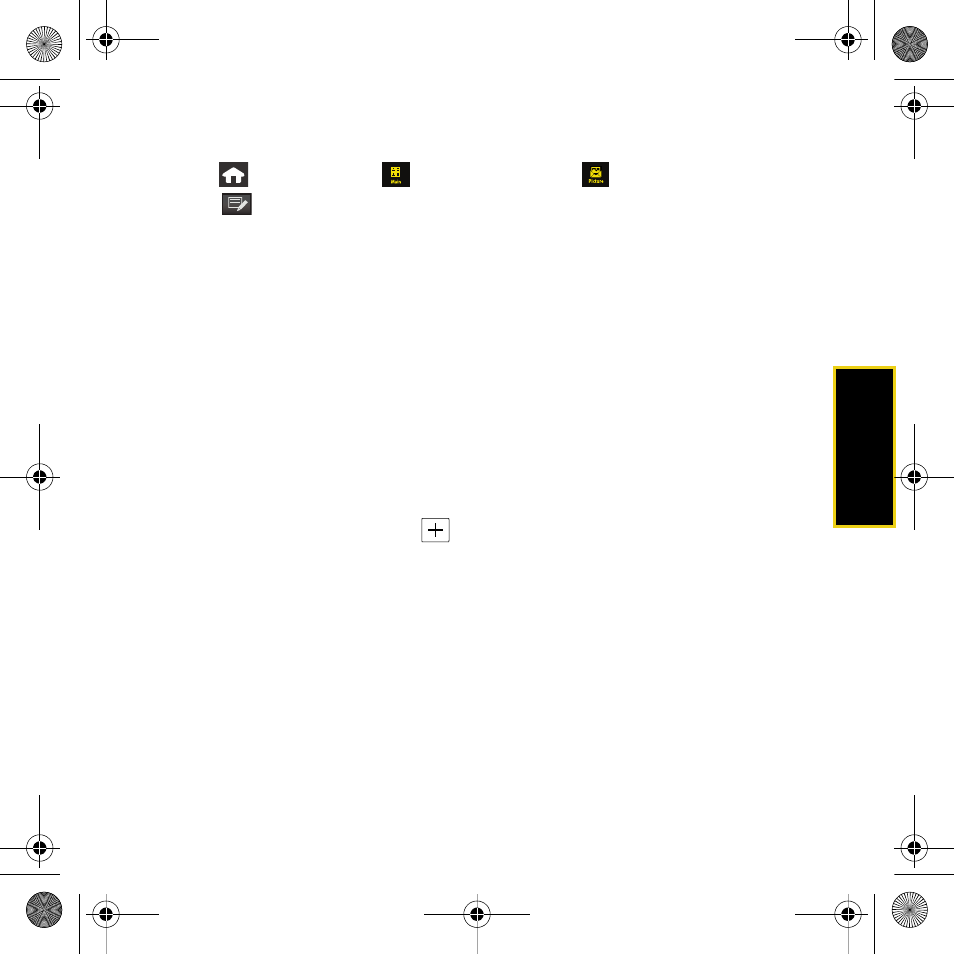
Spri
nt Ser
vices
Sprint Service Features: The Basics
87
Sending Sprint Picture Mail From Messaging
1.
Press
and
touch
Main
(
)
>
Messaging > Picture
(
).
2.
Touch
to compose a new picture message.
3.
Select the contact entry method you prefer by touching an associated option:
Ⅲ
Recent List
to select a recipient from a list of recently sent messages.
Ⅲ
Contacts
to select a recipient from your Contacts (qualifying Contacts entries must
contain a wireless phone number or an email address).
Ⅲ
Manual Entry
to manually enter a recipient by choosing either:
●
Enter Phone Number
to use the onscreen dial pad to enter a wireless phone number.
Touch
Done
to continue.
●
Enter Email Address
to use the onscreen keyboard to enter the recipient’s email
address. Touch
Done
to continue.
4.
Select an album from which to select a picture (such as
Text Only
,
Camera Album
, and
Saved Album
).
5.
Touch one or more thumbnail images and then touch
Ok
.
6.
Add more recipients by touching
and repeating step 3.
7.
From the New Picture Mail screen, select additional options.
Ⅲ
Touch
Subj:
and enter a subject for the message. Touch
Done
to continue.
Ⅲ
Touch
Text:
and enter a text message to go with the pictures. Touch
Done
to continue.
Ⅲ
Touch
Add Voice Memo
to record and attach a voice memo.
8.
When you have finished adding content, review your message and touch
Send
.
For additional information about Sprint Picture Mail, see your
User Guide
on the CD.
Nerva.book Page 87 Thursday, July 24, 2008 2:26 PM
