Touch settings, Background, Brightness – Samsung SPH-M800PRBSPR User Manual
Page 34: Touch sensitivity
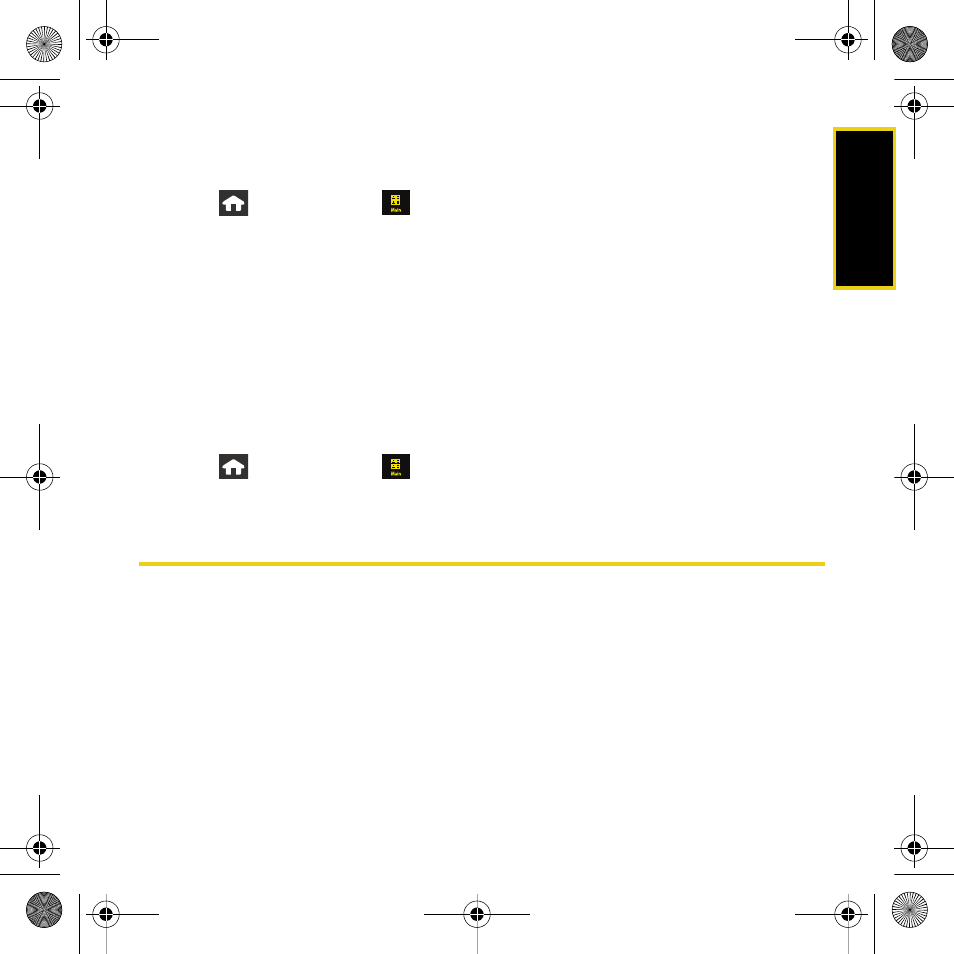
Using Your Device: Settings
31
Background
Choose what you see on the screen while powering on or off and when in the unlock screen.
1.
Press
and
touch
Main
(
)
>
Settings > Display
.
2.
Touch the
Background
field.
3.
Choose a source for your new image by touching the corresponding onscreen button.
(A list of available images will be displayed.)
Ⅲ
Choose from:
Take Picture
,
Preset Images
,
My Photos
, or
Downloads
.
4.
Scroll through the images by sliding your fingertip or stylus across the screen.
5.
With the selected image onscreen, touch
Assign
.
Brightness
Adjust your screen’s brightness to suit your surroundings.
1.
Press
and
touch
Main
(
)
>
Settings > Display
.
2.
Touch and drag the slider left or right to adjust the brightness level.
Touch Settings
Touch Sensitivity
The Instinct's touch screen requires a small amount of pressure to operate. The smaller the
size of your contact point on the screen, the less the amount of pressure required. The tip of
your finger will work better than the pad of your finger, and a fingernail or stylus will require
even less pressure. Initially, your device's sensitivity is set to its highest level. Once you have
discovered your preferred method for operating your touch screen, you may find that it is too
sensitive for some applications. You can adjust how sensitive the device is to touch actions
on the screen.
Nerva.book Page 31 Thursday, July 24, 2008 2:26 PM
