Samsung SPH-M800PRBSPR User Manual
Page 44
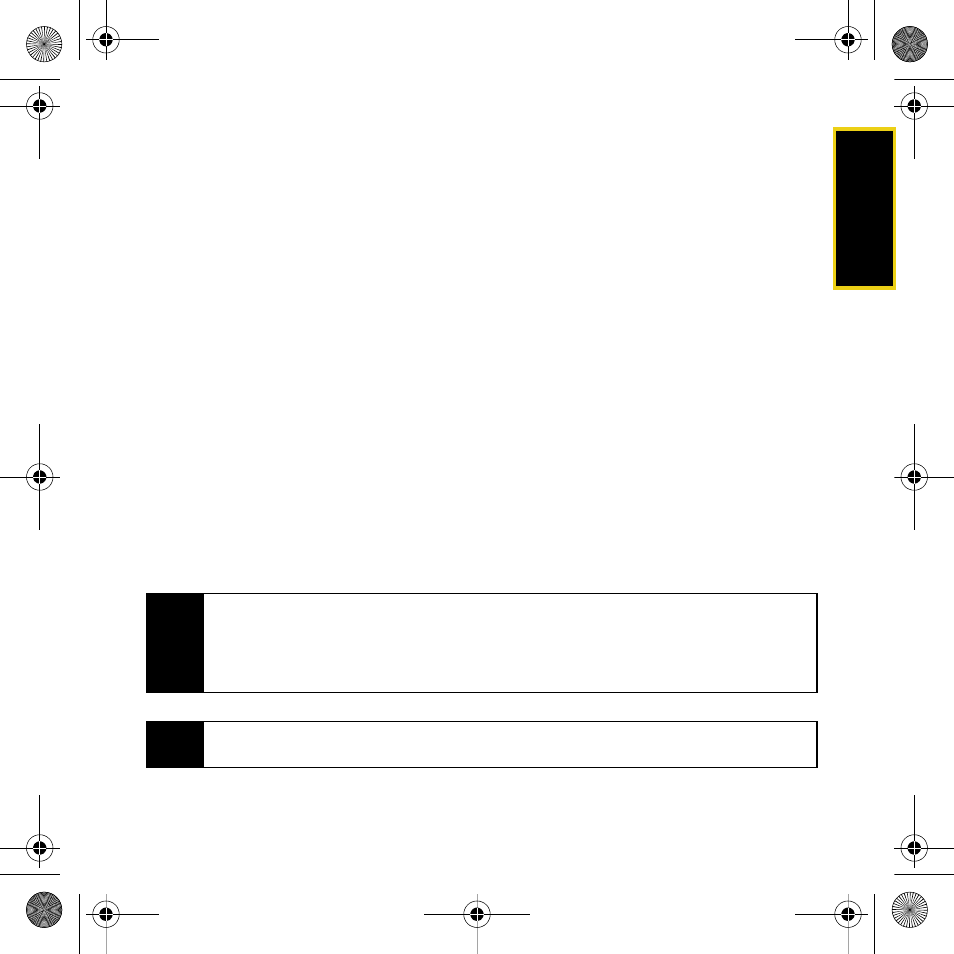
Using Your Device: Contacts
41
6.
Use your fingertip to scroll up and down the screen and touch any of the remaining
fields to update their information and press
Done
. Available fields include:
Ⅲ
to assign a picture to the entry. Choose an option to select a picture:
●
Take Picture
to use the camera to take a new picture and assign it to this entry.
●
My Photos
to retrieve a previously stored image from your My Photos folder and
assign it to this entry.
●
Downloads
to access the Downloads folder and choose and assign a previously
downloaded image.
Ⅲ
Add Number
to add a phone number to the entry.
Ⅲ
Add Email
to add an email address to the entry.
Ⅲ
Enter Address
to add a mailing address to the entry. (Capitalize the two character
abbreviation for the state in the mailing address so that it can be recognized by
applications other than those on your Instinct.)
Ⅲ
Set Ringer
to assign a custom ring tone to the entry. This custom ring tone will be played
when an incoming call from this entry is announced.
Ⅲ
Enter URL
to add a Web site’s URL to the entry.
Ⅲ
Enter Memo
to add a note, street address, or other information.
7.
Touch
Done
to save the entry. Once saved, the new entry is displayed within the Contacts
page. (See “Contacts Entry Options” on page 44.)
Tip
ICE – In Case of Emergency
To make it easier for emergency personnel to identify important contacts, you can list your local
emergency contacts under “ICE” in your device’s Contacts list. For example, if your mother is your
primary emergency contact, list her as “ICE–Mom” in your Contacts list. To list more than one
emergency contact, use “ICE1–___,” “ICE2–___,” etc.
Note
You can transfer all of your contacts from your old phone to your Instinct. See “Transferring
Contacts” on page 64.
Nerva.book Page 41 Thursday, July 24, 2008 2:26 PM
