Connecting your device to your computer – Samsung SPH-M800PRBSPR User Manual
Page 64
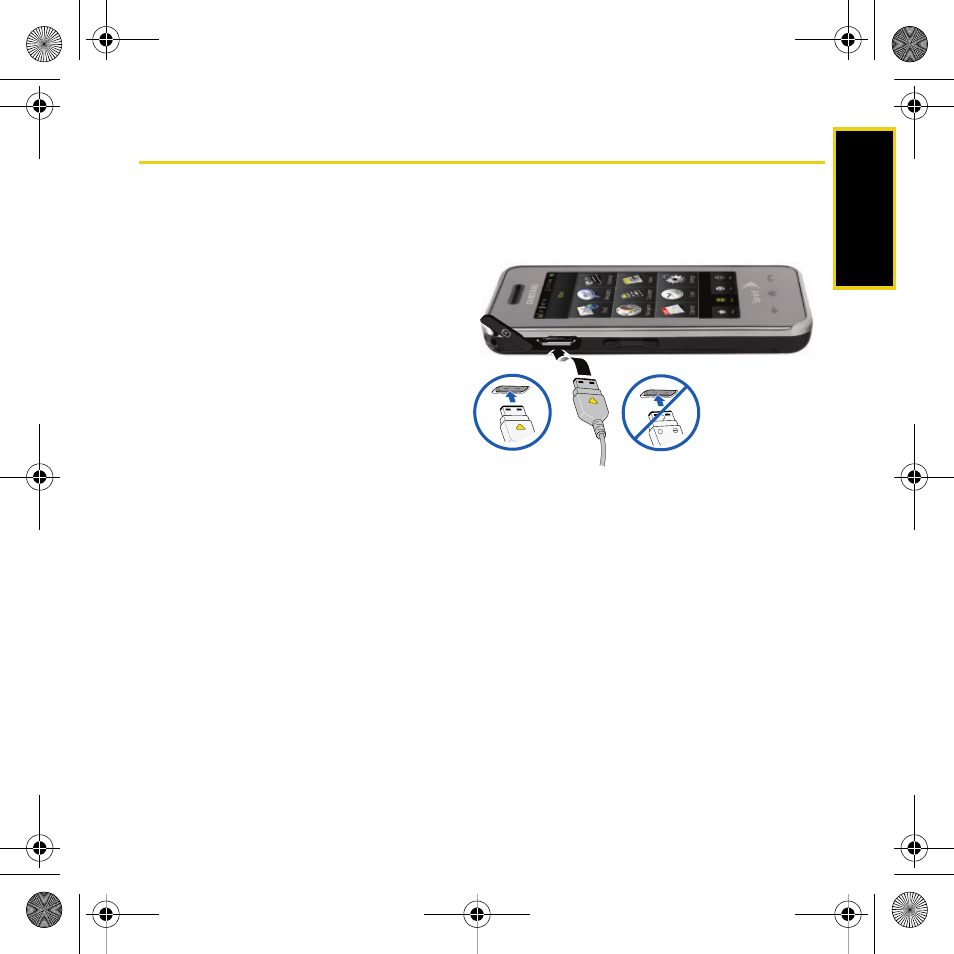
Using Your Device: microSD Card
61
Connecting Your Device to Your Computer
Before using your device’s mass storage capabilities, you must first install the USB driver to
your computer from the CD-ROM that came with your device.
1.
Connect one end of the included USB
cable to an available USB port on your
computer.
2.
Plug the other end of the included USB
cable into your Accessories/Power
Cable Jack located on the side of the
device. (Wait for the connection to be
completed. When connected, your
computer will automatically detect your
device.)
3.
Click the
My Computer
icon on the
Windows desktop, and double-click
the newly created drive letter (which
may appear as an icon or text, depending on your View settings).
Ⅲ
The default folders that appear are:
●
DCIM
is the default location for pictures and videos taken by the device.
●
Media
is the default location for both downloaded content and sideloaded videos.
●
Music
is the default storage location for downloaded and sideloaded music files
managed by the Sprint Media Manager. This location can also contain playlists.
●
Others
provides a separate storage area for data files and other miscellaneous
information.
4.
Double-click any folder to reveal the contents of the microSD card.
Correct
+
Incorrect
Nerva.book Page 61 Thursday, July 24, 2008 2:26 PM
