Latitude, For more – Samsung YP-GS1CB-XAA User Manual
Page 78
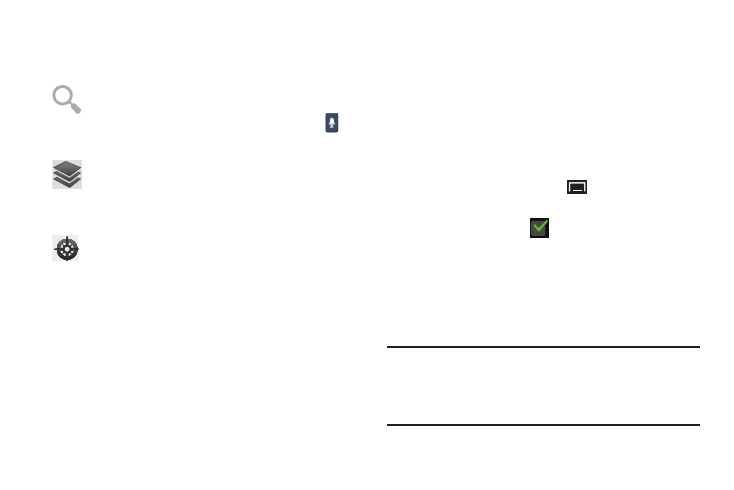
74
Other Map Options
Touch the indicated icon to use these additional Map options:
Latitude
With Google Latitude, you can see the location of all of your
friends on a map or on a list. You can also share or hide your
location.
You must first set up your tablet to use wireless networks to
help pinpoint your location. Also, Latitude works best when
Wi-Fi is enabled.
To enable Wi-Fi:
1. From a Home screen, touch
(Menu)
➔
Settings.
2. Touch Location and security ➔ Use wireless networks.
A green check mark
indicates the feature is
enabled.
3. Touch Wireless and networks ➔ Wi-Fi settings ➔ Wi-Fi
to turn Wi-Fi on. For more information, refer to “Wi-Fi”
4. Log on to your Google account.
Note: To create a Google account or set up your Google
account on your device use Accounts and sync settings.
For more information, refer to “Accounts and Sync” on
page 143.
Search Maps: Use the keypad to enter your request to
Search the map for a city, location, and so on.
Suggestions are displayed as you type. Touch
to
speak a city, location, and so on, to display.
Layers: Enable or disable a map layer to display.
Choose from Traffic, Satellite, Terrain, Transit Lines,
Latitude, My Maps, Bicycling, or Wikipedia. Touch
Clear Map to remove previous layers.
Compass: Set the map to always display north at the
top of the screen or to automatically rotate like a
compass, keeping north on the map facing north,
and so on. Your device may have to be calibrated the
first time you use this feature. Follow the on-screen
instructions.
