Samsung YP-GS1CB-XAA User Manual
Page 155
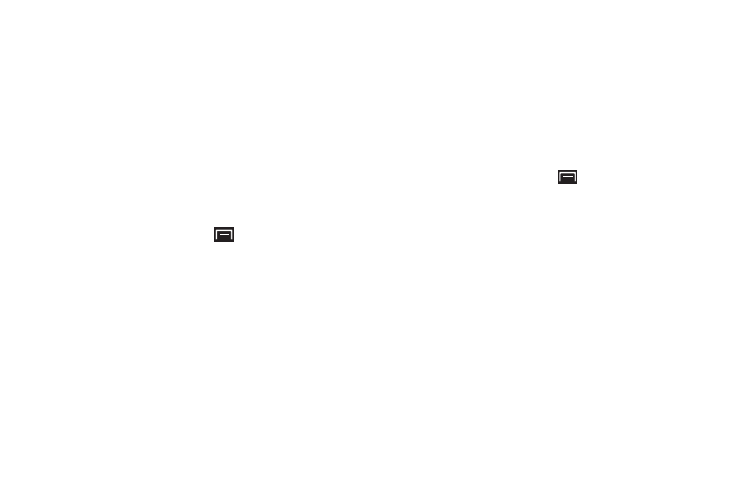
Settings 151
• System tutorial: View a tutorial that teaches you some
important things about your device.
• Model number: Display your device’s model number.
• Android version: Display the firmware version of your device.
• Kernel version: Display the kernel version of your device.
• Build number: Display your device’s build number.
Software Update
Before you can check for system updates, you must register
your device.
Registering your Device
1. From a Home screen, touch
(Menu)
➔
Settings
➔ About device.
2. Touch Software update.
The Disclaimer screen displays.
3. Touch the Select your country field and touch a country
in the list (for example, United States), if necessary.
4. Touch and read the Terms and Conditions and the
Privacy policy.
5. Touch I accept all the terms above and then touch
Confirm to continue or touch Later to return to the
previous screen.
Registering device displays and then the Software
update pop-up displays.
If no update is available, No update available displays.
Touch OK to return to the Software update screen.
Software Update Options
Once you have registered your device, you can check for a
software update manually or automatically.
1. From a Home screen, touch
(Menu)
➔
Settings
➔ About device.
2. Touch Software update.
The following options display:
• Update: Touch this option to check for a software update. The
Software update pop-up displays. Touch OK. The device
automatically updates the software, if available. Otherwise,
when the No update available prompt displays, touch OK.
• Auto update: Enable this option to allow your device to
automatically check for updates.
• Push messages: Enable or disable whether you want to be
notified of an available software.
