Voice recorder – Samsung YP-GS1CB-XAA User Manual
Page 131
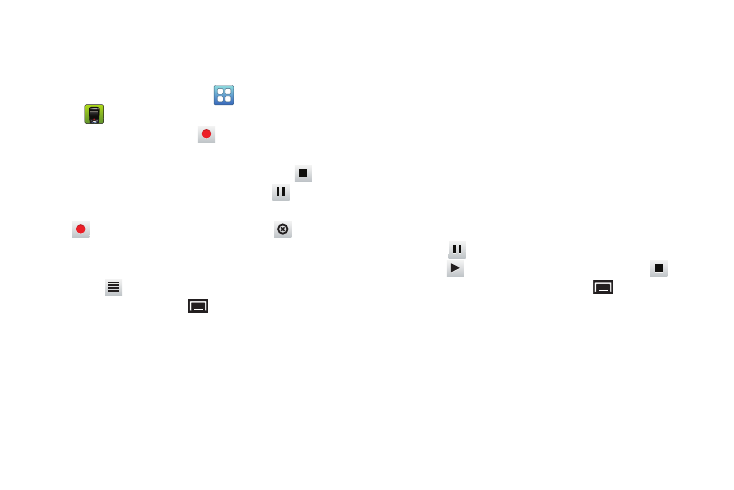
Applications and Widgets 127
Voice Recorder
The Voice Recorder allows you to record an audio file and
then immediately share it using Bluetooth, Email, or Gmail.
1. From a Home screen, touch
(Applications)
➔
Voice recorder.
2. To start recording, touch
Record and speak into
the microphone.
3. During the recording process you can touch
Stop
to stop and save the recording or touch
Pause to
temporarily halt the recording. After pausing, touch
Record to resume recording. Touch
Cancel to
cancel the recording. Otherwise, once the audio
recording stops, the message is automatically saved.
4. Touch
List
to display a list of all your voice
recordings, then touch
(Menu) to display the
following options:
• Share: Share one or all recordings using Bluetooth, Email, or
Gmail.
• Delete: Touch recordings to mark them for removal or touch
Select all. Touch Delete to delete the selected recordings.
• Rename: Touch a recording, enter the new name, and touch
OK.
• Settings: The following settings are available:
–
Storage
: Touch
Device
or
Memory card
to choose where your
recordings are saved.
–
Default name
: Enter a name prefix for your recordings. For
example, if your Default name is
Voice
, your recordings are
named Voice 001, Voice 002, Voice 003, and so on.
–
Recording time
: Touch a recording time. Options are: 1, 2, 3, 4,
5, or 60 minutes, or 12 hours.
5. Touch a voice recording in the recordings list to play it.
Touch
Pause to temporarily stop the playback,
touch
Play to resume the playback, touch
Stop to stop the playback, or touch
(Menu) to
display the following options:
• Delete: Touch OK to delete the recording.
• Rename: Enter the new name and touch OK.
• Share: Share the recording using Bluetooth, Email, or Gmail.
