Samsung YP-GS1CB-XAA User Manual
Page 77
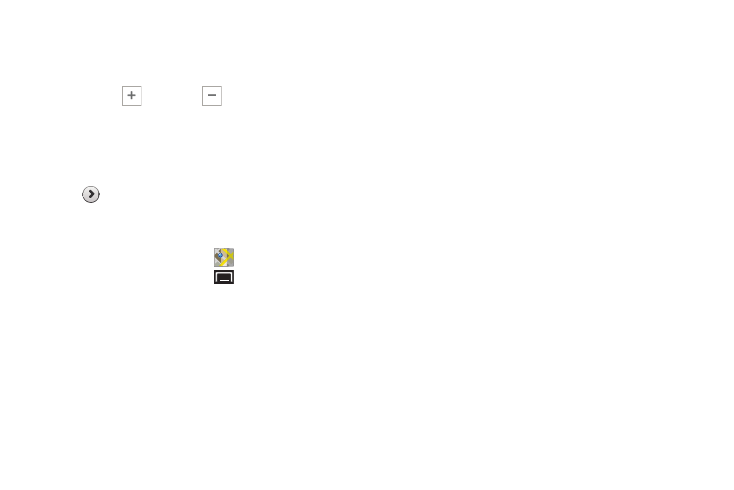
Web and Social Networking 73
Navigating the Map
Zooming
•
Double-tap on the screen to zoom in.
•
Touch Zoom in
or Zoom out
.
Scrolling
•
Touch and drag on the screen to reposition the map in the display.
Touch
•
Touch an icon on the map to display the name of the location.
•
Touch
to display more information about the location.
•
Touch the star to mark the location as a favorite (starred) location.
Maps Menu
1. From a Home screen, touch
Maps.
2. While viewing a map, touch
(Menu) for these
options:
• Search: Find a location.
• Directions: Get driving, public transport, or walking directions.
• Clear Map: Remove search results from the map.
• More:
–
Map: Display the main Maps screen.
–
Places: Open the Places application. For more information,
–
Navigation: Open the Navigation application. For more
information, refer to “Navigation” on page 76.
–
Join Latitude / Latitude: Join or display Latitude, to share
your location with friends you choose and Google. For more
information, refer to “Latitude” on page 74.
–
Location history: Enable location history.
–
My Places: Display starred locations. For more information,
refer to “Touch” on page 73.
• Settings:
–
Cache Settings: Set your Automatic caching preference and
Clear map tile cache, if necessary.
–
Location reporting: Used to set various Latitude options. For
more information, refer to “Latitude Menu” on page 75.
This option only displays if you are signed in to Latitude.
–
Labs: Access experimental features.
–
Terms, Privacy & Notices: View information about Google
Maps, including the Terms and Conditions, Privacy Policy, Legal
Notices, and Web History.
–
About: View information about Maps.
• Help: Learn about Google maps.
