Using the handwriting feature – Samsung YP-GS1CB-XAA User Manual
Page 44
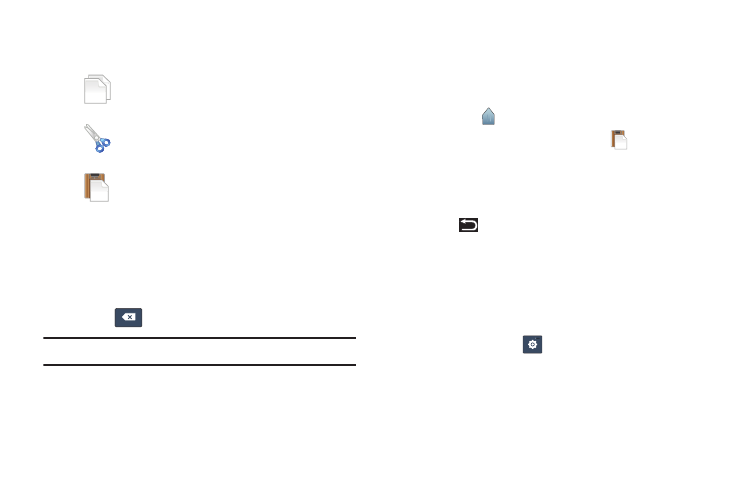
40
4. Depending on the action you want to take for the
selected text, in the pop-up touch:
– or –
Enter text by typing or speaking to replace the
selection with what you type.
– or –
Touch
(Delete) to delete the selected text.
Tip: Touch on another area of the screen to unselect the text.
Pasting Text
To paste previously copied text:
1. Touch the text at the point you want to paste the copied
text.
The Cursor
displays at the point you touched.
2. Touch and hold the Cursor and touch
(Paste) in the
pop-up.
Closing the Keyboard
To close the keyboard:
Ⅲ Touch
(Back).
Using the Handwriting Feature
You can enter text simply by using your finger to handwrite
letters on your screen.
1. From a screen where you can enter text, activate the
keypad by touching a text input field on the screen.
2. If necessary, touch
(Settings)
➔
Portrait keypad
types, then Handwriting box 1 or Handwriting box 2.
Handwriting box 1 has four handwriting areas, two for
characters (a), one for numbers (1), and one for
symbols and special characters (?).
Copy to save the selected text to the clipboard.
Cut to remove the selected text.
Paste to replace the previously saved text in
the clipboard.
