Browser, Connect to a vpn, Disconnect from a vpn – Samsung SPH-M930ZKASPR User Manual
Page 97
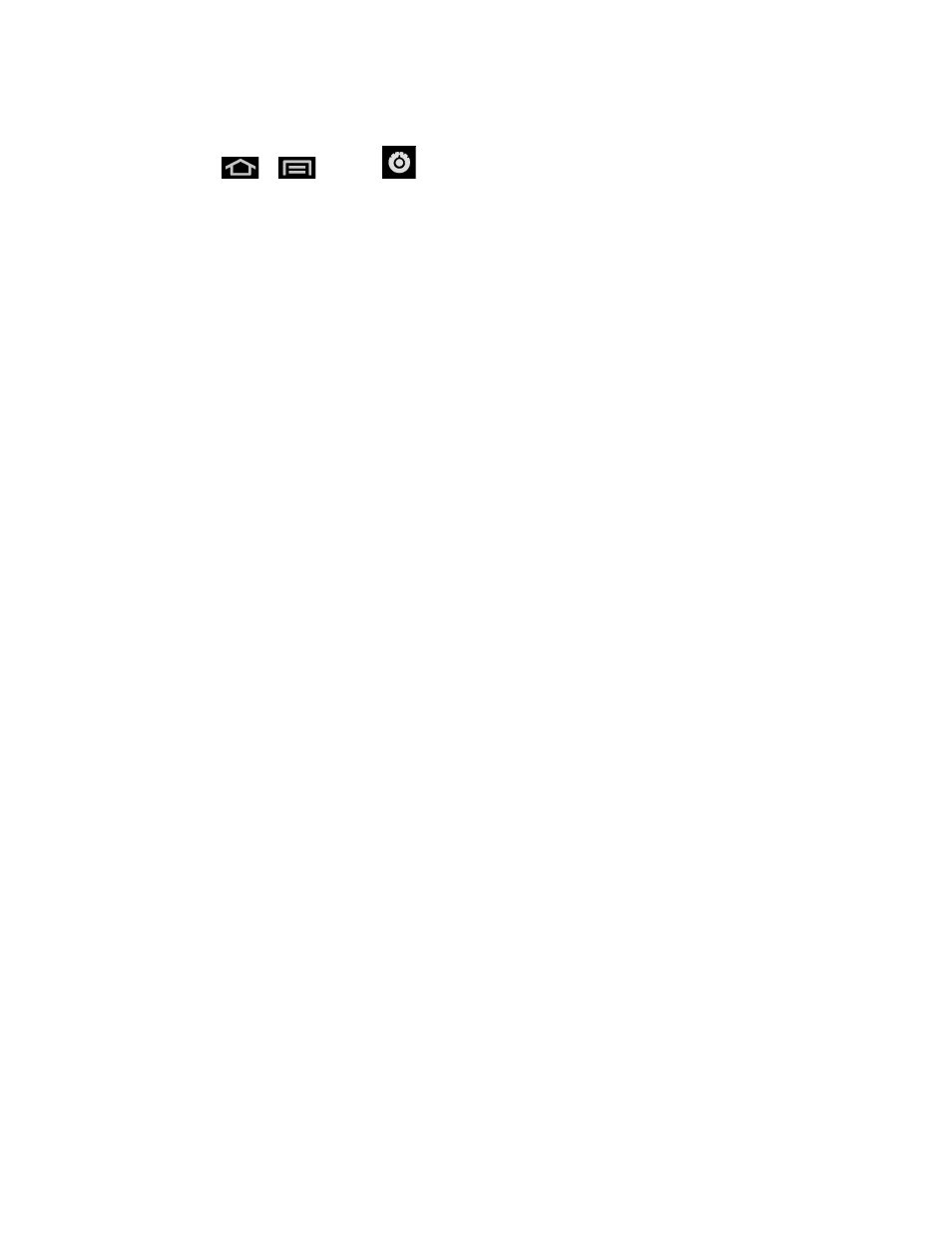
Web and Data
97
Connect to a VPN
1. Press
>
and tap
> Wireless & networks > VPN settings.
2. In the VPNs section, tap the VPN that you want to connect to.
3. When prompted, enter your login credentials, and then tap Connect. When you are
connected, the VPN connected icon appears in the notification area of the title bar.
4. Open the Web browser to access resources such as intranet sites on your corporate
network.
Disconnect From a VPN
1. Press and hold the title bar, and then drag down to open the Notifications panel.
2. Tap the VPN connection to return to the VPN settings screen, and then tap the VPN
connection to disconnect from it.
When your device has disconnected from the VPN, the VPN disconnected icon is displayed in
the notification area of the title bar.
Browser
Your device’s Web browser gives you full access to both mobile and traditional websites on the
go, using 3G or Wi-Fi data connections.
Learn to Navigate the Browser
Browser Menu
Select Text on a Web Page
Go to a Specific Website
Adjust Browser Page Settings
Adjust Browser Privacy Settings
Adjust Browser Security Settings
Create Website Settings
Reset the Browser to Default
Set the Browser Home Page
Create Bookmarks
Create a New Homepage
