Show or hide calendars, Synchronize an exchange activesync calendar – Samsung SPH-M930ZKASPR User Manual
Page 128
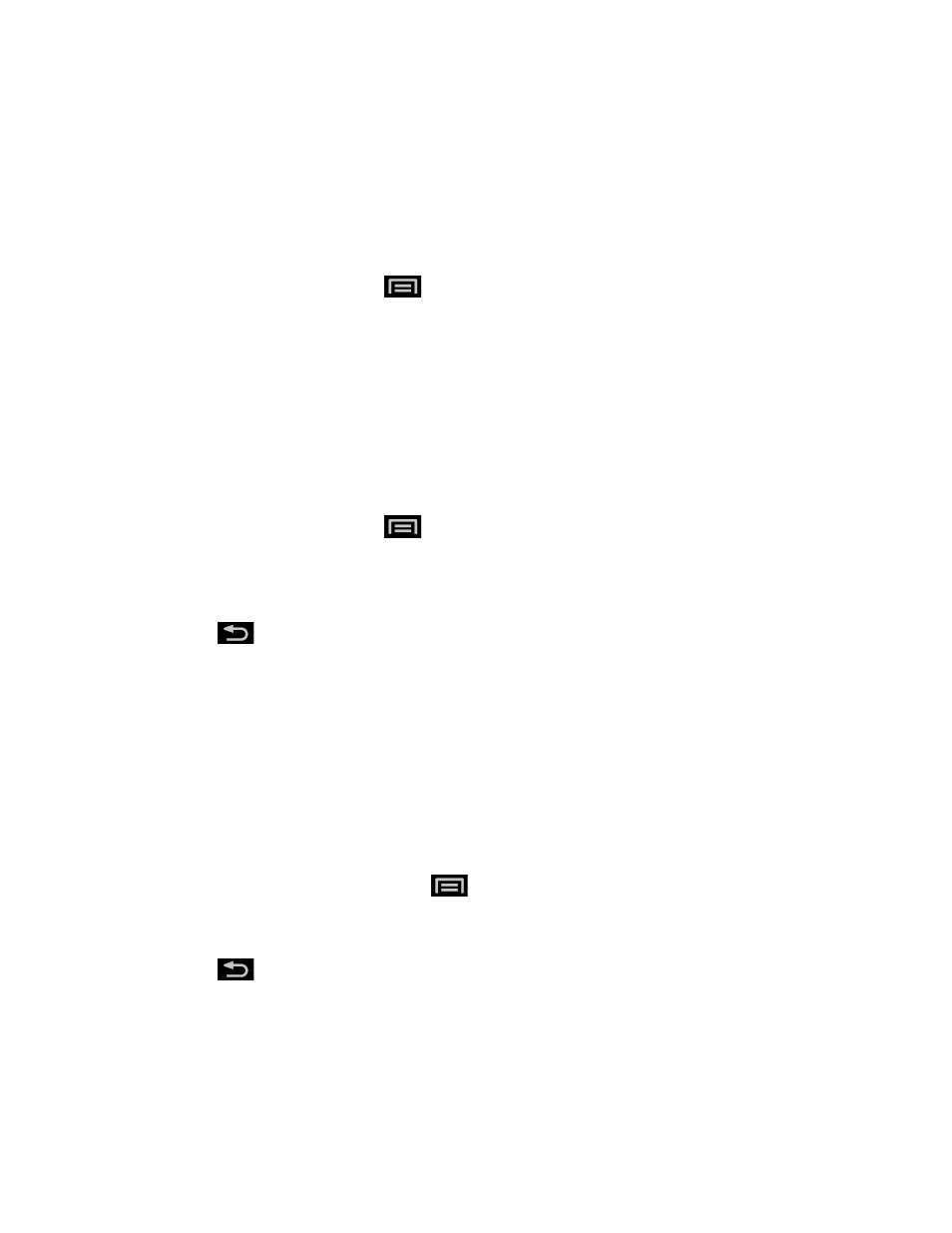
Tools and Calendar
128
4. In the Delete event confirmation box, tap OK.
or
If the calendar event is recurring, select Only this event or All events, and tap OK.
Show or Hide Calendars
►
In any Calendar view, press
, tap Settings > Calendars, and then select or clear a
calendar to show or hide it. Tap All calendars to display all calendars.
The calendars are kept synchronized on your device, whether or not you hide them.
Choose Google Calendars to Synchronize With Your Device
You can choose which Google Calendars to keep synchronized on your phone or which ones to
stop synchronizing.
Stop Synchronizing a Google Calendar
1. In any Calendar view, press
and tap Settings > Calendars.
2. Tap a Google Calendar to remove from your calendars list to remove the green
checkmark.
3. Press
twice to update Calendar with the new changes and return to the Calendar
view you were viewing.
The calendars that you remove from your calendars list will no longer be synchronized on your
device, but you remain subscribed to them and can work with them in Google Calendar on the
Web.
Add a Google Calendar to Synchronize
Only the calendars that you’ve created or subscribed to on the Web, but previously removed
from your calendars list, are shown in the list of calendars that you can add.
1. In any Calendar view, press press
and tap Settings > Calendars.
2. Tap the box to the right of the Google calendar you want to add to your Calendar.
3. Press
to update the Calendar with the changes and return to the Calendar view
you were using before.
Synchronize an Exchange ActiveSync Calendar
If you have set up a Microsoft Exchange ActiveSync account on your device, you can also
synchronize Exchange ActiveSync calendar events on your device. Calendar events on your
